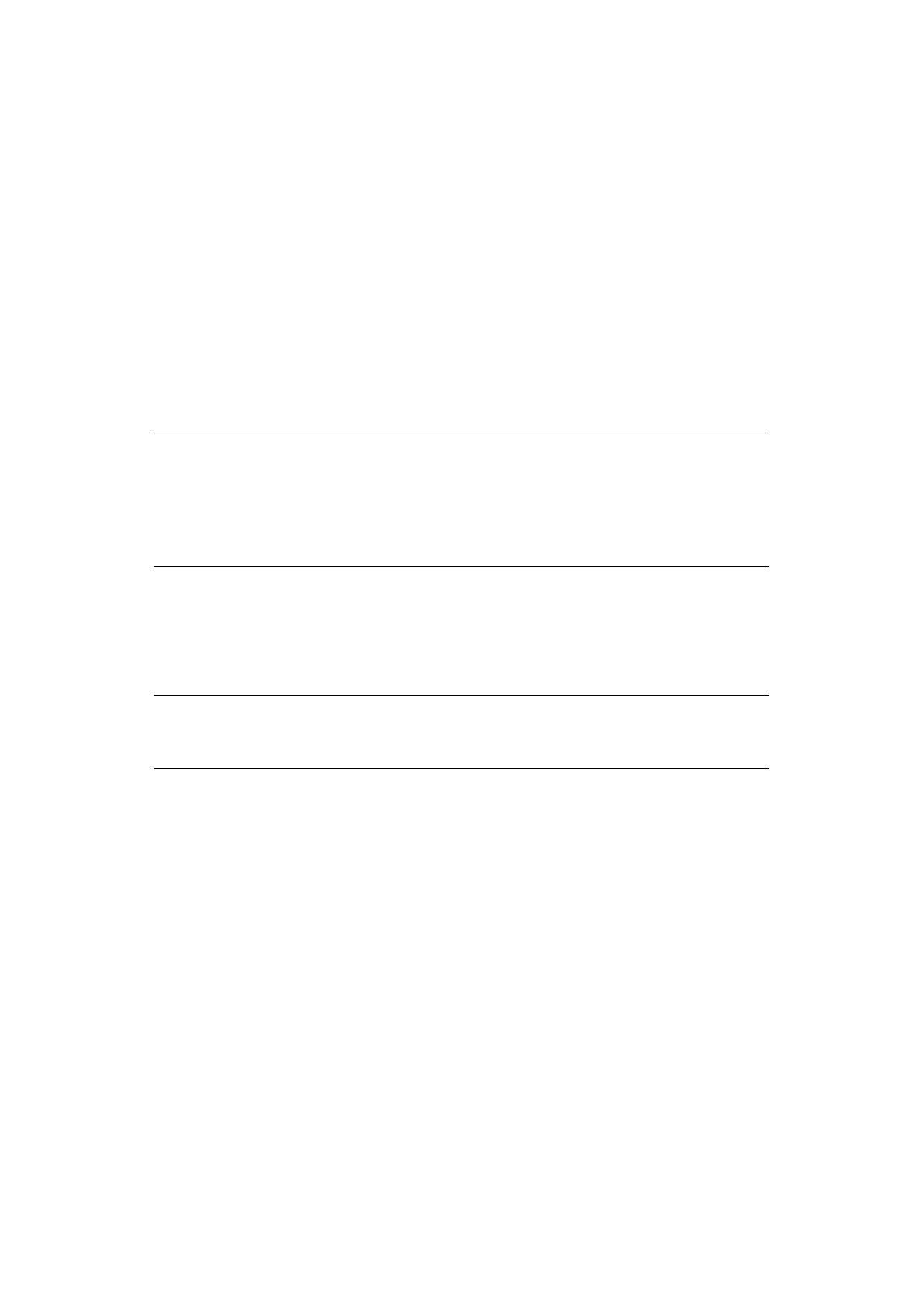Advanced network settings > 111
E
NABLING
IP
V
6
1. Access the machine’s web page and log in as the administrator.
2. Select Admin Setup.
3. Select Network > TCP/IP.
4. Select Enable for IPv6.
5. Click Submit.
The network system reboots to enable the new settings.
C
HECKING
IP
V
6
ADDRESS
The IPv6 address is automatically assigned.
1. Select View Info.
2. Select Network > TCP/IP.
U
SING
IEEE802.1X
Your machine supports the IEEE802.1X authentication.
Be sure to set up your machine and computer in advance before performing the following
procedure.
C
ONFIGURING
YOUR
MACHINE
FOR
IEEE802.1X
Using PEAP
1. Access the machine’s web page and log in as the administrator.
2. Select Admin Setup.
3. Select Network > IEEE802.1X.
4. Select Enable for IEEE802.1X.
5. Select PEAP for EAP Type.
6. Enter a user name in EAP User.
7. Enter a password in EAP Password.
8. Select Authenticate Server and then click Import.
9. Enter the file name of the CA certificate and then click OK.
Specify the certificate issued by the certificate authority from which the RADIUS
server got it. A PEM, DER, and PKCS#7 file can be imported.
NOTE
When the global address is displayed with only “0”, it may be an error due to
the router you use.
You can also check the IPv6 address in the network report from the machine
by pressing the SETTING key and then selecting Reports > System >
Network Information.
NOTE
For details on the initial setup and the IP address, refer to "Configuring the
network settings" on page 9.
