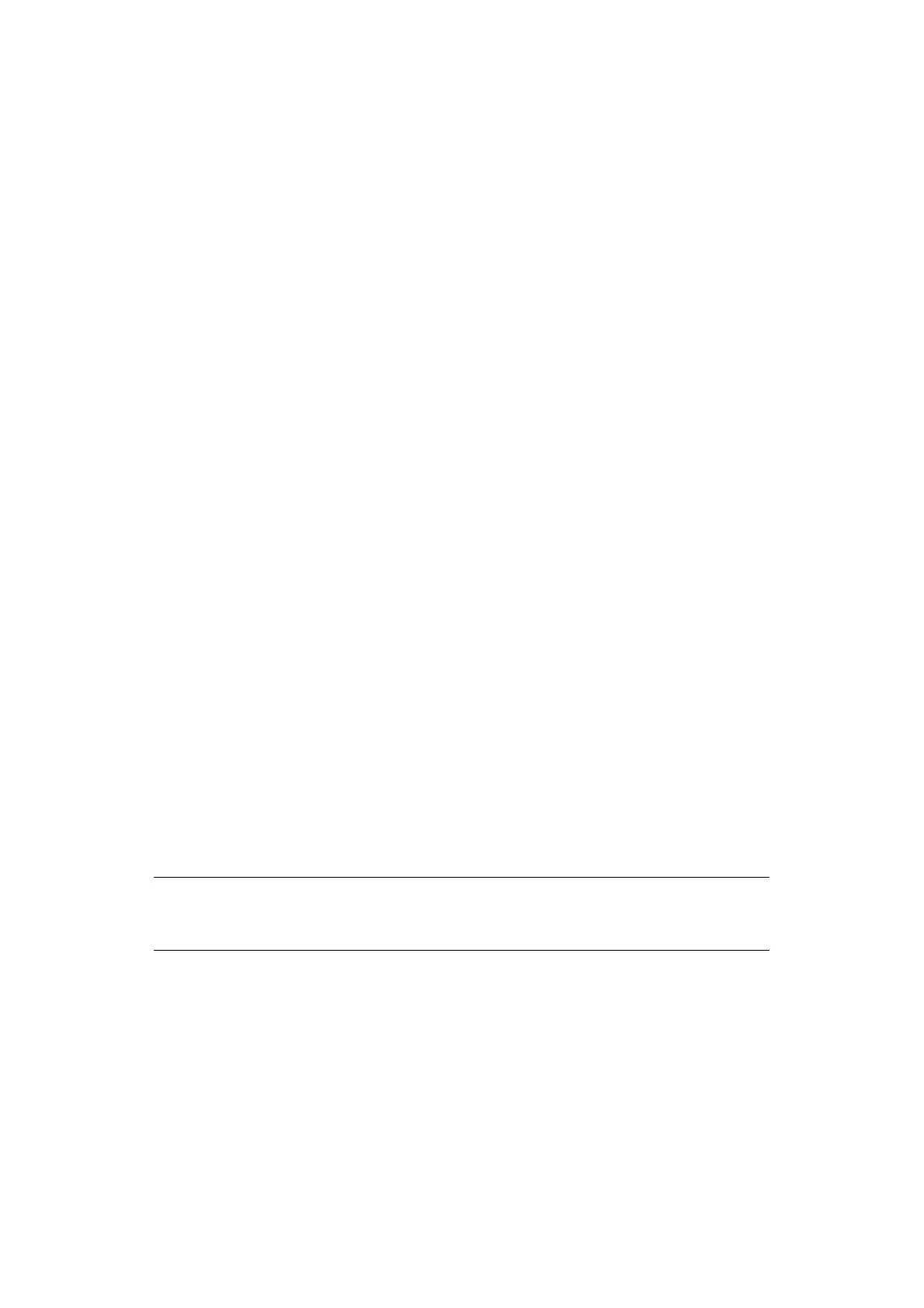Configuring the network settings > 42
M
ODIFYING
A
GROUP
ADDRESS
ENTRY
FROM
THE
ADDRESS
BOOK
To edit a group address entry from the address book:
1. Press the SETTING button on the control panel.
2. Using the Down arrow key, scroll to Address Book and press OK.
3. Using the Down arrow key, scroll to E-mail Group and press OK.
4. Using the arrow keys, scroll to the required entry position and press OK.
5. Press OK to select Edit.
6. Modify the Name and/or Address No. details as required then press OK.
7. Press the Left arrow key to exit the menu.
S
ORTING
GROUP
ADDRESS
ENTRIES
IN
THE
ADDRESS
BOOK
To sort group address entries in the address book:
1. Press the SETTING button on the control panel.
2. Using the Down arrow key, scroll to Address Book and press OK to enter the
address book.
3. Select E-mail Group and press OK to enter E-mail group list.
4. Press OK to show the operation menu.
5. Using the arrow keys, scroll to Sort By Name or Sort By Number, and press OK.
Then the groups will be sorted depending on the selection.
S
EARCHING
A
GROUP
ADDRESS
ENTRY
IN
THE
ADDRESS
BOOK
To search a group address entry in the address book:
1. Press the SETTING button on the control panel.
2. Using the Down arrow key, scroll to Address Book and press OK to enter the
address book.
3. Select E-mail Group and press OK to enter E-mail group list.
4. Press OK to show the operation menu.
5. Using the arrow keys, scroll to Search, and press OK to enter the input window.
6. Using the on-screen keyboard to enter the key word for searching.
7. After key word inputing, select Enter and press OK.
The groups will be sort by name, and the matched entry will have focus.
NOTE
MC562dn/MC562w/MC562dw/ES5462 MFP/ES5462dw MFP/MPS2731mc only:
You can also use the qwerty keyboard to enter details.
