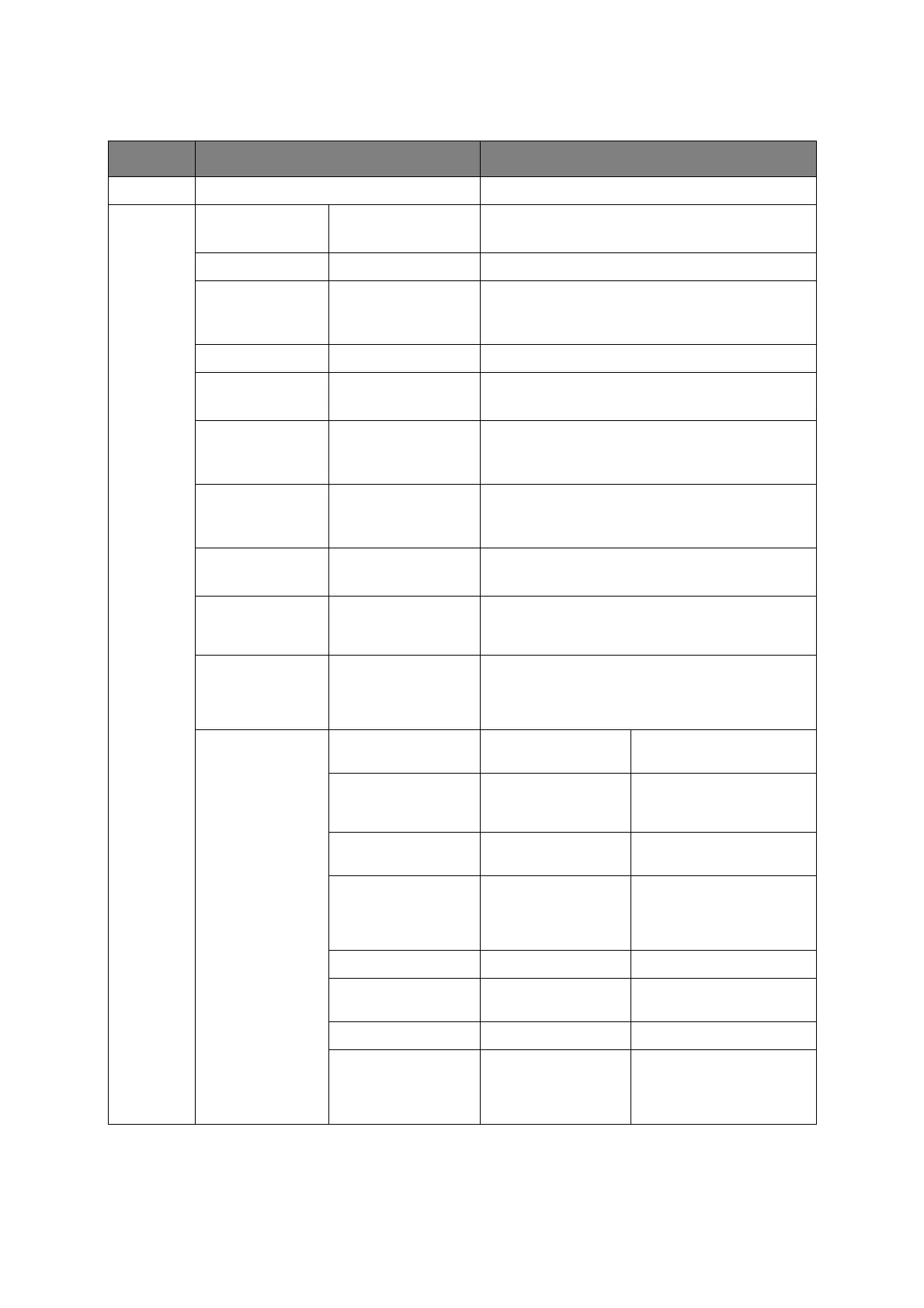Appendix A - menu system > 125
P
ROFILE
ITEM OPTION VALUE/DESCRIPTION
No. Select a profile number.
Register Profile Name user defined Sets a profile name.
Max. 16 characters.
Protocol CIFS, FTP, HTTP Selects a protocol to use for storing files.
Target URL user defined Sets a server address and a directory to store the
scanned data.
Max. 144 characters.
Port No. 1 ~ 445 ~65535 Sets a port number.
PASV Mode ON, OFF Sets whether to use the FTP Passive mode.
Display condition: Protocol set to FTP.
User Name user defined Sets a user name to use for logging onto the
server.
Max. 32 characters.
Password user defined Sets a password to use when logging onto the
server.
Max. 32 characters.
CIFS Character
Set
UTF-16, Shift-JIS Sets a character set to use in CIFS.
Display condition: CIFS is set as a protocol.
Encode
Communication
None Selects an encryption method for communication.
Not available when using CIFS protocol. Choices
vary depending on the protocol selected.
Scan Size A4, A5, A6, B5,
Letter, Legal 13,
Legal 13.5, Legal 14,
Executive
Selects a scan size.
Note: A6 duplex scan is not supported.
Image Settings Density -3 ~ 0 ~ +3 Sets the density of
images.
Document Type Text, Text&Photo,
Photo, Photo
(Glossy)
Sets the image quality.
Background Removal OFF, 1, 2, 3, 4, 5, 6 Sets the default setup of
the background removal.
Resolution 75dpi, 100dpi,
150dpi, 200dpi,
300dpi, 400dpi,
600dpi
Selects a resolution.
Contrast -3 ~ 0 ~ +3 Sets the contrast.
Hue -3 ~ 0 ~ +3 Sets the red-green color
balance.
Saturation -3 ~ 0 ~ +3 Sets the color saturation.
RGB R:-3 ~ 0 ~ +3
G:-3 ~ 0 ~ +3
B:-3 ~ 0 ~ +3
R:[0], G:[0], B:[0]
Sets the RGB contrast.