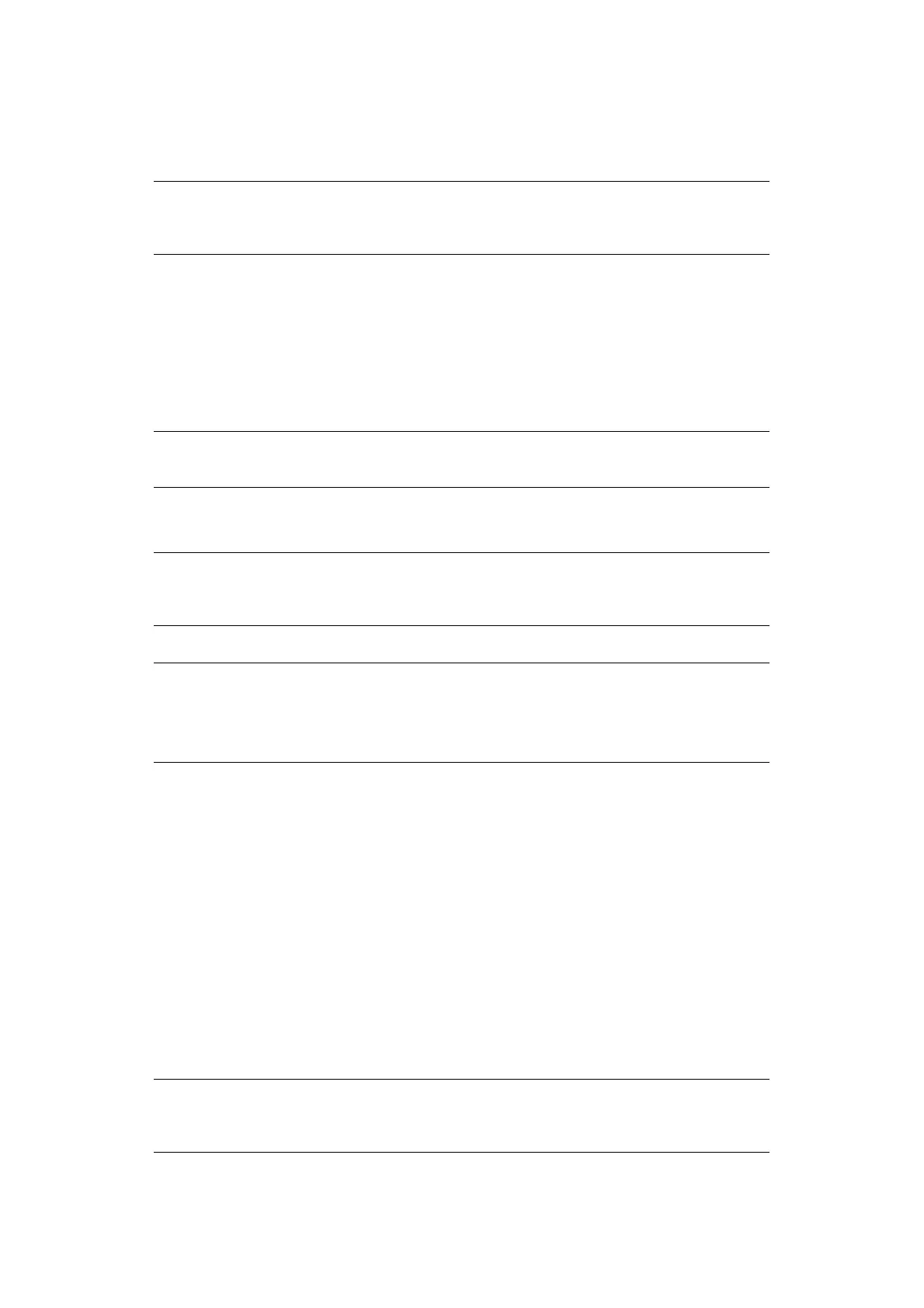Operation > 97
Receiving using a sub address (F code polling)
By entering a sub address and password, a document stored in the bulletin box of a
recipient machine can be taken out (polling).
1. Press the Fax button on the control panel to prompt the Fax Ready screen.
2. Press Others.
3. Press FPolling.
4. Using the numeric keypad, enter the sub address of the notice board.
5. Press Enter.
6. Using the numeric keypad, type in the password and press Enter.
7. Press Close to return to the standby screen.
8. Enter the fax number of the recipient machine and press the Mono Start button.
Storing documents to the notice board
1. Place your document(s) with text face UP in the ADF or face DOWN on the glass.
2. Press the SETUP button on the control panel.
3. Press Store Doc Setting.
4. Press Store.
5. Press Bulletin Box Doc.
6. Select the F code box in which to store the document.
7. If an ID code is set, enter the number (4 digits) using the numeric keypad.
8. Select a method of storing documents:
> Over Write: replace a document in the box.
> Add: add a new document to the box.
9. Press Yes to continue or No to cancel.
NOTE
Before operating, ensure you have the necessary sub address and password
to hand.
NOTE
If there is no password specified, leave blank and press Enter.
NOTE
The numeric keypad, speed dial, address list and group can be used for
entering numbers.
NOTE
Up to 30 documents can be stored in one box.
Before operating, ensure you have registered the bulletin box in the F-Code
box.
NOTE
If 30 documents have been already stored, the message “Cannot store fax
job.” is displayed.