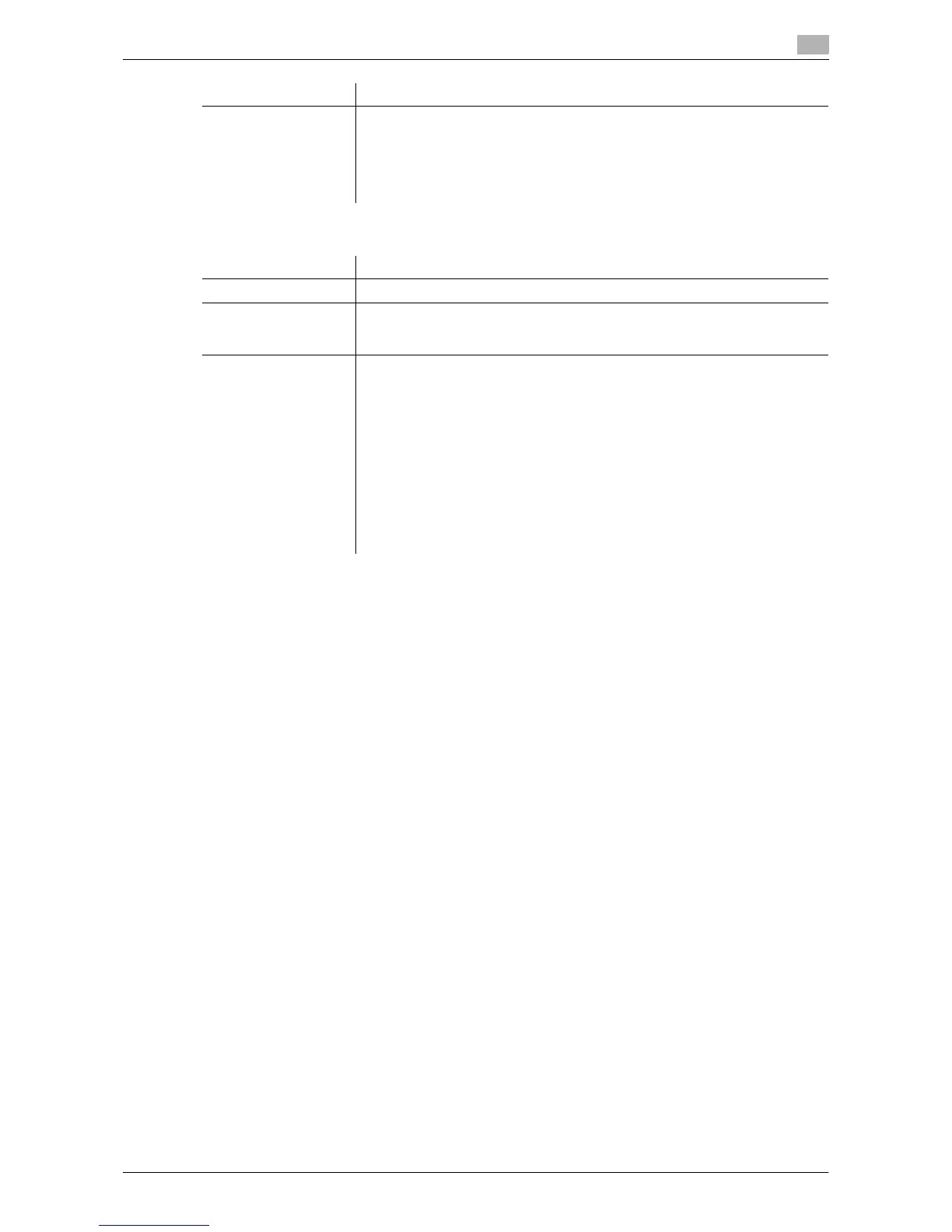d-Color MF360/280/220 7-7
7.3 Encrypting PDF document and adding digital signature
7
[Detail Settings]
Reference
- Digital ID-based encryption requires registering the certificate of a user in an E-mail address in advance.
For details on registering the certificate of a user in an E-mail address, refer to the [User's Guide Net-
work Administrator].
- You can specify up to 100 digital IDs.
- The specifiable digital ID depends on the apply level of a user.
- When saving a PDF document in a User Box, you cannot encrypt it using a digital ID.
- To encrypt a document using a digital ID and create a searchable PDF file at the same time, the follow-
ing settings are not available if [Adjust Rotation] is set to [Adjust] in the settings for creating searchable
PDF files. [Adjust Rotation] is set to [Adjust] by default. Change the setting as necessary.
– [Encryption Type]: [Digital ID]
– [Encryption Level]: [High Level 2]
– [Encryption Target]: [Other than Metadata]
– [Signature]: [Yes]
- For details on the searchable PDF function, refer to page 8-3.
[Encryption Level] Select an encryption level. To encrypt a document using a digital ID, you can-
not select [Low Level] for Encryption Level.
• [High Level 1]: RC4 encoding method (128-bit key length), supported by
Acrobat 5.0 or later
• [High Level 2]: AES encoding method (128-bit key length), supported by
Acrobat 7.0 or later
Item Description
[Printing Allowed] Specify whether to permit printing of a PDF document.
[Enable copying of
text, images and other
content]
Specify whether to enable copying of text, images and other content.
[Changes Allowed] Specify the permission level related to making changes to a PDF document.
• Select [Inserting, deleting and rotating pages] to insert, delete or rotate the
page. Configure this setting for encryption at a higher security level.
• Select [Filling in form fields and signing.] to enter information in the form
and add a digital signature. Configure this setting for encryption at a higher
security level.
• Select [Commenting, filling in form fields and signing] to add comments,
enter information in the form and add a digital signature.
• Select [Page layout, filling in form fields and signing.] to insert, delete or ro-
tate the page, enter information in the form and add a digital signature.
Configure this setting for encryption at a lower security level.
• Select [Any except extracting pages] to edit a document, create the form
field and enter information to it, add comments, and add a digital signature.
Item Description
