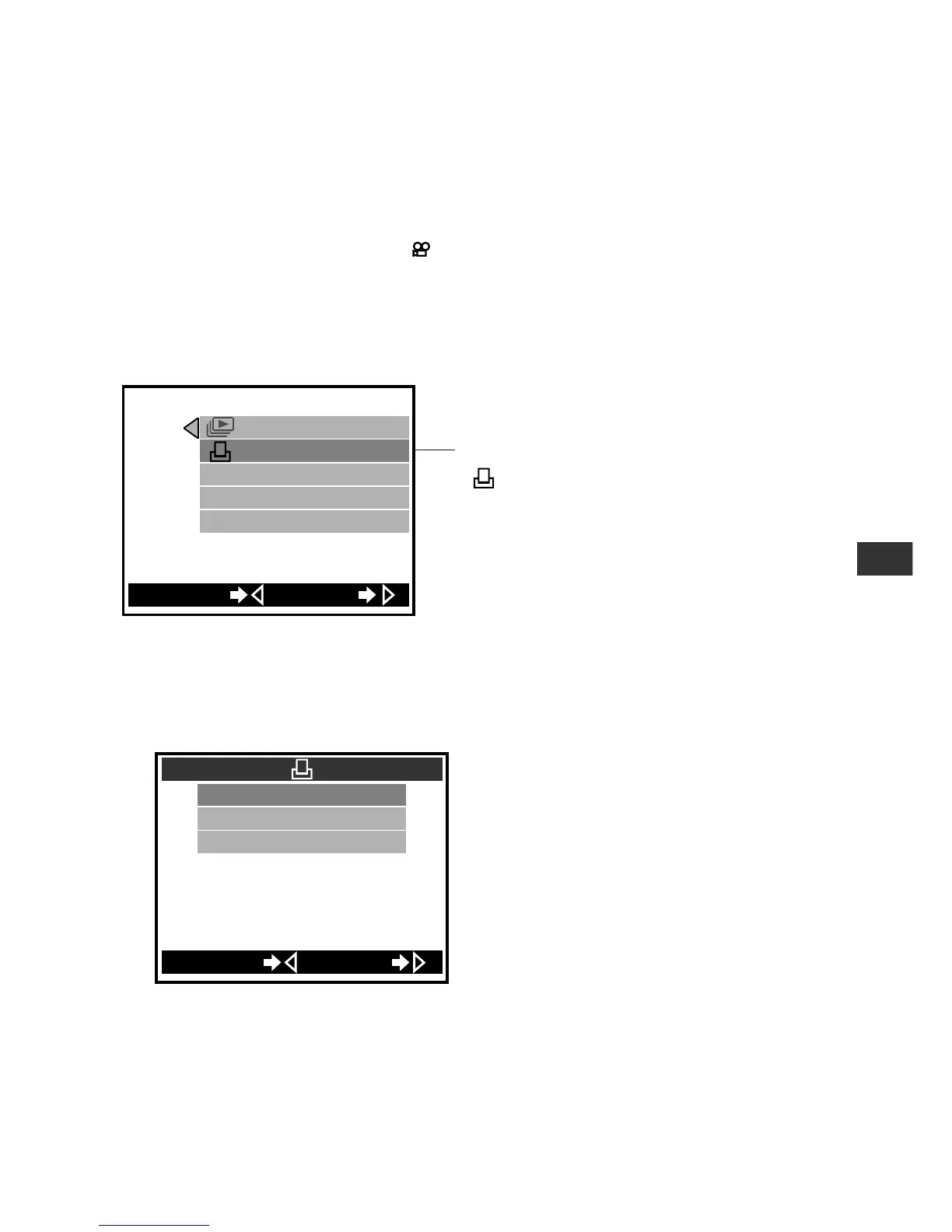109
6
Advanced Playback Techniques
Printing Using DPOF-Compatible
Printers or Photo Labs
(Print Reserve)
DPOF allows you to specify in advance which images you want printed
by a dedicated printer, DPOF-compatible printer or DPOF-equipped
photo lab (p.47). However, it is not possible to set a print reserve for
images that have the movie ( ) mark.
For operating instructions see “Using the Playback Menu” (p.104).
First, display the image that you would like to set a print reserve, and
then go to the playback menu.
Print Reserve Operation
Within the print reserve screen, first specify whether or not you wish the
date or time to appear on the printed pictures. Next, select “Reserve
Print” or “Remove”.
1 Press or on the arrow
pad to select the information
you want to appear on the
printed pictures.
OFF No information will be
included on the
printed pictures.
DATE The shooting date will
be included on the
printed pictures.
TIME The shooting time will
be included on the
printed pictures.
• These settings will be applied
to all of the pictures on the
card.
Playback Group Menu Items:
Press the OK button to highlight
“ ”. Print reserve screen will be
displayed.
