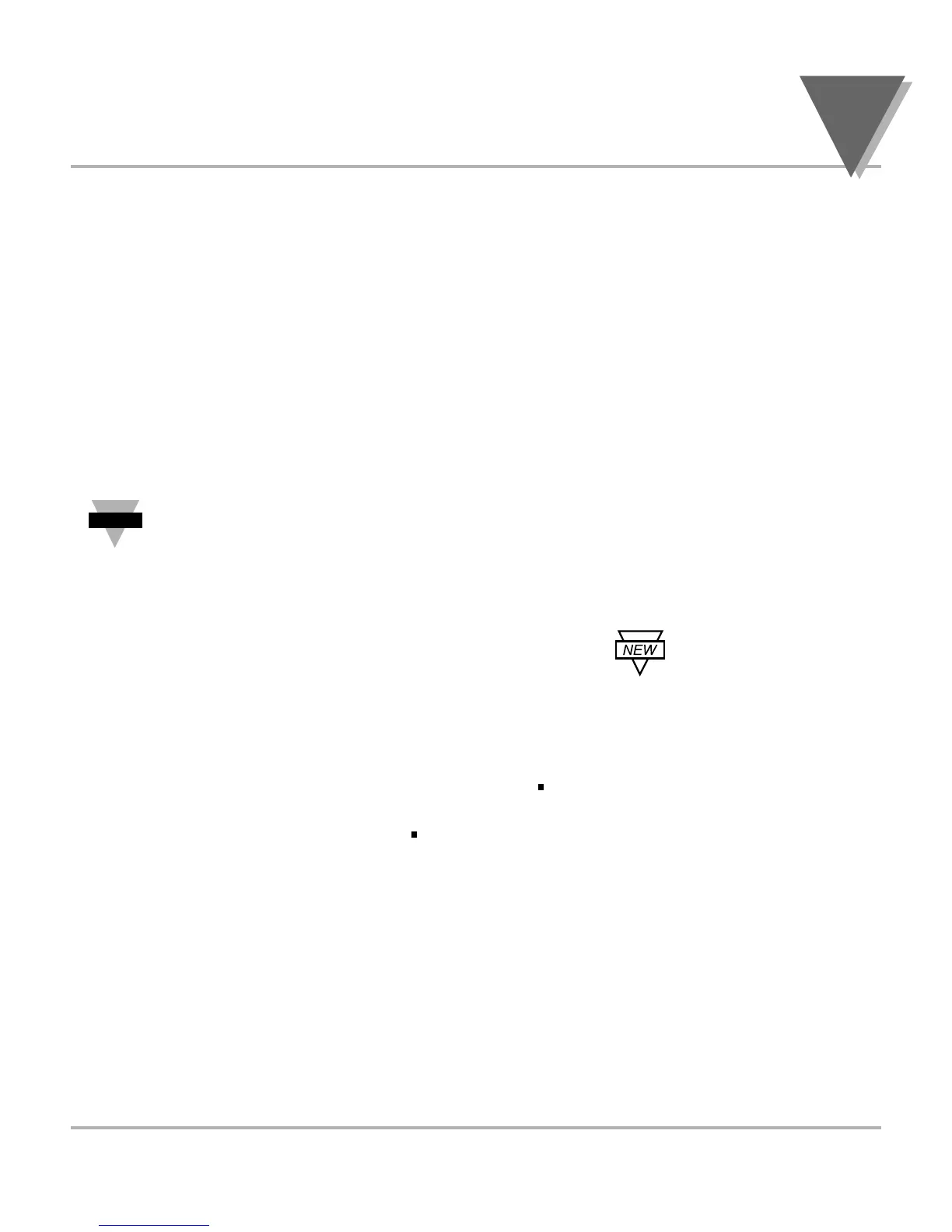43
Configuring The Meter
4
4.12.3 SETPOINT Display Function: Firmware version or Setpoint value
1. Press the MENU button until the meter shows LK.CF (after OT.S.O ).
2. Press the
∂∂
TARE button three times. The meter shows one of the following:
• L.3=0 SETPTS button will display setpoint values.
• L.3=1 SETPTS button will display the meter's firmware version.
3. Press the ßNT/GRS button to toggle between the choices above.
4. Press the MENU button to store the changes. The meter shows STRD if the new
value is different otherwise the meter shows BRIT and returns to the Run Mode.
If your meter does not have the relay option, setpoint menu items above will
not be available and SETPTS button will always display the meter's firmware
version. These units will have +OL (overload) or +OPN memory indicated by
Alarm 1 & 2 LED displays. LEDs can be reset by pressing MENU then RESET
button or by Power OFF then ON.
4.13 USING DISPLAY BRIGHTNESS CONFIGURATION
4.13.1 Changing Brightness Level
Changing Display Brightness is not active unless your meter is a Version “B”.
1. Press the MENU button until the meter shows BRIT
(
after LKCF
)
.
2. Press the ∂TARE button from BRIT. The meter shows one of the following:
• M.BrT Medium Brightness
• L.BrT Low Brightness
• H.BrT High Brightness (Default)
3. Press the ßNT/GRS button to toggle between available choices.
4. Press the MENU button to store your selection. The meter momentarily shows
STRD followed by STRD, RST, STRN, then measured value.
