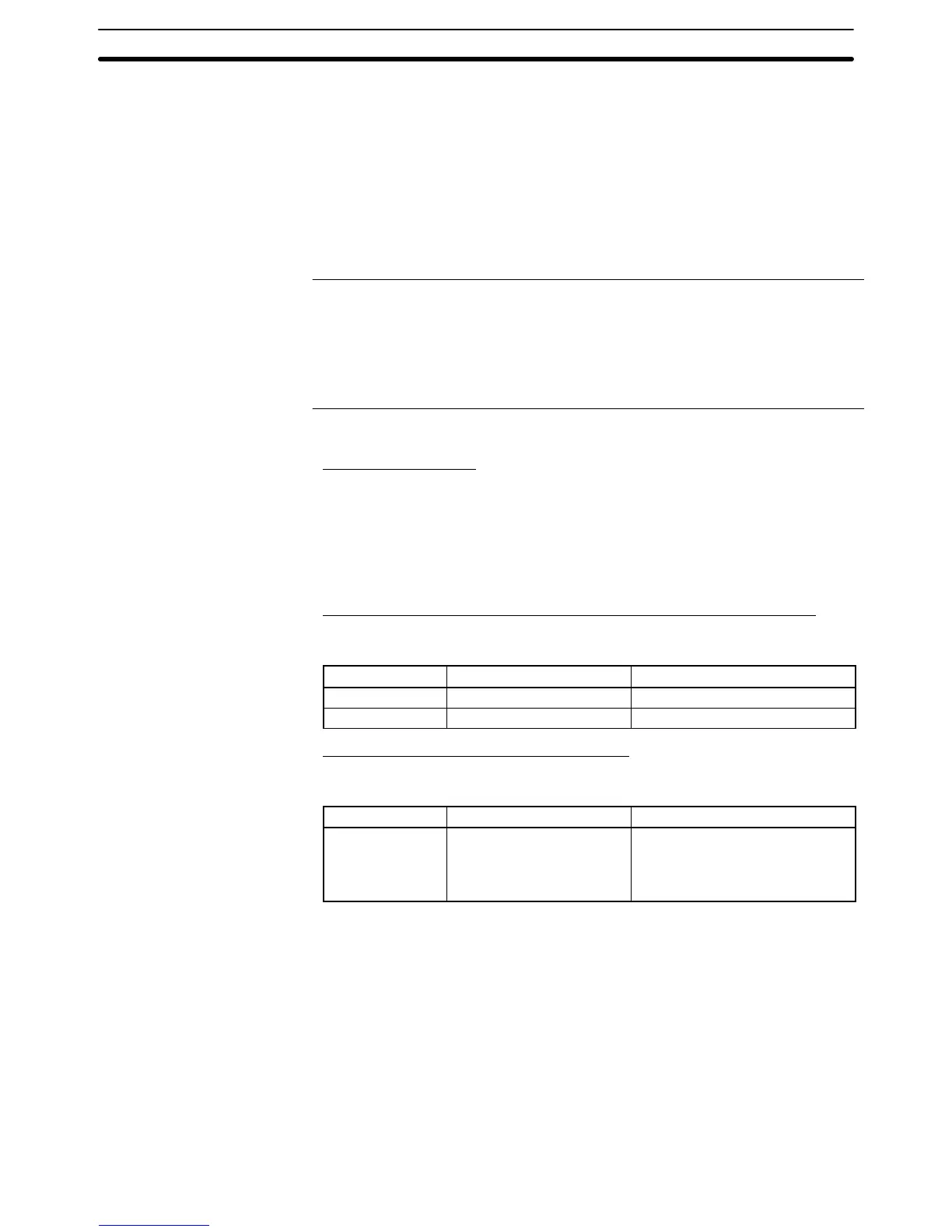2-17SectionDevice Monitor Function
267
When the input window is displayed, the binary PV cell will change as shown
below to receive the new hexadecimal PV.
NT31/NT31C:
“From > To > ????”
NT631/NT631C:
“From > To > ????”
• The field shows the original PV that was displayed when the hexade-
cimal PV table cell was pressed.
• The ???? field displays the new PV as it is entered.
Reference: Monitoring will stop in the row while the popup input window is being dis-
played. Monitoring will continue in the other rows and any changes in those
words will appear on the screen.
No other operations can be performed while the popup input window is being
displayed on the screen. (The PT can be controlled from the PC if the PT is
operating.)
2. Input the new word PV or specify the timer/counter’s new forced status.
Changing a Word PV
Input the new PV by pressing the hexadecimal touch switches (0 to 9 and A to F)
on the popup input window. Each time that a digit is pressed, it will appear in the
???? field in the binary PV table cell. The digits are input from right to left.
The following values will be displayed as the five keys 3 → 5 → C → 8 → A are
pressed: 0003 → 0035 → 035C → 35C8 → 5C8A.
The new PV field can be returned to 0000 by pressing clear.
Force-setting and Force-resetting Timer/Counter Completion Flags
Specify force-setting or force-resetting by pressing the corresponding touch
switch in the popup input window.
Action Touch switch Display after change
Force-setting Set or Force-set SET
Force-resetting Reset or Force-reset RESET
Clearing a Timer/Counter’s Forced Status
Specify clearing the forced status by pressing the corresponding touch switch in
the popup input window.
Action Touch switch Display after change
Clearing forced
status
Release or Force-release Clearing force-set status:
PV (0000)
Clearing force-reset status:
PV before force-reset
If the Clear touch switch is pressed, the force-clear operation will be cancelled
and the PV will be returned to its previous value.
3. Press the Write touch switch. The new value will be written to the word in the
specified row, the hexadecimal PV, binary PV, and PV character will change
to match the new value, and the PT will restart monitoring. At the same time,
the popup input window will be closed.
If the new value cannot be written, an error message will be displayed in the
lower-left corner of the screen and the buzzer will sound. (This buzzer sound
can be disabled with the PT’s touch switch sound setting.) In this case,
check the status of the PC and specified data area and try changing the val-
ue again. The error message will be cleared when the data is written proper-
ly.
