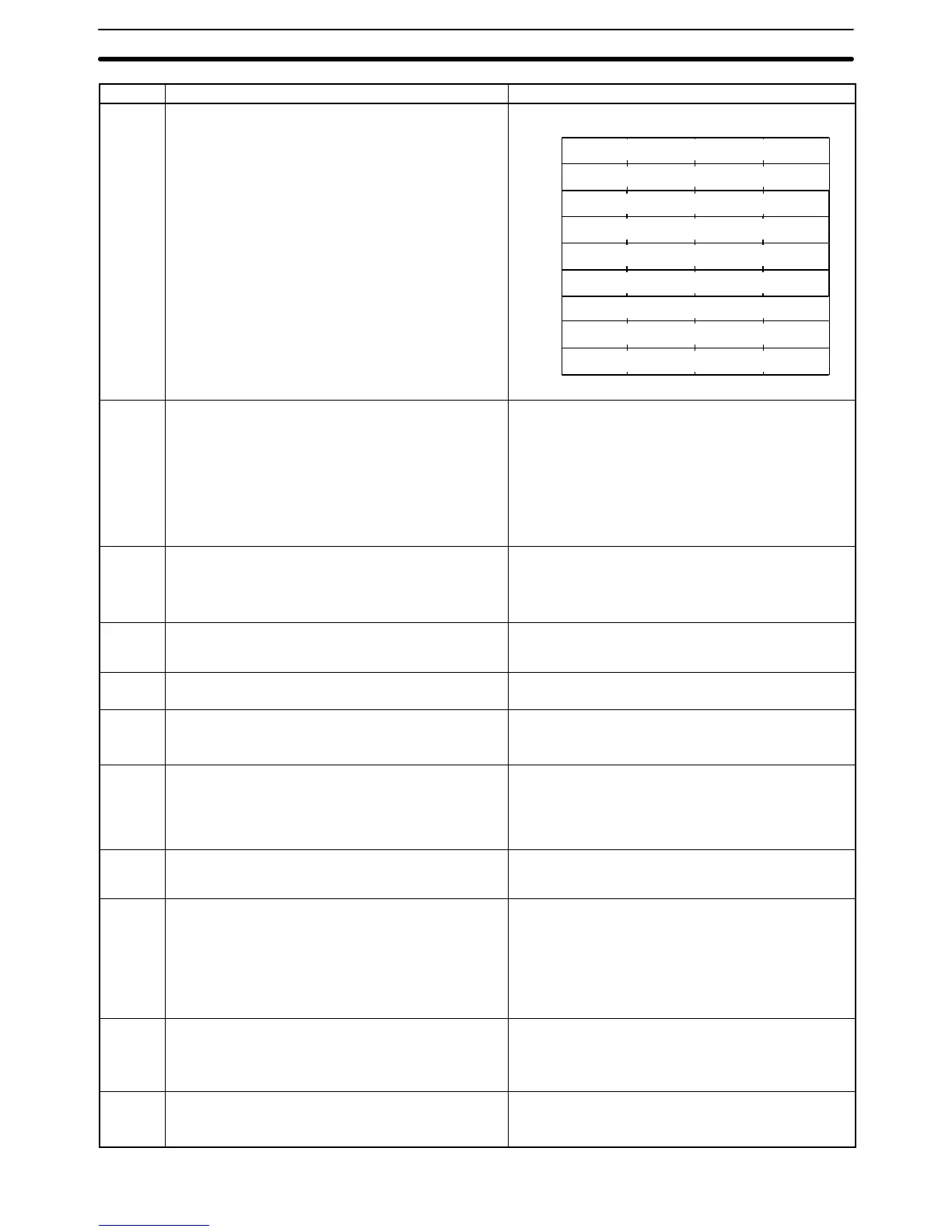Appendix BCompatibility with Screen Data of Other PT Models
442
Item NT31/NT31C, NT631/NT631CNT30/NT30C, NT620S/NT620C/NT625C
Window
control
area
None
Word k+1
Bit
15 14 13 12 11 10 9 8 7 6 5 4 3 2 1 0
Word k
Word
Global window
Screen No. (4-digit BCD or hexadecimal)
Global window
X coordinate (4-digit BCD or hexadecimal)
Global window
Y coordinate (4-digit BCD or hexadecimal)
Local window1
X coordinate (4-digit BCD or hexadecimal)
Local window1
Y coordinate (4-digit BCD or hexadecimal)
Local window1
Screen No. (4-digit BCD or hexadecimal)
Local window2
X coordinate (4-digit BCD or hexadecimal)
Local window2
Y coordinate (4-digit BCD or hexadecimal)
Local window2
Screen No. (4-digit BCD or hexadecimal)
Word k+2
Word k+3
Word k+4
Word k+5
Word k+6
Word k+7
Word k+8
Screen
display
0: No display
1 to 1899: Normal screens
1900 to 1979: Window screens, normal screens
1980 to 1996: Expansion functions, normal screens
1997: Display history (occurrence order) screen
1998: Display history (frequency order) screen
1999: Connected to host screen
0: No display
1 to 3999 : Normal screens, window screens, overlapping screens
9000: System Initializing screen
9001: Display history (occurrence order) screen
9002: Display history (frequency order) screen
9020: Screen for programming console function
9021 to 9023: Device Monitor function
9030: Brightness and contract adjustment screen
9999: Return to the previous screen
Continu-
ous
screens
Possible Not possible
A parent screen is deleted after the data conversion, such as from an
NT30/NT30C or NT620S/NT620C/NT625C to a NT31/NT31C or
NT631/NT631C.
Use a switch screen touch switch instead.
Overlap-
ping
screens
A window or keyboard screen can be specified as a child screen. A window or keyboard screen cannot be specified as a child screen.
Initial
screen
Host connect screen System initializing screen
System
keypad
Possible Not possible
Use touch switches instead.
Also, symbol manager can be used at the Support Tool.
Image/li-
brary data
Image data: FE20 to FEFFH
Library data: FA20 to FAFFH
FB20 to FBFFH
FC20 to FCFFH
FD20 to FDFFH
Image data: 0001 to 0FFFH
Library data: 1000 to 3FFFH
* On data conversion from the NT30/NT30C or
NT620S/NT620C/NT625C, the codes are automatically converted.
Data to be
handled as
a string
Half-size/standard-size characters, marks, image/library data. Half-size/standard-size characters, marks
* Image/library object can be used instead of image/library data
Window
Only 1 window can be displayed
Display elements that can be registered on a window
Fixed display
Touch switch (Notify bit, cursor move and print screen functions are
not available)
Numeral/character string input (only 1 of these)
Window screen size, 1-dot units
Up to 3 screens can be displayed (1 global window, 2 local
windows)
Display elements that can be registered on a window
All the display elements other than thumbwheel type numeral input
and recipe objects (However, only 1 numeral/character string input
(temporary input field) can be displayed.)
Window screen size, 20-dot units
Display
items
treated as
string
character
Half-size/standard-size characters, marks, image/library data. Half-size/standard-size characters, marks
Control
codes in
character
strings
00 to 20H: Space 00H, 0AH: Cut out subsequent display
01 to 09
H, 0B to 20H: Space
