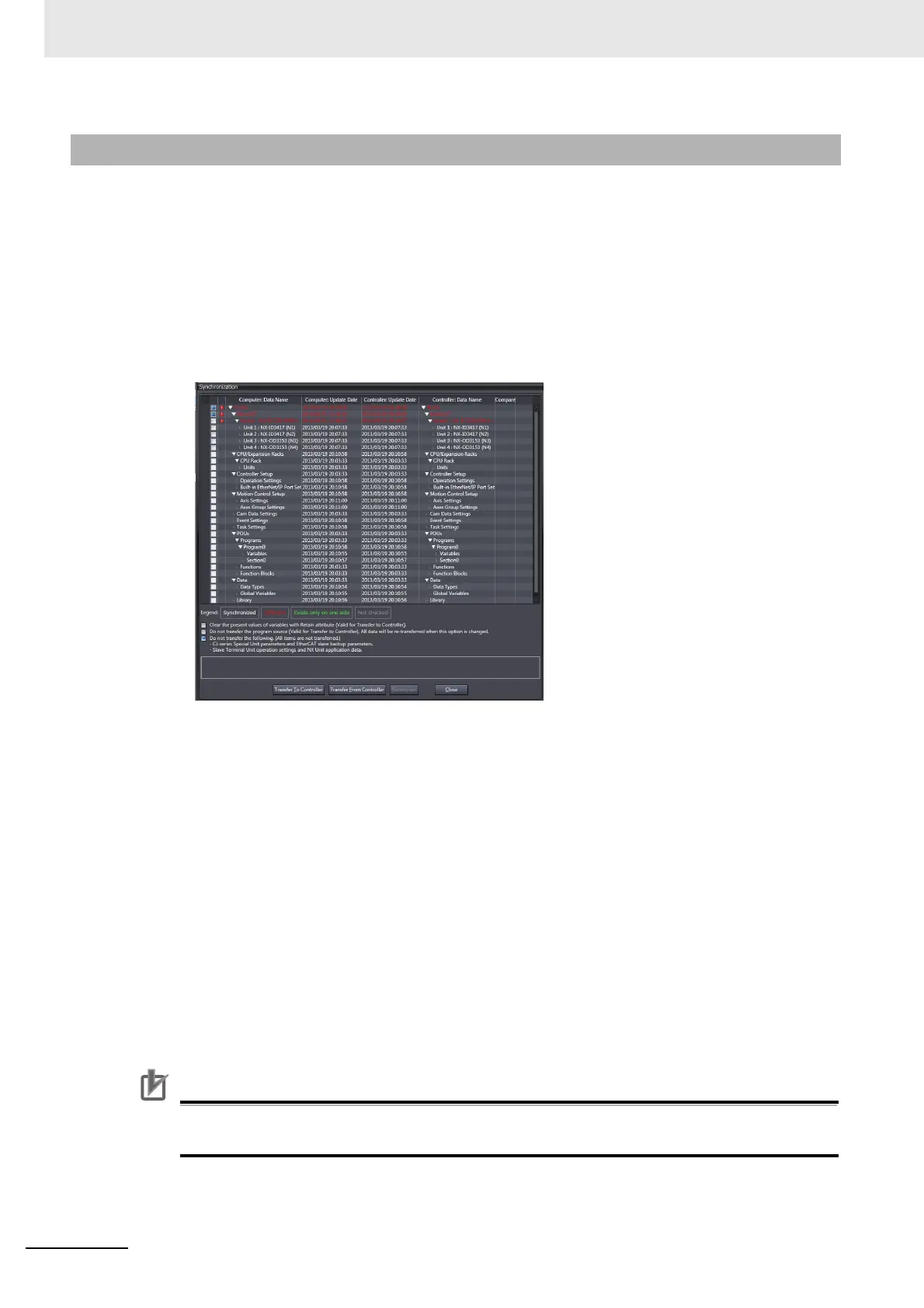9 Setting Up Slave Terminals
9 - 40
NX-series EtherCAT Coupler Unit User’s Manual (W519)
To back up only the Slave Terminal settings rather than the entire Controller data, use the synchroniza-
tion function of the Sysmac Studio. Transfer only the Slave Terminal settings to the computer, apply
them to the project, and save the project.
The actual operating procedure is given below.
1 Place the Sysmac Studio online with the CPU Unit and execute synchronization.
The comparison results are displayed in the Synchronization Pane.
2 To transfer the Unit operation settings for the EtherCAT Slave Terminal and the application data
for the NX Units, clear the selections of the following check boxes on the Synchronization Pane.
These items are not transferred (none of these items are synchronized).
• CJ-series Special Unit parameters and EtherCAT slave backup parameters
• Slave Terminal Unit operation settings and NX Unit application data
3 From the Comparison Results Dialog Box, select the Communications Coupler Unit as the
Transfer Item, and then click the Transfer From Controller Button.
An execution confirmation dialog box is displayed.
4 Click the Yes Button.
The settings are transferred from the EtherCAT Coupler Unit to the Sysmac Studio.
5 Close the Synchronization Window and save the project.
To restore the backed up Slave Terminal settings data, open the saved project file on the Sysmac Stu-
dio and transfer the Slave Terminal settings to the Slave Terminal. Refer to 9-4-1 Transferring Settings
on page 9-34 for the procedure to transfer the settings to the Slave Terminal.
Precautions for Correct Use
These functions are not supported if the Sysmac Studio is connected directly to the USB port
on the EtherCAT Coupler Unit.
9-5-5 Backing Up the Slave Terminal Settings by Transferring Data
