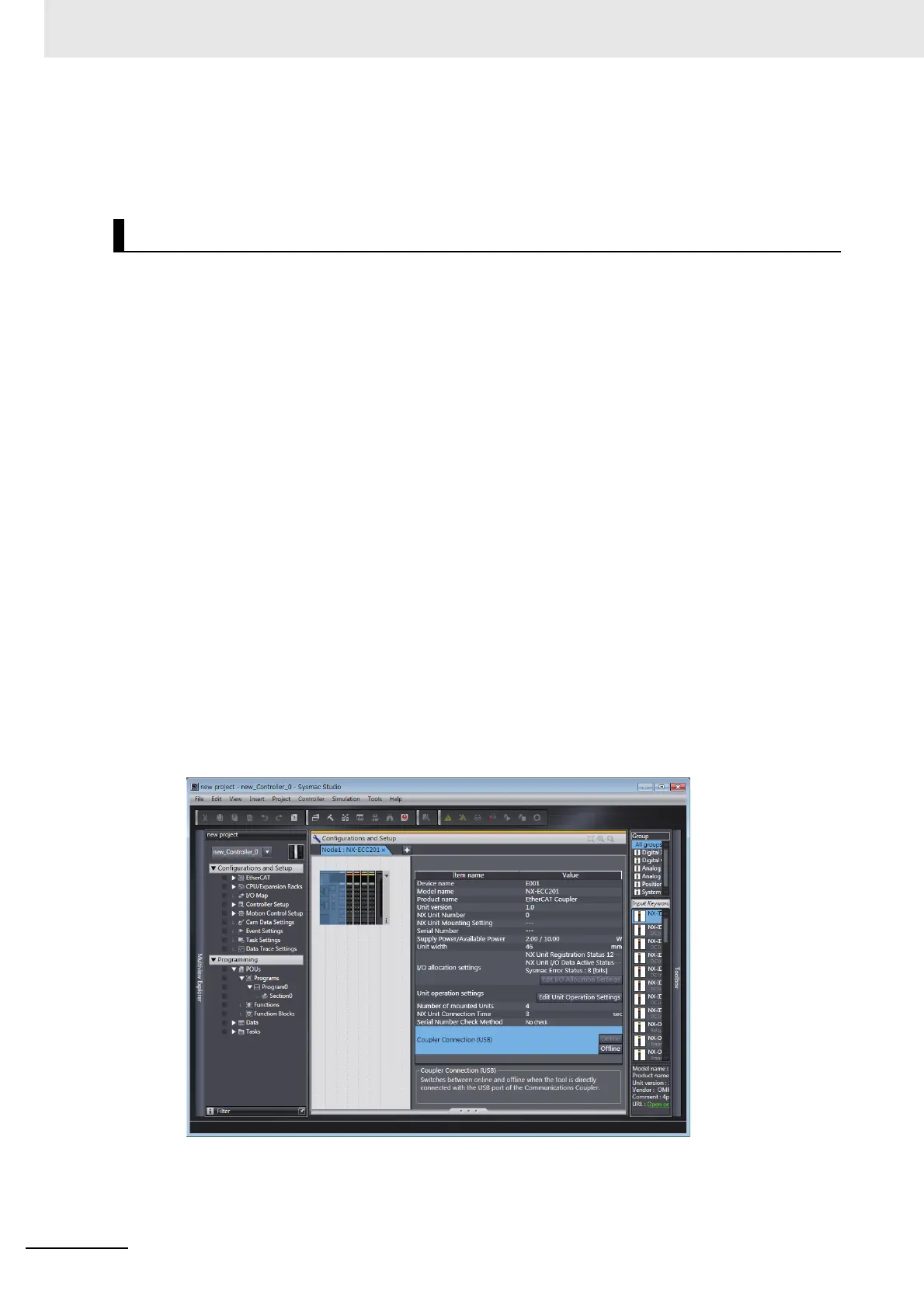2 Features and System Configuration
2 - 8
NX-series EtherCAT Coupler Unit User’s Manual (W519)
Connection Procedures
Refer to the NJ-Series Sysmac Studio Version 1 Operation Manual (Cat. No. W504) for details on
placing the Sysmac Studio online.
Connection Methods
You can place the Sysmac Studio online with the EtherCAT Slave Terminal without going through
the CPU Unit.
Connect the Sysmac Studio to the USB port on the EtherCAT Coupler Unit.
When the Sysmac Studio is placed online with the CPU Unit, some functions are not available.
Refer to A-2-1 Functional Differences on the Sysmac Studio Based on the Connected Port on page
A-5 for details.
Connection Procedure
Use the following procedure to place the Sysmac Studio online.
1
Connect the EtherCAT Coupler Unit to a computer in which the Sysmac Studio is installed
through a USB cable.
2
Create a project for the NJ-series Controller on the Sysmac Studio, and then create a configura-
tion for the EtherCAT Slave Terminal. Refer to the 9-2-3 Setting the Unit Configuration Informa-
tion on page 9-8 for the procedures for creating the Unit configuration information.
3
Right-click the EtherCAT Coupler Unit in the Edit EtherCAT Slave Terminal Configuration Tab
Page, and select Coupler Connection (USB)
−
Online. Or, right-click the EtherCAT Coupler
Unit in the Multiview Explorer and select Coupler Connection (USB)
−
Online.
A confirmation dialog box is displayed.
4
Click the OK Button.
The Sysmac Studio goes online with the EtherCAT Slave Terminal.
Going Online through the USB Port on the EtherCAT Coupler Unit