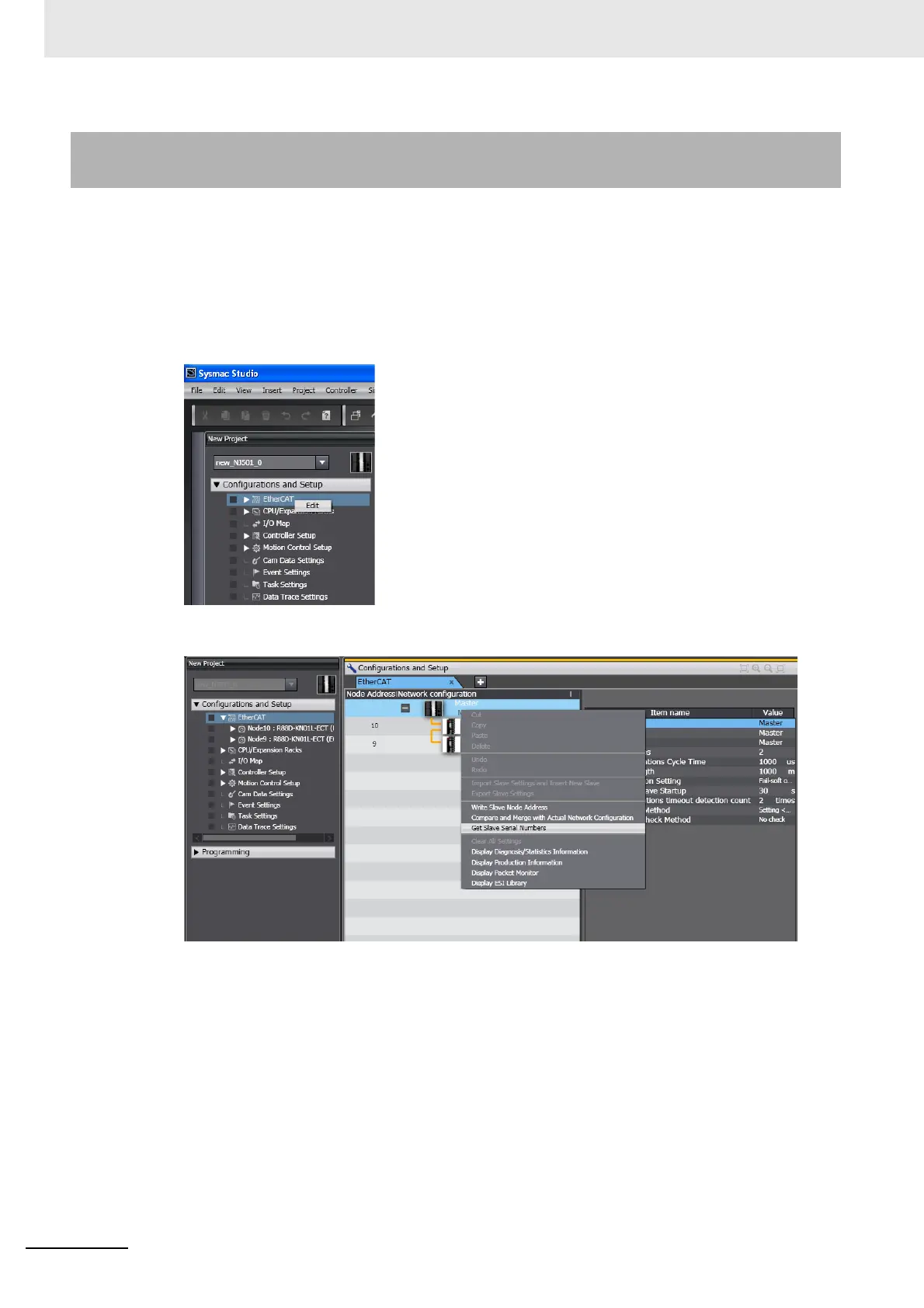5 Setting Up EtherCAT Communications with the Sysmac Studio
5-32
NJ/NX-series CPU Unit Built-in EtherCAT Port User’s Manual (W505)
If the Serial Number Check Method in the EtherCAT master settings is set to Setting = Actual device,
you must download the network configuration information in which the slave serial numbers are set to
the CPU Unit. Use the following procedure to get the serial numbers of the physical slaves and apply
them as the serial numbers of the slaves in the settings on the Sysmac Studio.
1
Start the Sysmac Studio and go online with the Controller.
2
Double-click EtherCAT under Configurations and Setup in the Multiview Explorer. Or, right-
click EtherCAT under Configurations and Setup and select Edit.
3
Right-click the EtherCAT master that is displayed in the Edit Pane and select Get Slave Serial
Numbers.
The serial numbers of the physical slaves are saved as the serial numbers in the slave settings
on the Sysmac Studio.
5-5-3 Using the Sysmac Studio to Obtain Serial Numbers from the
Actual Network Configuration
