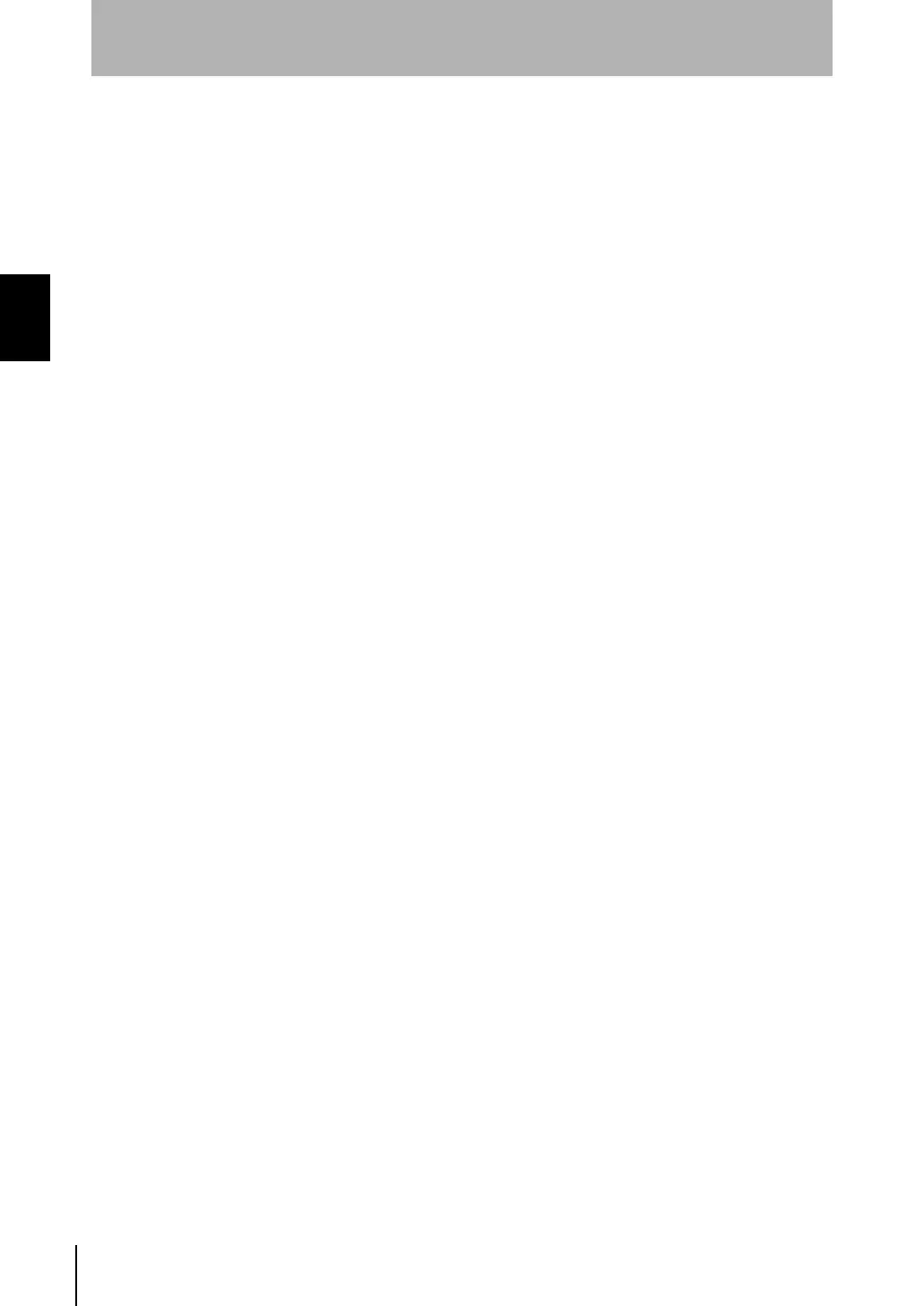16
Section 2 UPGRADING THE SYSTEM
ZN
System Manual
Section 2
Before Upgrading the System
■ How to Install/Uninstall the Software
The following describes the preparations for using Exclusive Monitoring Software.
• Installing Exclusive Monitoring Software
Before you install the software, quit all other programs that are running. Also, note that
installation may take a long time if antivirus software is installed on the personal
computer.
Log on as an Administrator or a user, such as a computer administrator, having rights
to change system settings.
1. Turn the personal computer's power supply ON to start up Windows.
2. Insert the "Exclusive Monitoring Software" CD-ROM into the CD-ROM drive on
the personal computer.
3. The program is launched automatically and the installation screen is displayed.
Follow the on-screen instructions to install the software.
If the installation is not automatically started, execute "setup.exe" in the CD-ROM.
• Uninstalling Exclusive Monitoring Software
Before you uninstall the software, quit all other programs that are running. Also, note
that uninstallation may take a long time if antivirus software is installed on the personal
computer.
Log on as an Administrator or a user, such as a computer administrator, having rights
to change system settings.
1. Turn the personal computer's power supply ON to start up Windows.
2. Select [Settings]-[Control Panel] from the [Start] menu of your personal
computer.
3. Double-click [Add/Remove Programs].
4. Select [Realtime Clean Air Monitor] from the list, and click the [Change/Remove]
button.
5. Click [OK].
2sysup.fm16ページ2007年6月28日 木曜日 午前9時17分
