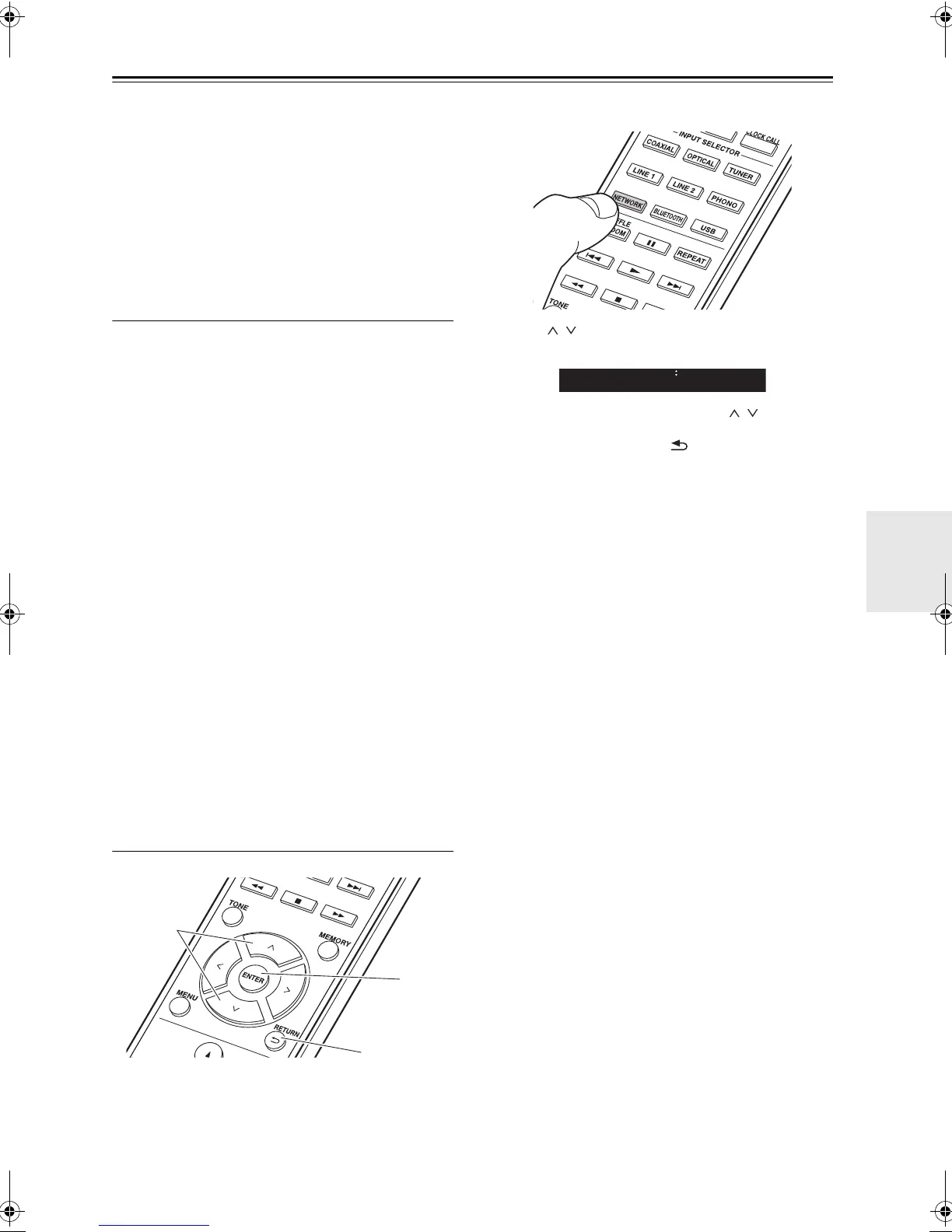En-
25
Music Server
It is possible to stream music files stored on PCs or NAS
devices connected to the same network as this unit. The
network servers this unit is compatible with are those
PCs with players installed that have the server
functionality of Windows Media
®
Player 11 or 12, or NAS
that are compatible with home network functionality. You
may need to make some settings in advance to use
Windows Media
®
Player 11 or 12. Note that only music
files registered in the library of Windows Media
®
Player
can be played.
Configuring Windows Media
®
Player
Windows Media
®
Player 11
1. Turn on your PC and start Windows Media
®
Player 11.
2. In the “Library” menu, select “Media Sharing” to
display a dialog box.
3. Select the “Share my media” check box, and then click
“OK” to display the compatible devices.
4. Select this unit and click “Allow”.
0 A check mark is put to the icon for this unit.
5. Click “OK” to close the dialog.
0 Depending on the version of Windows Media
®
Player,
there may be differences in the names of items you
can select.
Windows Media
®
Player 12
1. Turn on your PC and start Windows Media
®
Player 12.
2. In the “Stream” menu, select “Turn on media
streaming” to display a dialog box.
0 If media streaming is already turned on, select
“More streaming options...” in the “Stream” menu to
list players in the network, and then go to step 4.
3. Click “Turn on media streaming” to list players in the
network.
4. Select this unit in “Media streaming options” and check
that it is set to “Allow”.
5. Click “OK” to close the dialog.
0 Depending of the version of Windows Media
®
Player,
there may be differences in the names of items you
can select.
Playing Back
1. Turn the unit on.
2. Start the server (Windows Media
®
Player 11, Windows
Media
®
Player 12, or NAS device) containing the
music files to play.
3. Make sure that the PCs and/or NASs are properly
connected to the same network as this unit.
4. Press NETWORK.
5. Press / (a) on the remote controller to select
“Music Server”, and then press ENTER (b).
6. Select the server and music file with / (a) on the
remote controller and press ENTER (b). To return to
the previous display, press (c).
0 If “Connection Error.” is displayed, check whether the
network is properly connected.
0 Depending on the server being used and the files
played, elapsed play time and remaining play time
may not be displayed.
0 For music files on a server, there can be up to 20,000
tracks per folder, and folders may be nested up to 16
levels deep.
Controlling Remote Playback from a PC
You can use this unit to play music files stored on your
PC by operating the PC inside your home network. The
unit supports remote playback with Windows Media
®
Player 12.
1. Turn on your PC and start Windows Media
®
Player 12.
2. Open the “Stream” menu and check that “Allow remote
control of my Player...” is checked. Click “Turn on
media streaming” to list players in the network.
3. Select and right-click the music file to play with
Windows Media
®
Player 12. To remotely play a music
file on another server, open the target server from
“Other Libraries” and select the music file to play.
4. Select this unit in “Play to” to open the “Play to”
window of Windows Media
®
Player 12 and start
playback on the unit. If your PC is running on
Windows
®
8.1, click “Play to”, and then select this unit.
If your PC is running on Windows
®
10, click “Cast to
Device”, and select this unit. Operations during remote
playback are possible from the “Play to” window on the
PC.
5. Adjust the volume using the volume bar on the “Play
to” window.
0 Sometimes, the volume displayed on the remote
playback window may differ from that appeared on the
display of the unit. Also, when the volume is adjusted
from this unit, this is not reflected in the “Play to”
window.
0 Remote playback is not possible when using a
network service or playing music files on a USB
storage device.
0 Depending on the version of Windows Media
®
Player,
there may be differences in the names of items you
can select.
b
a
c
SN29402579_R-N855_En_1608xx.book 25 ページ 2016年9月13日 火曜日 午前9時12分
