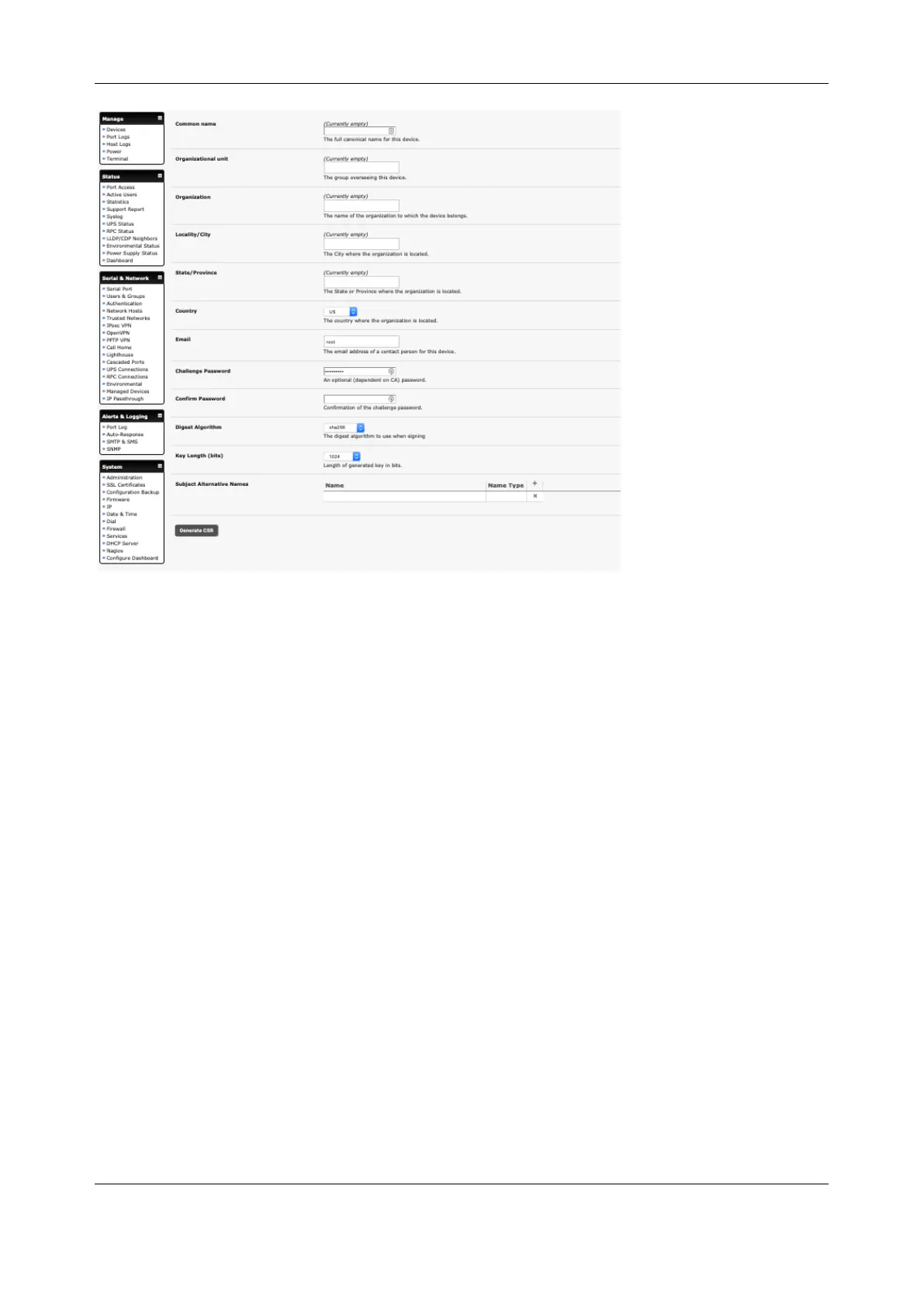Chapter 8: Authentication
190
To do this the console server must be enabled to generate a new cryptographic key and the associated
Certificate Signing Request (CSR) that needs to be certified by a Certification Authority (CA). A
certification authority verifies that you are the person who you claim you are and signs and issues a SSL
certificate to you. To create and install an SSL certificate for the console server:
1. Select System > SSL Certificate and fill out the fields as explained below:
• Common name This is the network name of the console server once it is installed in the network
(usually the fully qualified domain name). It is identical to the name that is used to access the
console server with a web browser (without the http:// prefix). In case the name given here and
the actual network name differ, the browser will pop up a security warning when the console
server is accessed using HTTPS
• Organizational Unit This field is used for specifying to which department within an organization
the console server belongs
• Organization The name of the organization to which the console server belongs
• Locality/City The city where the organization is located
• State/Province The state or province where the organization is located
• Country The country where the organization is located. This is the two-letter ISO code, e.g. DE for
Germany, or US for the USA. (Note: the country code has to be entered in CAPITAL LETTERS)
• Email The email address of a contact person that is responsible for the console server and its
security
• Challenge Password Some certification authorities require a challenge password to authorize
later changes on the certificate (e.g. revocation of the certificate). The minimal length of this
password is 4 characters
• Confirm Challenge Password Confirmation of the Challenge Password