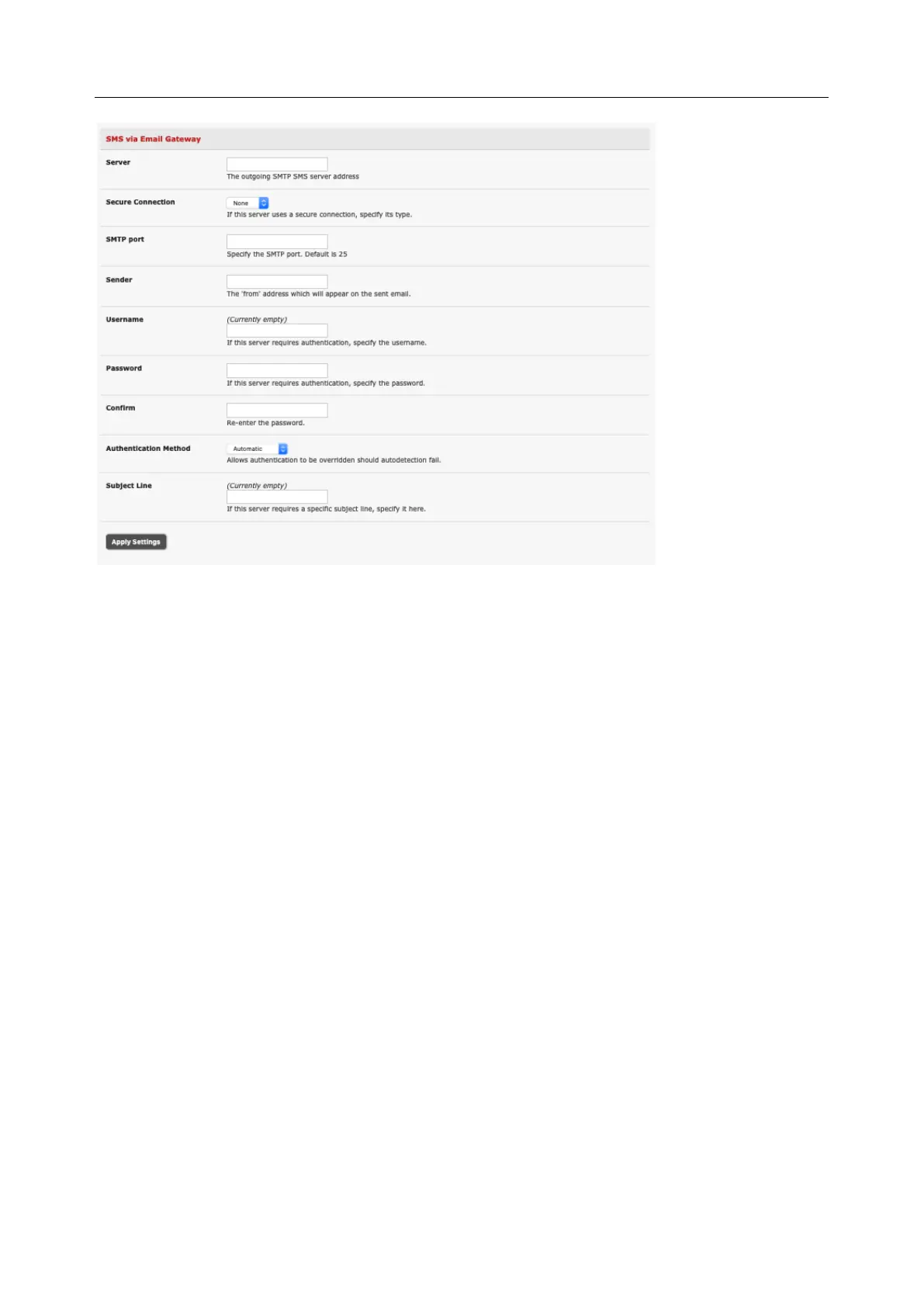User Manual
1. In the SMTP Settings field in the Alerts & Logging > SMTP &SMS menu select SMS Gateway. An
SMS via Email Gateway field appears
2. Enter the IP address of the outgoing mail Server SMS gateway
3. Select a Secure Connection (if applicable) and specify the SMTP port (if other than the default
port 25)
4. Enter a Sender email address as the from address in all email notifications sent from this console
server. Some SMS gateway service providers only forward email to SMS when the email has been
received from authorized senders.
5. Enter a Username and Password as some SMS gateway service providers use SMTP servers
which require authentication
6. Enter the Subject Line for the email. The email subject will contain a truncated version of the alert
notification message, contained in full in the body of the email. Some SMS gateway service
providers require blank subjects or authentication headers included in the subject line
7. Click Apply Settings to activate SMS-SMTP connection.
SMS via Cellular Modem
To use an attached or internal cellular modem for SMS, an administrator must enable SMS:
