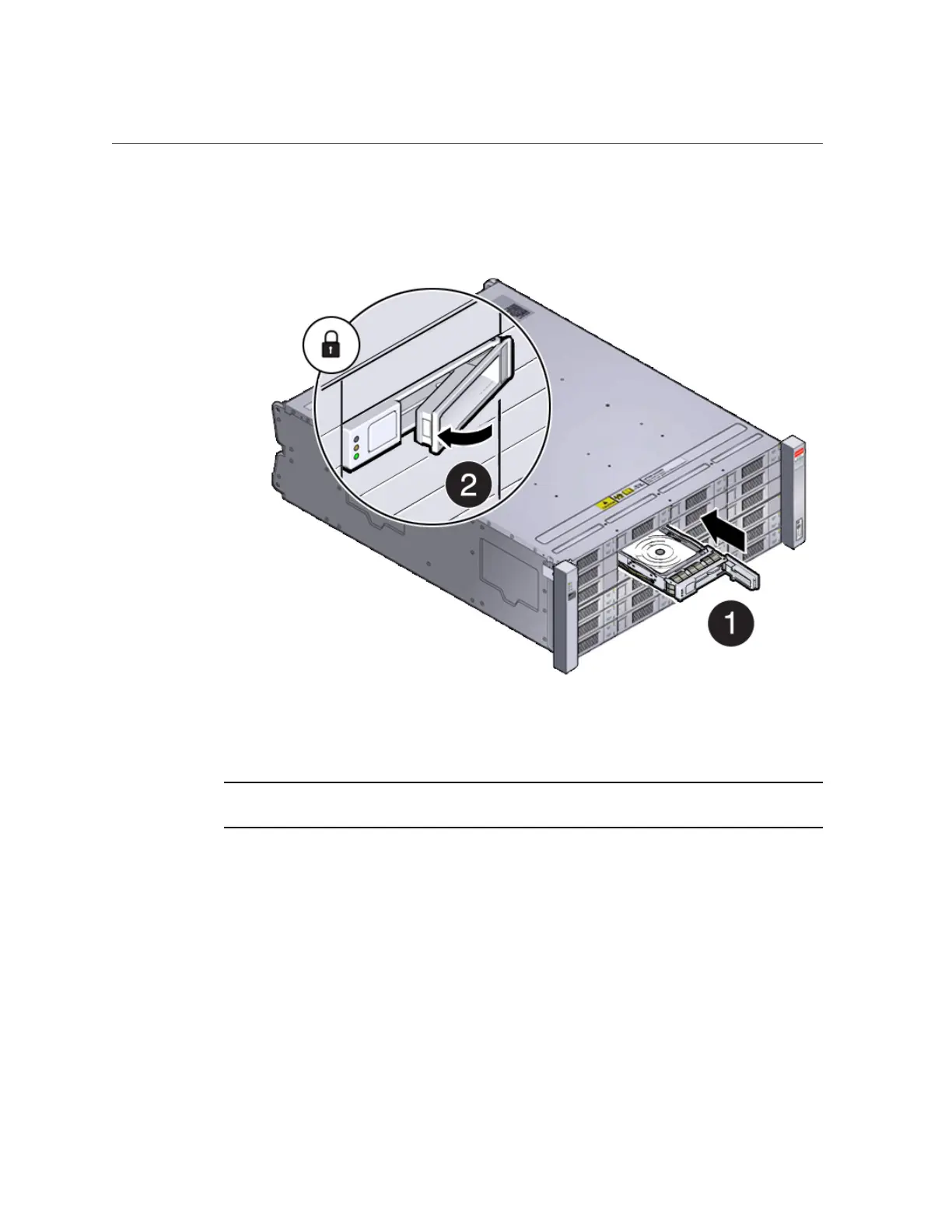Adding Optional Oracle Database Appliance X6-2-HA Storage Shelf Drives (CRU)
Chapter3 • Servicing CRUs That Do Not Require System Power Off 65
Check that the drive is locked in place and flush with the other drives.
d.
Repeat steps a through c until all of the empty drive slots in the storage
shelf are filled with the new drives.
Note - Before attempting to use the expanded storage, ensure the OK indicator on each new
drive is steady green to indicate a ready state.
2.
Expand the system storage to include the new drives. Type the following
command from the host:
# oakcli expand storage
The system will then detect and use the new storage.
3.
If you are also adding a storage expansion shelf, you can do so now.
Refer to the Oracle Database Appliance Deployment and User's Guide for information on
attaching and cabling a storage expansion shelf.
