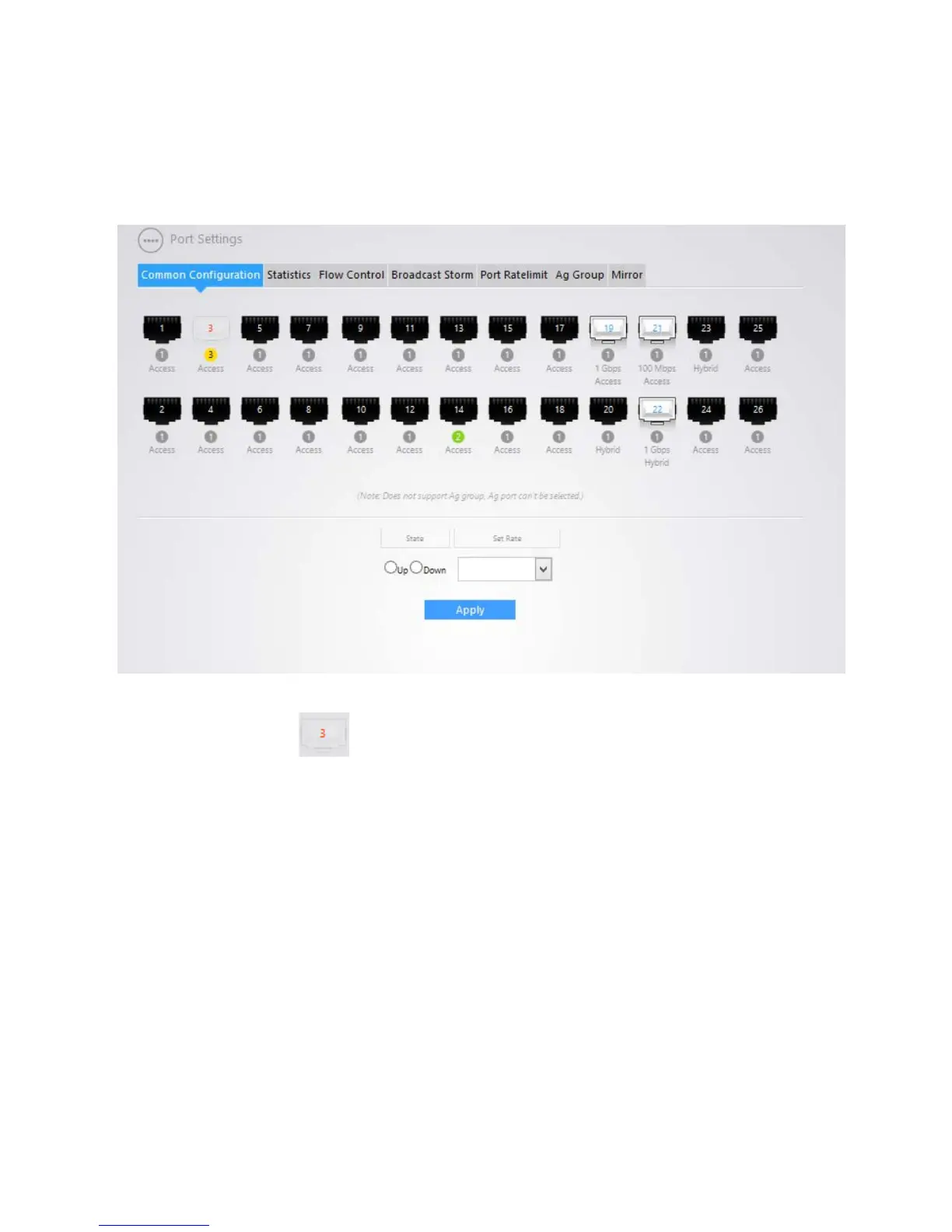23
COMMON CONFIGURATION
Common configuration is where the ports are enabled or disabled and allow for the speed of the port
to be manually set.
Below is an example of the Common Configuration Page.
To disable a port, click on the port, then click on the “down” radio button. Then click “Apply”
The port will look like this in the above port field. In this example, port 3 has been disabled.
To set the speed of the port. Click on the port you want to change the speed on. From the drop down
menu, click on the speed the device uses. The options are Full 1000 mbps, Full 100mbps, Full 10mbps,
half 100 mbps and half 10 mbps. Select the appropriate speed and hit “apply.” The port speed will show
under the port like in ports 19-22. It is best to leave this at auto-negotiate.
STATISTICS
The statistics tab shows per port statistics such as bytes and packets going through a port. From the
drop down menu, select the port you would like to view statistics for. The numbers will populate below
from the port drop down menu.
FLOW CONTROL
The Flow Control page allows you to enable or disable flow control per port. With flow control enabled
on both the switch and its link partner, the switch, when encountering congestion, will send flow
control frames to notify the link partner of such; upon receiving such frames, the link partner will
