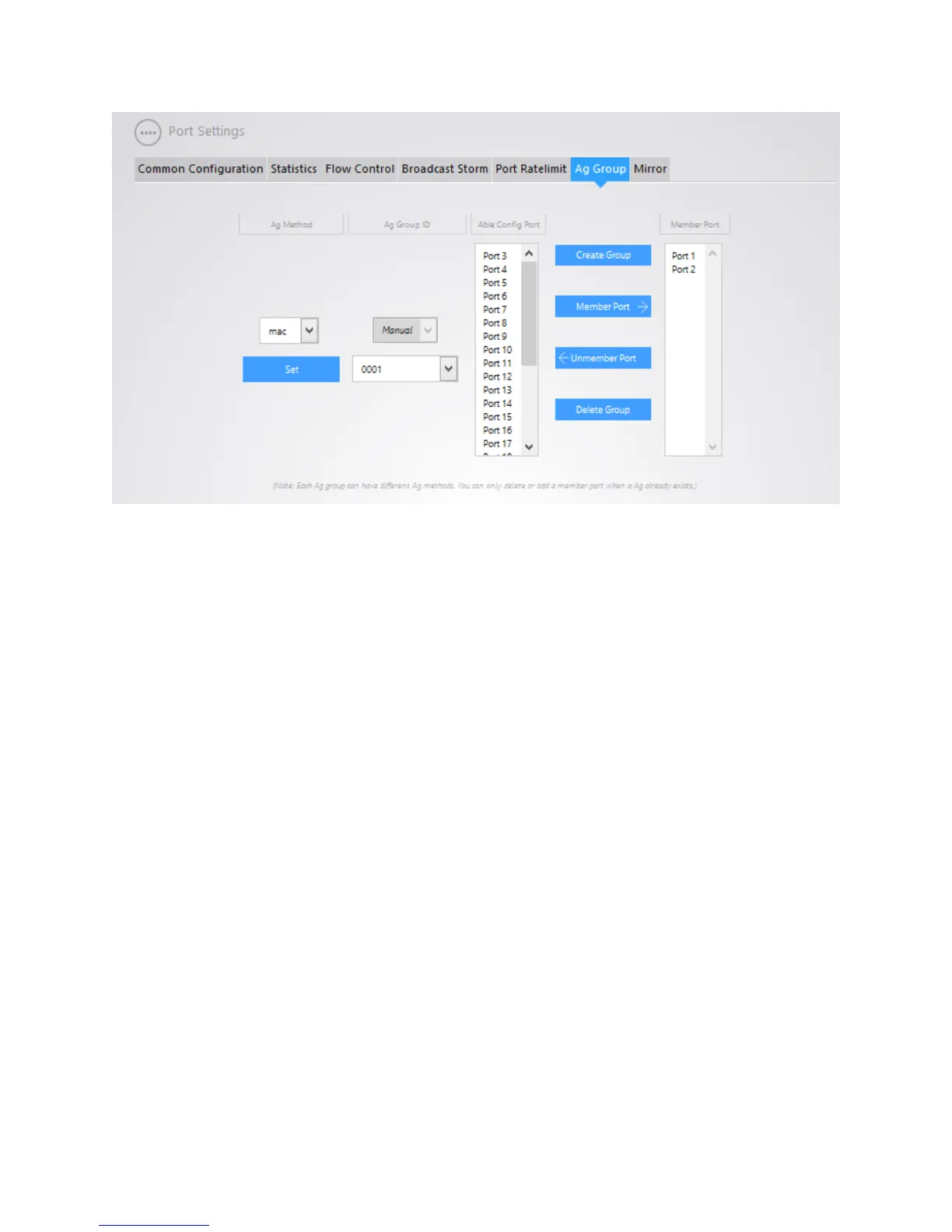27
MIRROR
Port Mirroring allows you to watch traffic using Wireshark or another tool, without disturbing the
original port. We want to monitor traffic on port 10. We will mirror port 4. Port 4 will be monitoring the
traffic on port 10. We will connect a laptop to port 4 with Wireshark installed to monitor the traffic on
port 3 through port 4.
Mirror Group – Select the session from the drop down, you can select any one available in the drop
down.
Able Config Port – Select the port that you will be doing the monitoring on. Select the port from the list.
Then click on “member port”
Mirror Direction – If “receive” is selected, only receiving data will be mirror, if “transmit” is selected,
only transmitting data will be mirrored. If “Both” is selected, transmitting and receiving data will be
mirrored.
Ports Direction – The port that you are doing the monitoring on will show up here. In this example port
4 is listed because port 4 is the mirroring port.
Able Config Destination Ports – This is the port that you are monitoring the traffic on. In this example
we are using port 3.
