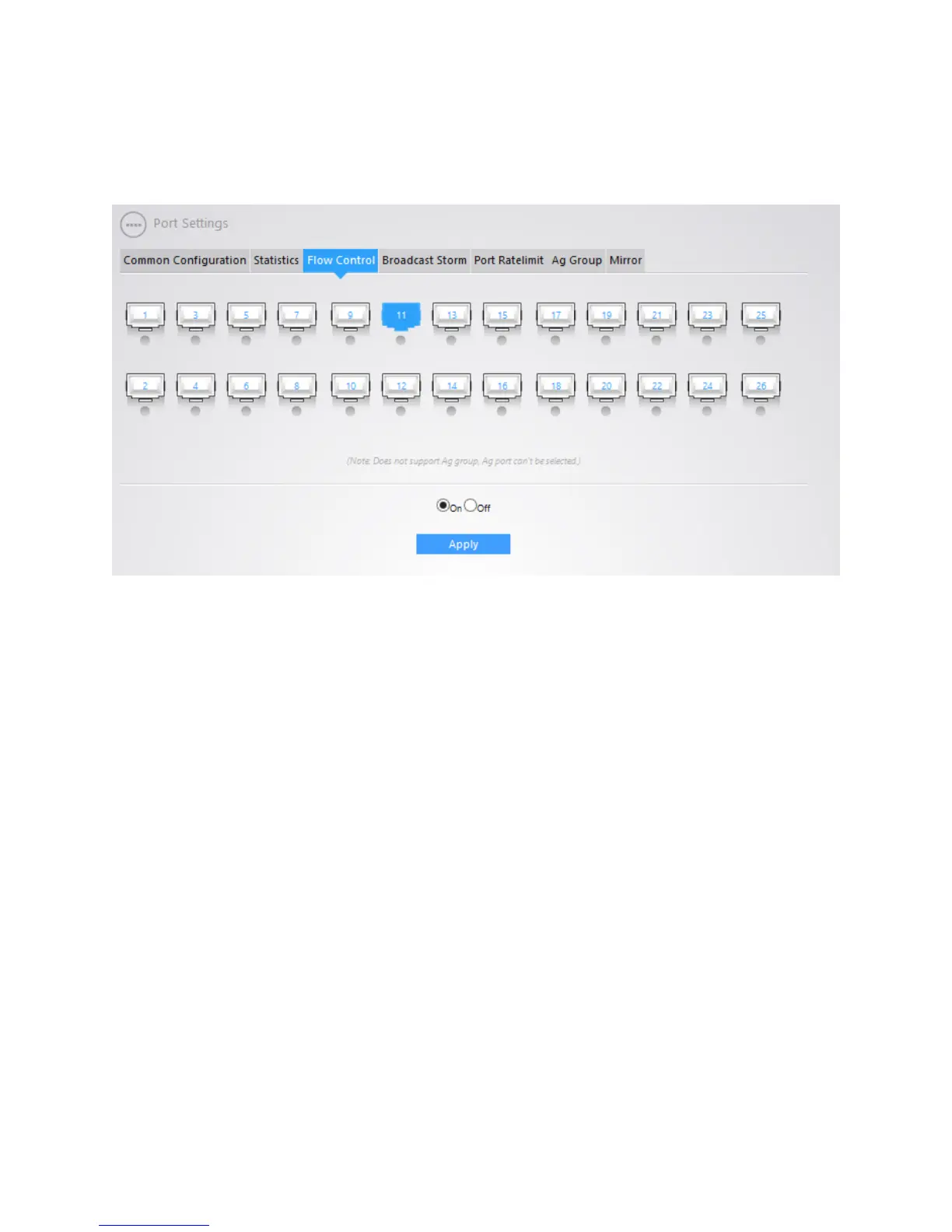24
temporarily stop sending packets to the switch, thus avoiding packets drop and ensuring a reliable
network. Meanwhile, if a certain port receives a Pause frame, it will also stop sending packets out. By
default, the flow control feature is disabled. To enable flow control, click on the port you want to enable
flow control on. Then click on the “On” radio button. Then click “Apply.”
BROADCAST STORM
The Broadcast Storm tab allows you to suppress Broadcast traffic, Multicast Traffic and DLF Traffic. By
default all three of these are disabled. To enable it, click on the port that you want to enable
suppression on. If you want to enable Suppression select “On” from the drop down menu under
Broadcast Suppression, Multicast Suppression, or DLF, or any combination. When you are done
configuring the selected port, click on “Apply.”
