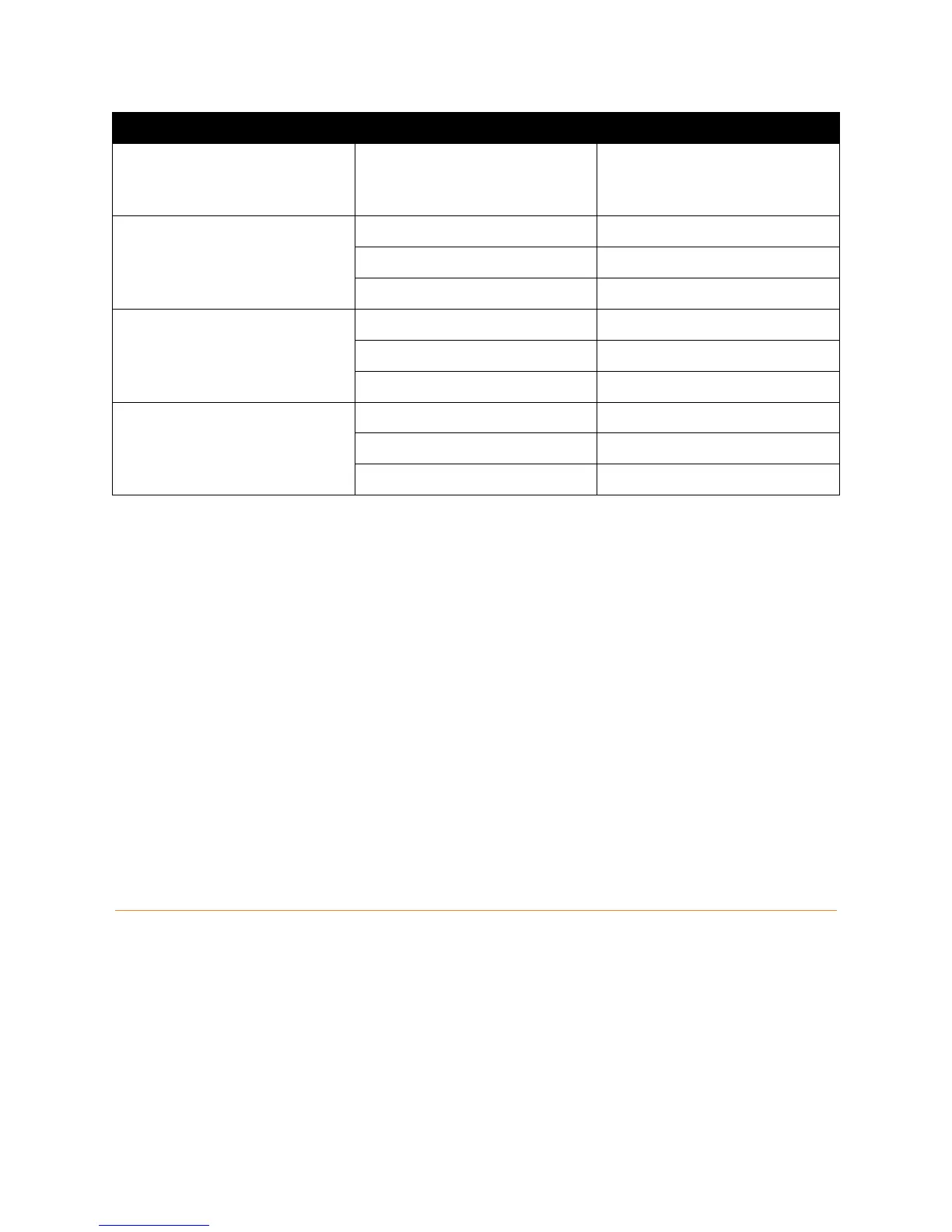7
Reset N/A Press and hold for about 10
seconds to factory reset the
Sys
Console
Activitys through console port
SFP Port 25-26
Port is active and has activity
Switch is off or SFP is not active
Reset Button
Note:
1. Please keep the switch in a dry and well ventilated environment.
2. Keep the work bench stable and well-earthed.
3. Do not restrict airflow covering or obstructing air in lets of the switch. Keep more than 10 centimeters
free on all sides for cooling. Be sure there is adequate air flow in the room or wiring closet where the
switch is installed.
4. Don’t put heavy articles on the Switch.
5. Make sure there is more than 1.5 centimeters vertical distance free between devices that stack each
other.
Connecting SFP Fiber Combo Ports
The small form-factor pluggable (SFP) module is a compact, hot-pluggable transceiver used for optical
signal transmission. Unlike other Pakedge Switches, both of these SFP ports are independent of the
copper ports. The SFP module accommodates a standard SFP module with an LC connector.
ACCESSING THE WEB INTERFACE
Pakedge X-Series switches contain a built-in web interface that is accessible through a standard web
browser. In order to connect to the switch, you must perform the following steps:
1. Connect the switch to power. This will turn on the LED lights and switch fans.
2. Connect a PC or laptop to any standard Ethernet port on the switch.
3. Configure the PC with IP address 192.168.1.10 and subnet mask 255.255.255.0. Open a
web browser.
