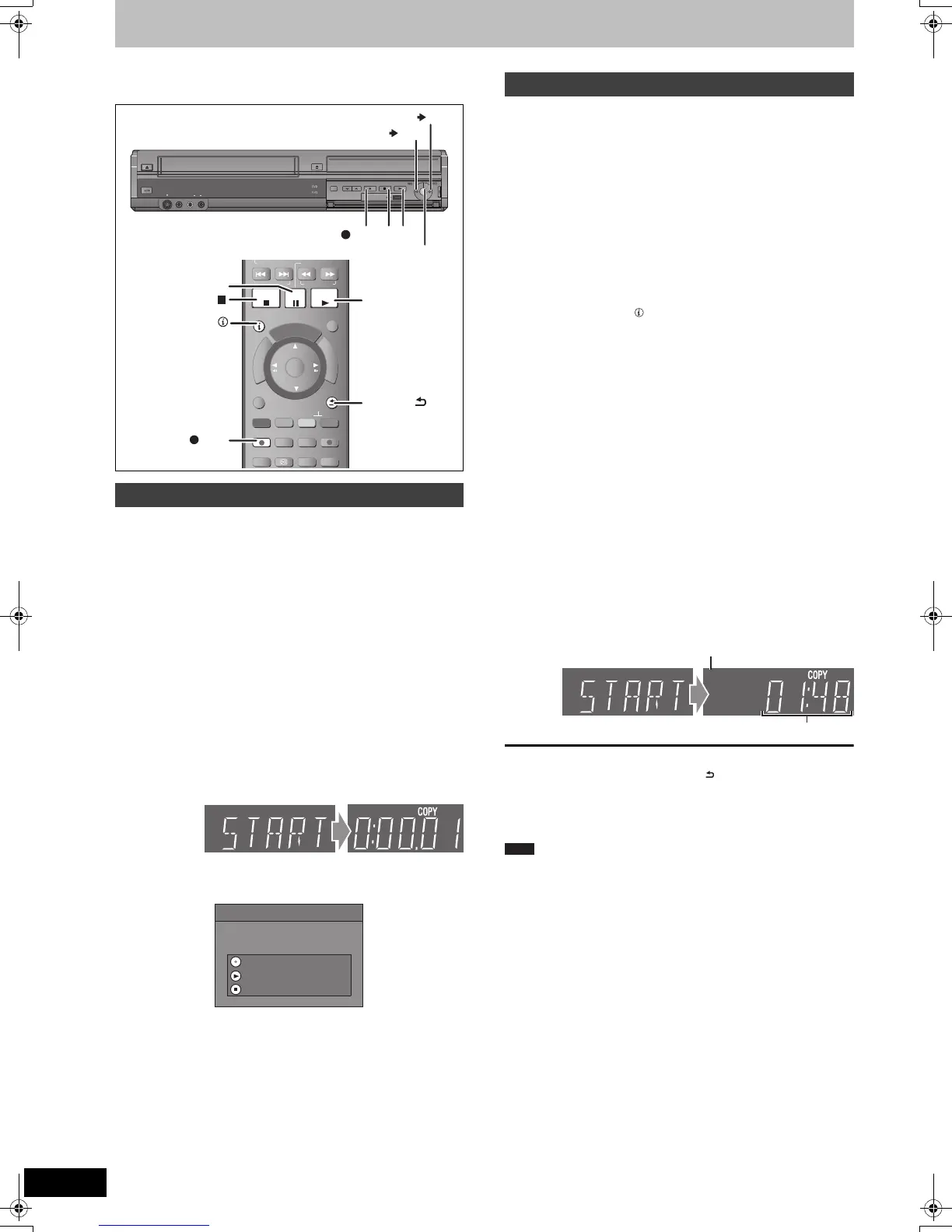22
VQT2J52
Copying Titles (One Touch Copy)
Refer to “Copying titles or playlists” (> 52–54) for
detail information.
[VHS] > [RAM] [-R] [-R]DL] [-RW‹V›] [+R] [+R]DL] [+RW]
Copying automatically starts from the current position on the video
cassette.
Preparation
Copy to:
≥DVD: insert a disc that you can use for copying (> 15).
≥Confirm that there is enough remaining disc space.
≥Select the recording mode. (> 19, 25)
Copy from:
≥VHS: insert the video cassette containing the programme to be
copied (> 15).
While both VHS and DVD are stopped
Press and hold [VHS “ DVD] on the main
unit for about 3 seconds or more (until
“START” on the unit’s display terminates
flashing).
≥The “COPYING” indicator on the main unit lights.
≥Check if copy starts properly.
When the finalise confirmation screen appears
[-R] [-R]DL] [-RW‹V›] [+R] [+R]DL]
≥If you press [¥ REC], the disc will automatically be finalised after
copying completes.
– After finalising, the discs become play-only and you can also play
them on other DVD equipment.
However, you can no longer record or edit.
– The elapsed DVD recording time is displayed on the unit’s
display.
– You cannot change the drive during finalising.
≥If you press [1], you can start copying without finalising.
≥If you press [∫], you can cancel to copy.
[RAM] [-R] [-R]DL] [-RW‹V›] [-RW‹VR›] [+R] [+R]DL] [+RW] > [VHS]
All the titles recorded on the disc, the beginning of the selected title
to the end of the disc or the beginning of the selected playlist to the
last playlist is automatically copied to the video cassette.
Preparation
Copy to:
≥VHS: insert a video cassette with an accidental erasure prevention
tab (> 15).
≥Confirm that there is enough remaining tape space.
≥Select the recording mode. (> 19, 25)
Copy from:
≥
DVD: insert the disc containing the programme to be copied (
>
15).
2 Press and hold [DVD “ VHS] on the
main unit for about 3 seconds or more
(until “START” on the unit’s display
terminates flashing).
≥The “COPYING” indicator on the main unit lights.
≥Check if copy starts properly.
Recording mode of VHS
Remaining time on the tape (1 hour 48 minutes)
To stop copying partway
Press [∫] or press and hold [RETURN ] for about 3 seconds or
more.
≥However, you cannot stop finalising after it has started.
≥Even if “Copy and finalise” is selected in the confirmation screen,
the disc will not be finalised if you stop copying partway.
≥
Titles are copied at normal speed.
≥
When copying is not started or not executed, the “COPYING” indicator
blinks for about 7 seconds. Check if the unit is properly prepared.
≥[-R] [-R]DL] [-RW‹V›] [+R] [+R]DL] You cannot copy the content of a
finalised disc.
To copy from a finalised disc
(> 54, Copying a finalised DVD-R, DVD-R DL, DVD-RW (DVD-
Video format), +R and +R DL)
≥You cannot copy Playlists with a play time more than 8 hours.
≥SECAM recorded VHS tapes cannot be played on this unit.
To copy a SECAM recorded VHS tape (> 29)
VHS > DVD
S VIDEO
IN 2
VIDEO
/MONO
AUDIO
R
L
S VIDEO
VIDEO
/MONO
AUDIO
R
L
AV3 I N
DRIVE SELECT
REC
CH
OPEN/CLOSE
EJECT
COPYING
1
REC
VHS DVD
DVD VHS
TIME SLIP
AUDIO
STTL DISPLAY
DIRECT TV REC
EXT LINK
REC MODE
REC
CHAPTER
-10s
MANUAL SKIP
+60s
STOP
PAUSE
PLAY/x1.3
SKIP/INDEX REW FF
SLOW/SEARCHRESET
STATUS
EXIT
OPTION
RETURN
OK
D
I
R
E
C
T
N
A
V
I
G
A
T
O
R
F
U
N
C
T
I
O
N
M
E
N
U
G
U
I
D
E
STOP
REC
PLAY
(PLAY)
RETURN
PAUSE
STATUS
Copy
Do you want to finalise the disc
after copying completes ?
Finalising is to allow the disc to be played on
other DVD players. The disc becomes play-only.
Press REC to start finalising after
copying completes.
Press PLAY to start copying only.
Press STOP to cancel copying.
DVD > VHS
1
When you copy a whole disc
Make sure that the DVD is stopped.
≥Press [STATUS ] to check that the resume play function
is not active on the DVD drive. If the DVD counter appears
on the unit’s display, press [∫] to clear the resume play
position (> 34).
≥When the resume play function is active, the copy will start
from the memorized position to the end of the disc.
When you copy a title from the beginning of the
selected title to the end of the disc
When you copy a playlist from the beginning of the
selected playlist to the last playlist
Play the desired title (> 35) or playlist (> 49).
≥You can copy (a title or playlist) while playback is paused
by pressing [;].
≥You cannot copy the playlist which is longer than 8 hours.
(When you copy multiple playlists, the playlist which is
longer than 8 hours is omitted.)
SP
Note
DMR-EZ49VEGEC-VQT2J52_eng.book 22 ページ 2010年1月7日 木曜日 午後4時0分
