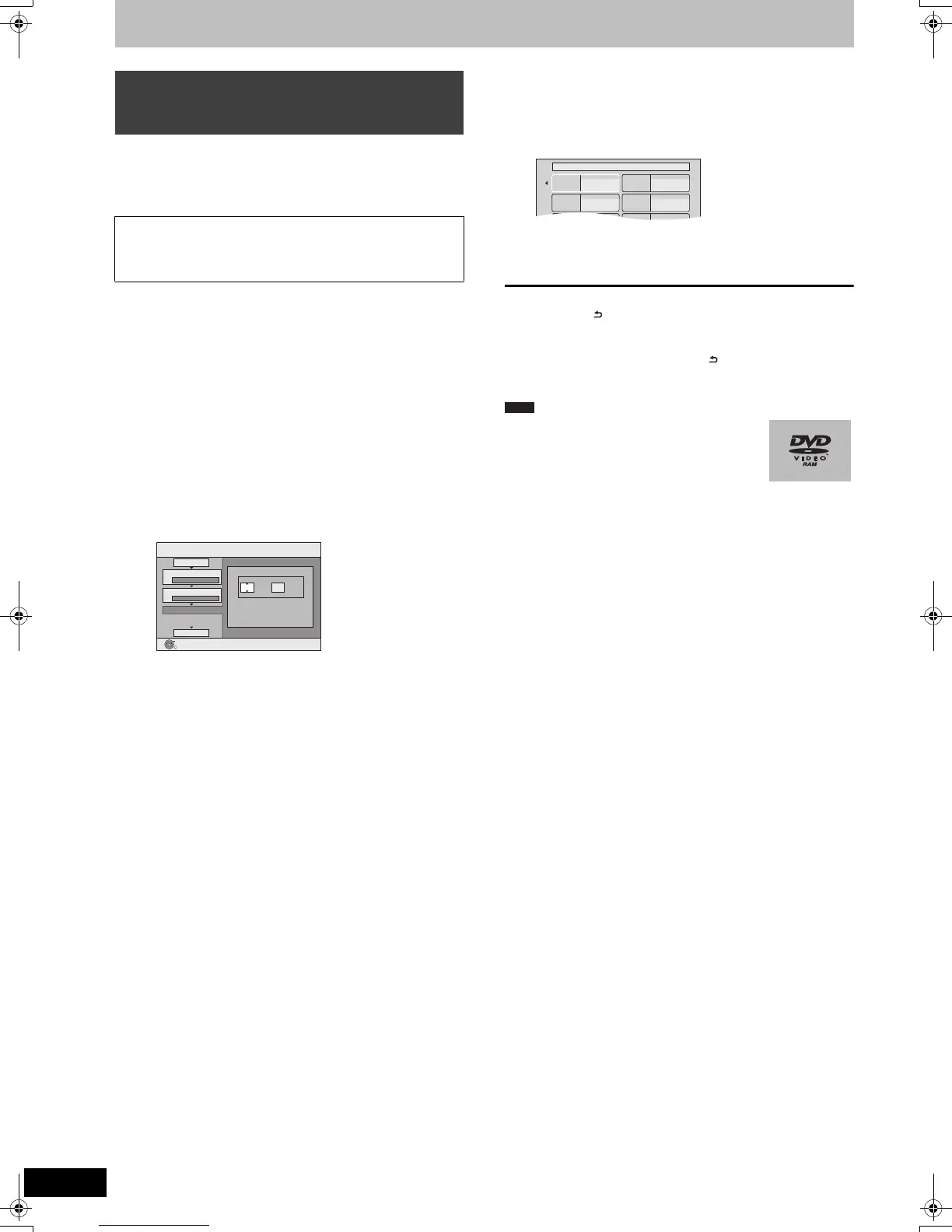54
VQT2J52
Copying titles or playlists
[DVD-V] > [VHS]
You can copy the content of finalised DVD-R, DVD-R DL, DVD-RW
(DVD-Video format), +R, and +R DL to the VHS.
While playing a disc, the content being played is copied to the VHS
according to the set time.
Preparation
≥Insert the finalised disc (> 15).
After performing steps 1–5 (“Format” is automatically set to “VHS-
Video”) (> 52, Copying Titles or Playlists (DVD > VHS))
1 Set “Copy Time”.
≥If you are not going to change the setting (> step 2)
1 Press [3, 4] to select “Copy Time” and press [1].
2 Press [3, 4] to select “Time Setting” and press [OK].
≥Setting the unit to copy all the content on the disc
3 Press [3, 4] to select “Off” and press [OK].
4 Press [2] to confirm.
Copy will continue until there is not enough available
recording space on the VHS.
≥Setting the unit to copy according to the set time
3 Press [3, 4] to select “On” and press [OK].
4 Press [3, 4] to select “Copy Time” and press [OK].
5 Press [2, 1] to select “hour” and “min.” and press
[3, 4] to set the recording time.
6 Press [OK].
7 Press [2] to confirm.
Copying to the VHS continues for the set time even after the
content being played finishes.
≥Set a few minutes longer than the source title, in order to
include the operation time before play begins.
≥You can also set the recording time with the numbered
buttons.
2 Press [3, 4] to select “Start
Copying” and press [OK].
3 Press [2, 1] to select “Yes” and
press [OK] to start copying.
The disc top menu is displayed.
≥Disc play automatically begins from title 1 when “Title 1” is
selected from the “Auto-Play Select” menu when finalising
the disc (> 59).
4 When the top menu is displayed
Press [3, 4, 2, 1] to select the title
you want to start copying, and press
[OK].
While playing in order, all the titles after the selected title are
recorded until the set time. (After the last title on the disc has
finished playing the top menu is recorded until the set time is
reached.)
To return to the previous screen
Press [RETURN ].
To stop copying
Press [∫].
You can also press and hold [RETURN ] for 3 seconds to stop
copying.
≥If stopped partway, copying will be up to that point.
≥The screen on the right is recorded at the
beginning.
≥The content is recorded as 1 title from the start of
copy to the end.
≥If play does not begin automatically or if the top
menu does not display automatically, press
[1] (PLAY) to start.
≥Even if you copy a high quality video/audio DVD, the original
picture and audio quality cannot be exactly replicated.
≥If you want to copy a title from a finalised DVD-RW (DVD Video
Recording format), create a copy list and then copy
(> 52, Copying Titles or Playlists (DVD > VHS)).
Copying a finalised DVD-R, DVD-R DL,
DVD-RW (DVD-Video format), +R and
+R DL
≥Operations and on screen displays during copy are also
recorded.
≥Almost all DVD-Video on sale have been treated to prevent
illegal copying, and cannot be copied.
≥The following cannot be copied: Video CD, Audio CD and so on.
Copy
min.
Press OK to change the setting.
1
2
3
hour
00
2
Cancel All
Copy Direction
Copy Mode
Copy Time
Start Copying
DVD VHS
DVD-Video SP
OK
RETURN
Set the time a few minutes
longer.
My favorite 01/02
01
Chapter 1
03
05
02
04
06
Chapter 2
Chapter 3 Chapter 4
Note
DMR-EZ49VEGEC-VQT2J52_eng.book 54 ページ 2010年1月7日 木曜日 午後4時0分
