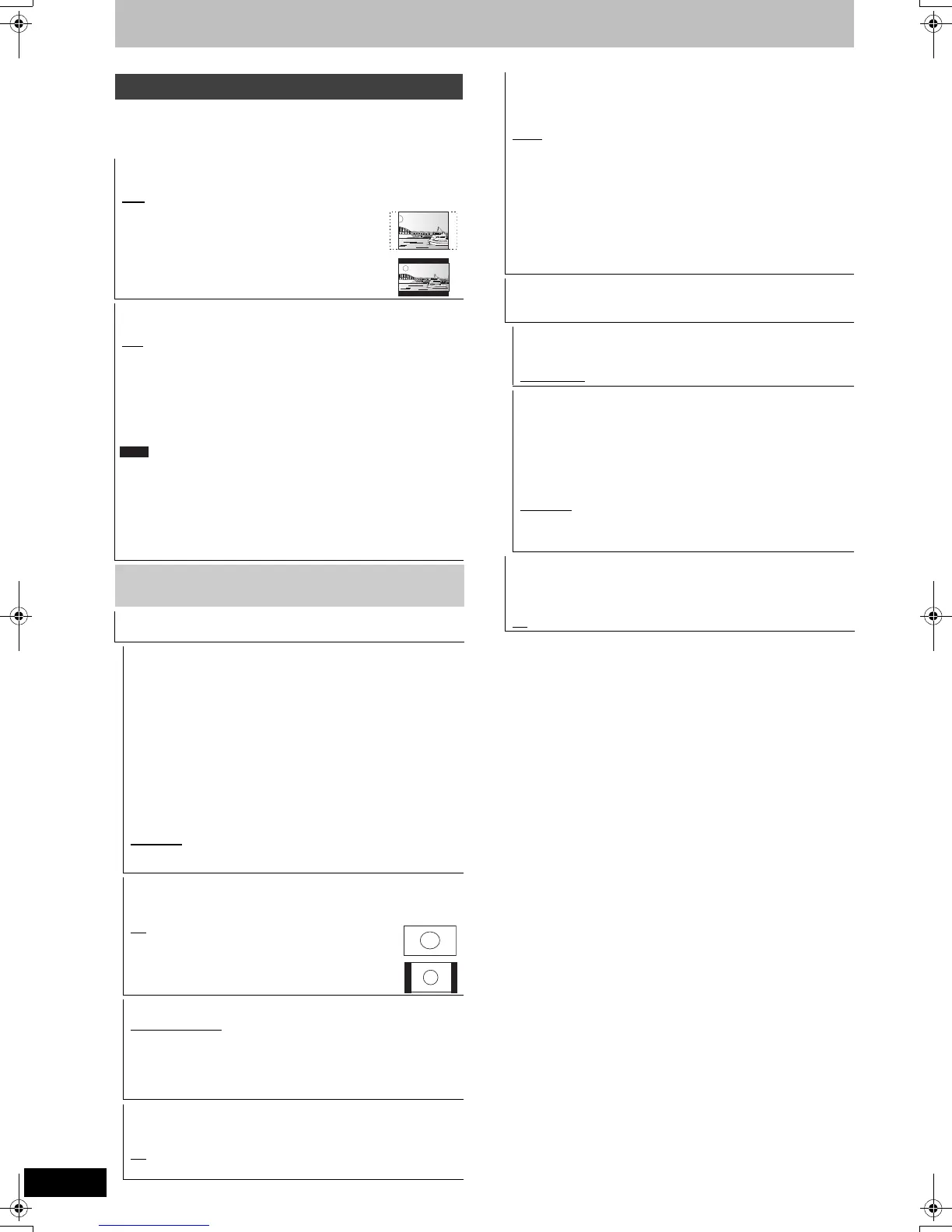66
VQT2J52
Changing the unit’s settings
(All factory default settings are indicated with underlined text.)
Depending on the connected equipment, some items may be
shaded in grey on the display and cannot be selected, or you may
not be able to change the settings.
Connection
TV Aspect
Set to match the type of television connected.
[16:9
] When connected to a 16:9 widescreen television.
[Pan & Scan]
When connected to a 4:3 aspect
television, side picture is trimmed
for 16:9 picture.
[Letterbox]
When connected to a 4:3 aspect
television. 16:9 picture is shown in
the letterbox style.
TV System
Change the setting to match the equipment you are connecting with.
[PAL] ≥Select when connecting to a PAL or Multi-system
television. Titles recorded using NTSC are played as
PAL 60.
≥Select to record television programmes and PAL input
from other equipment.
[NTSC] ≥Select when connecting to a NTSC television.
Television programmes cannot be recorded properly.
≥Select to record NTSC input from other equipment.
≥This unit cannot record NTSC signals to discs that already have
PAL signal recordings.
≥If “NTSC” has been selected, the TV Guide system cannot be
used.
≥During recording, timer recording standby or EXT LINK standby,
this unit cannot play discs that do not match the “TV System”
(PAL/NTSC) setting. Set “TV System” to match the discs before
playing them.
To change the setting all at once (PAL!#NTSC)
While stopped, keep pressing [∫] and [< OPEN/CLOSE] on the
main unit at the same time for 5 or more seconds.
HDMI Settings
≥Press [OK] to show the following settings.
HDMI Video Format
You can only select items compatible with the connected
equipment. This setting normally does not need to be changed.
However if you are concerned about output picture quality, it may
be improved by changing the setting.
≥To enjoy High Quality Video up-converted to 1080p, you need
to connect the unit directly to 1080p compatible HDTV. If this
unit is connected to an HDTV through other equipment, it must
also be 1080p compatible.
[576i / 480i] [576p / 480p] [720p] [1080i]
[1080p]
When setting video output to “1080p”, we recommend
using High Speed HDMI Cables that have the HDMI
logo (as shown on the cover) and are less than
5 meters to prevent video distortion etc.
[Automatic] Automatically selects the output resolution best
suited to the connected television (1080p, 1080i,
720p, 576p / 480p or 576i / 480i).
Aspect for 4:3 Video
To play a 4:3 title when connected with an HDMI cable, set how
to show pictures on a 16:9 widescreen television.
[4:3
]
Picture output expands left or right.
[16:9]
Picture is output as original aspect with
side panels.
Digital Audio Output
[HDMI and Optical]
[Optical Only]
Select when this unit is connected to an
amplifier with an optical digital audio cable and
connected to a TV with an HDMI cable and
you want to enjoy the highest quality of audio
from discs (
>
70
).
VIERA Link
Set to use “HDAVI Control” function when connected with an
HDMI cable to a device that supports “HDAVI Control”.
[On
]
[Off] Select when you do not want to use “HDAVI Control”.
Note
AV1 Output
Set according to the terminal of the connected TV.
If this unit is connected with an HDMI cable, you cannot select
“RGB 1” or “RGB 2”.
[Video
]
Select when a TV that can receive a composite signal is connected.
[RGB 1]
Select when a TV that can receive an RGB signal is connected. If
you always would like to view the picture from the unit in RGB
signal, select this mode. The TV screen will automatically switch
to display the picture from the unit when the unit is turned on.
[RGB 2]
Select when a TV that can receive an RGB signal is connected. If
you would like to switch to display the picture from the unit only
when playback or viewing menus, select this mode.
AV2 Settings
Set to match the connected equipment.
≥Press [OK] to show the following settings.
AV2 Input
Set to “RGB / Video” or “RGB” when receiving or recording RGB
output from external equipment.
[RGB / Video
] [RGB] [Video] [S Video]
Ext Link
This setting cannot be made when the “TV System” is set to
“NTSC” (> 66).
[Ext Link 1] When a digital satellite receiver which transmits a
special control signal recordings via the 21-pin
Scart cable is connected.
Start and stop timings of recording are controlled
by the control signal.
[Ext Link 2
] When external equipment with a timer function is
connected.
When it turns on, recording starts.
When it turns off, recording stops.
[For]Germany[and]Austria[
Active Antenna
[On] Select this when you will use indoor antenna that is not
equipped with power supply.
[Off
]
DMR-EZ49VEGEC-VQT2J52_eng.book 66 ページ 2010年1月7日 木曜日 午後4時0分
