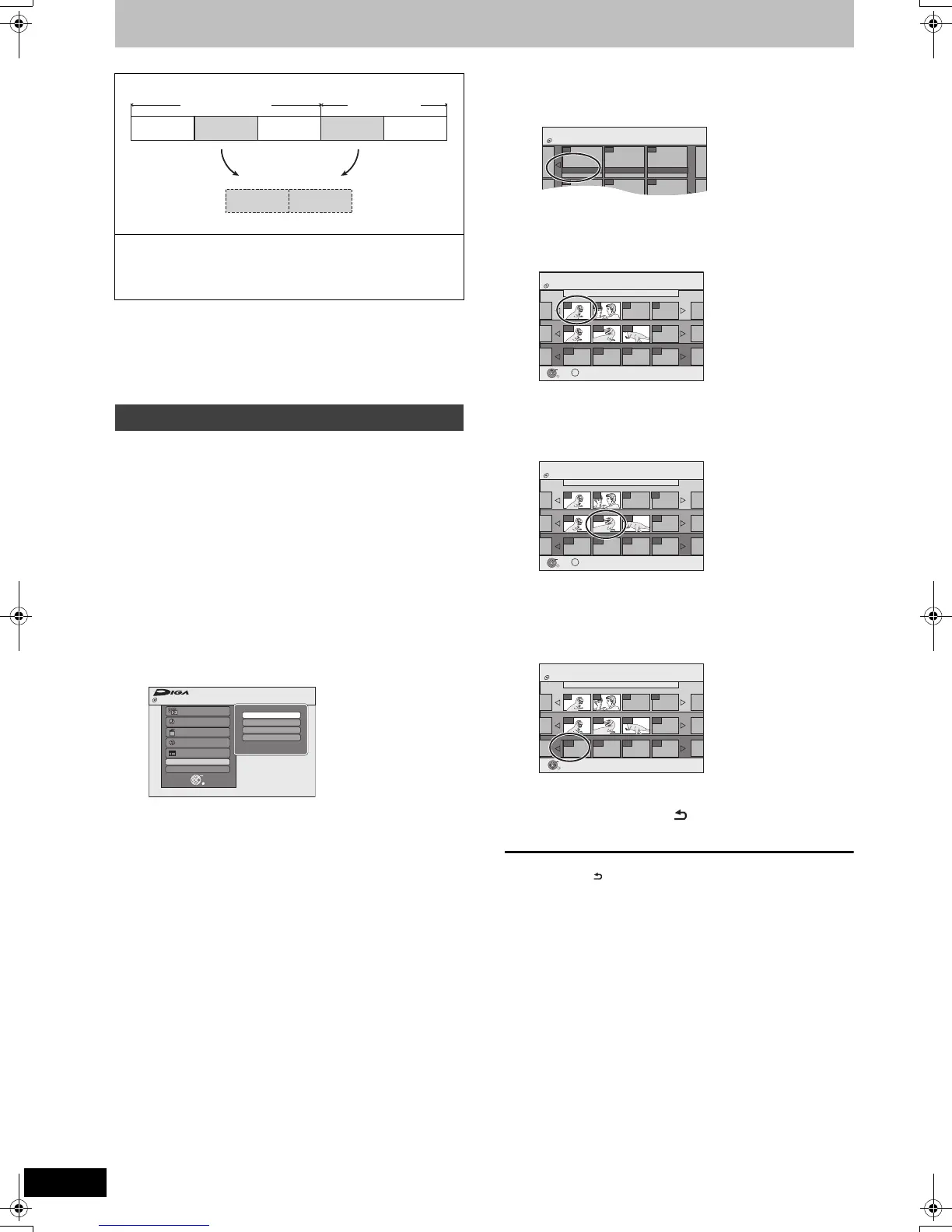48
VQT2J52
Creating, editing and playing Playlists
[RAM]
≥The maximum number of items on a disc:
– Playlists: 99
– Chapters in Playlists: Approx. 1000
(Depends on the state of recording.)
≥If you exceed the maximum numbers of items for a disc, all the
items entered will not be recorded.
[RAM]
Preparation
≥Turn on the television and select the appropriate AV input to suit
the connection to this unit.
≥Turn the unit on.
≥Release protection (> 58, Setting the protection).
≥Playlists must be made in accordance with the encoding system
currently selected in “TV System” (> 66).
1 While stopped
Press [FUNCTION MENU].
2 Press [3, 4] to select “Others” and
press [OK].
3 Press [3, 4] to select “Playlists” and
press [OK].
4 Press [3, 4, 2, 1] to select “Create”
and press [OK].
5 Press [2, 1] to select the source title
and press [4].
≥Press [OK] to select all the chapters in the title, then skip to
step 7.
6 Press [2, 1] to select the chapter you
want to add to a Playlist and press
[OK].
Press [3] to cancel.
≥You can also create a new chapter from the source title.
Press [OPTION] to select “Create Chapter” and press [OK]
(> 47, Create Chapter).
7 Press [2, 1] to select the position to
insert the chapter and press [OK].
≥Press [3] to select other source titles.
≥Repeat steps 6–7 to add other chapters.
8 Press [RETURN ].
All the selected scenes become the Playlist.
To return to the previous screen
Press [RETURN ].
To exit the screen
Press [EXIT].
You can arrange the chapters (> 46) to create a Playlist.
≥Playlists are not recorded separately so this doesn’t use much
capacity.
≥Editing chapters in a Playlist does not modify the source titles
and source chapters.
≥You cannot create or edit Playlists while recording or copying.
Creating Playlists
Playlist
Title Title
Chapter
Chapter Chapter Chapter Chapter Chapter
Chapter
OK
RETURN
Playback
Recording
Delete
Copy
TV Guide
Others
Drive Select
FUNCTION MENU
Disc Protection
Off
Playlists
Flexible Rec
DVD Management
Setup
DVD-RAM
Playlists Playlist View
- -
- -
Create
- -
- - - -
- -
DVD-RAM
Create
01 ARD 11.10. SAT
01
001
Source Title
Source Chapter
Chapters in Playlist
Page 001/001
002 003
---
------
---
02
Playlists
Press RETURN to finish.
--
--
Page 001/001
Page 001/001
OK
RETURN
OPTION
---
DVD-RAM
Create
01 ARD 11.10. SAT
001
Source Title
Source Chapter
Chapters in Playlist
Page 001/001
002 003
---
--- --- --- ---
Playlists
Press RETURN to finish.
Page 001/001
Page 001/001
OK
RETURN
OPTION
DVD-RAM
01
02
-- --
Create
01 ARD 11.10. SAT
001
002 003
---
--- --- --- ---
Source Title
Source Chapter
Chapters in Playlist
Page 001/001
Playlists
Page 001/001
Page 001/001
OK
RETURN
DVD-RAM
01
02
-- --
DMR-EZ49VEGEC-VQT2J52_eng.book 48 ページ 2010年1月7日 木曜日 午後4時0分
