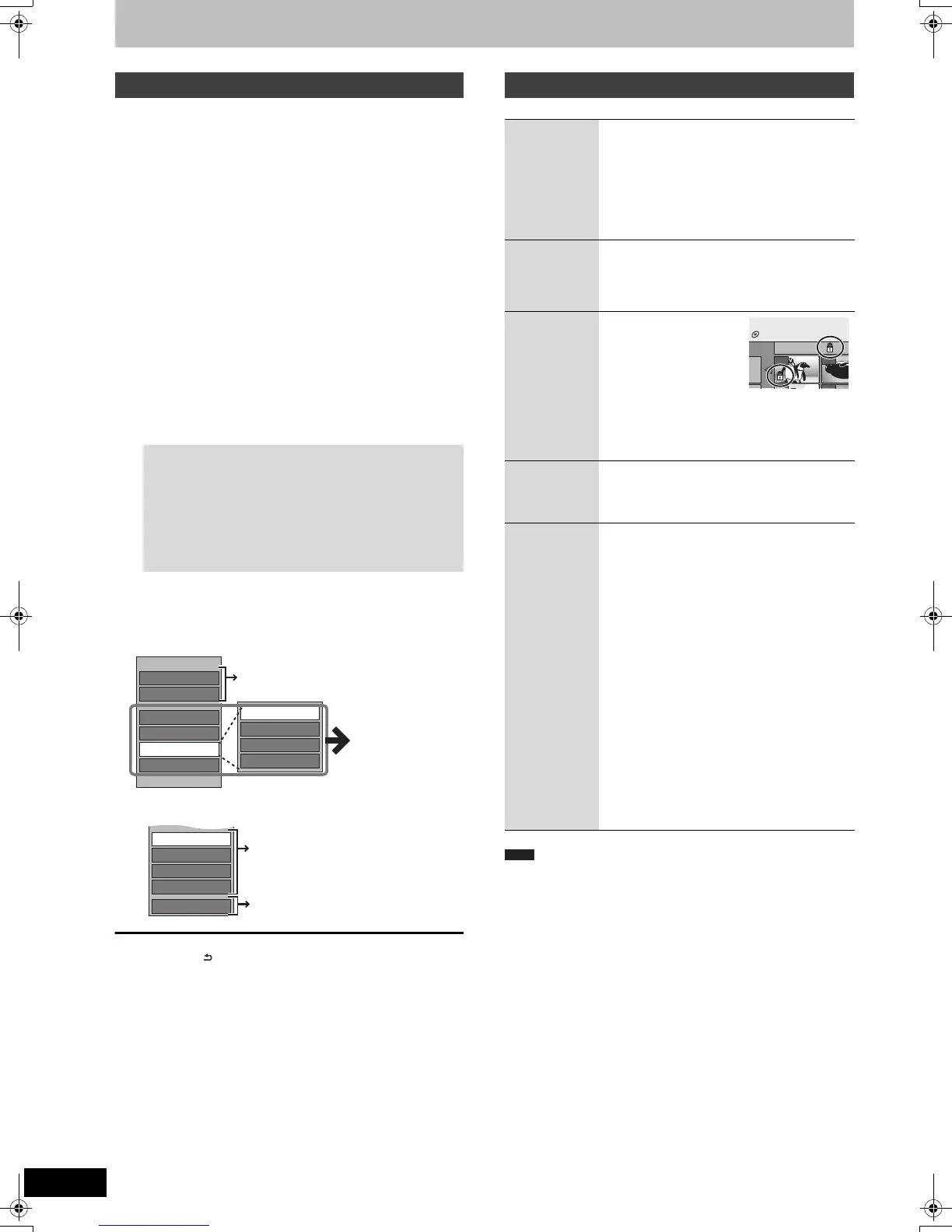50
VQT2J52
Editing still pictures
[RAM]
≥You can edit pictures and albums.
≥You cannot edit still pictures recorded on DVD-R DL, CD-R/
CD-RW and USB memory.
Preparation
≥Press [DRIVE SELECT] to select the DVD.
≥Release protection (> 58, Setting the protection).
1 Press [DIRECT NAVIGATOR].
When “PICTURE” is not selected, press the “Green” button to
select “PICTURE”.
2 Editing an album:
Select the album to be edited and
press [OPTION].
≥When you want to create an album using “Create Album”,
press [OPTION] without selecting album.
Editing a still picture:
3 Press [3, 4] to select the operation
and press [OK].
∫ To edit the album
∫ To edit still picture
To return to the previous screen
Press [RETURN ].
To exit the screen
Press [DIRECT NAVIGATOR].
After performing steps 1–3 (> left)
§
Multiple editing is possible.
≥Timer recordings do not start when performing “Add Pictures” or
“Create Album”.
≥“Add Pictures” is available only for the folders conforming to DCF.
Editing still pictures (JPEG)
1 Select the album which contains the still
picture to edit and press [OK].
2 Select the still pictures to edit and press
[OPTION].
To show other pages
Press [3, 4, 2, 1] to select “Previous” or “Next” and press
[OK].
≥You can also press [:, 9] to show other pages.
Multiple editing
Select with [3, 4, 2, 1] and press [;]. (Repeat.)
A check mark appears. Press [;] again to cancel.
To select all albums
Press [∫]. After confirmation message appears, press
[2, 1] to select “Yes”.
Slideshow Settings
Add Pictures
Create Album
Edit Album
Start Slideshow
Enter Album Name
Set up Protection
Cancel Protection
Delete Album
VIDEO
Album (still picture)
and picture
operation (@ right)
Start Slideshow/Slideshow Settings
(> 40, 41)
Album (still picture) and picture
operation (> right)
You can go back to Album View.
Properties
Set up Protection
Cancel Protection
Album View
Delete Pictures
Album (still picture) and picture operation
Delete
Pictures
§
Delete
Album
§
[RAM]
Press [2, 1] to select “Delete” and
press [OK].
≥Once deleted, the recorded contents are
lost and cannot be restored. Make certain
before proceeding.
≥When deleting an album, files other than the
still picture files inside the album will also be
deleted. (This does not apply to folders under
the album concerned.)
Enter
Album
Name
[RAM]
You can give names to albums.
(> 45, Entering text)
≥Album names input using this unit may not be
displayed on other equipment.
Set up
Protection
§
Cancel
Protection
§
[RAM]
If set, this will protect the
still picture or album from
accidental deletion.
Press [2, 1] to
select “Yes” and
press [OK].
The lock symbol appears
when the still picture or album is protected.
≥Even if the protection setting is used by this
unit to protect an album, the album may be
deleted by another unit.
Properties
[RAM] [-R]
[-R]DL] [CD]
[USB]
Information (e.g., image size and file size) is
shown.
≥To exit the Properties screen, press [OK].
Add
Pictures
Create
Album
[RAM]
1 Press [2, 1] to select “Start” or “Yes”
and press [OK].
2 Press [3, 4, 2, 1] to select the album
that contains the still picture you want to
add and press [OK].
3
Press [
3
,
4
] to select the item and press [OK].
≥If “Select pictures to copy” is selected:
Select the still picture you want to add and
press [OK].
≥
If “Copy all pictures” is selected:
All the still pictures in the album will be copied.
4 Press [2, 1] to select “Yes” or “No” and
press [OK].
≥If you want to continue copying, select
“Yes” and go to step 2.
Only for “Create Album”
5 Press [2, 1] to select “Yes” or “No” and
press [OK].
≥If “Yes” is selected:
You can give names to albums. (> 45,
Entering text)
≥If “No” is selected:
The album name is automatically given.
DIRECT NAVIGATOR P
0001
Album Name
103
0002
DVD-RAM
Note
DMR-EZ49VEGEC-VQT2J52_eng.book 50 ページ 2010年1月7日 木曜日 午後4時0分
