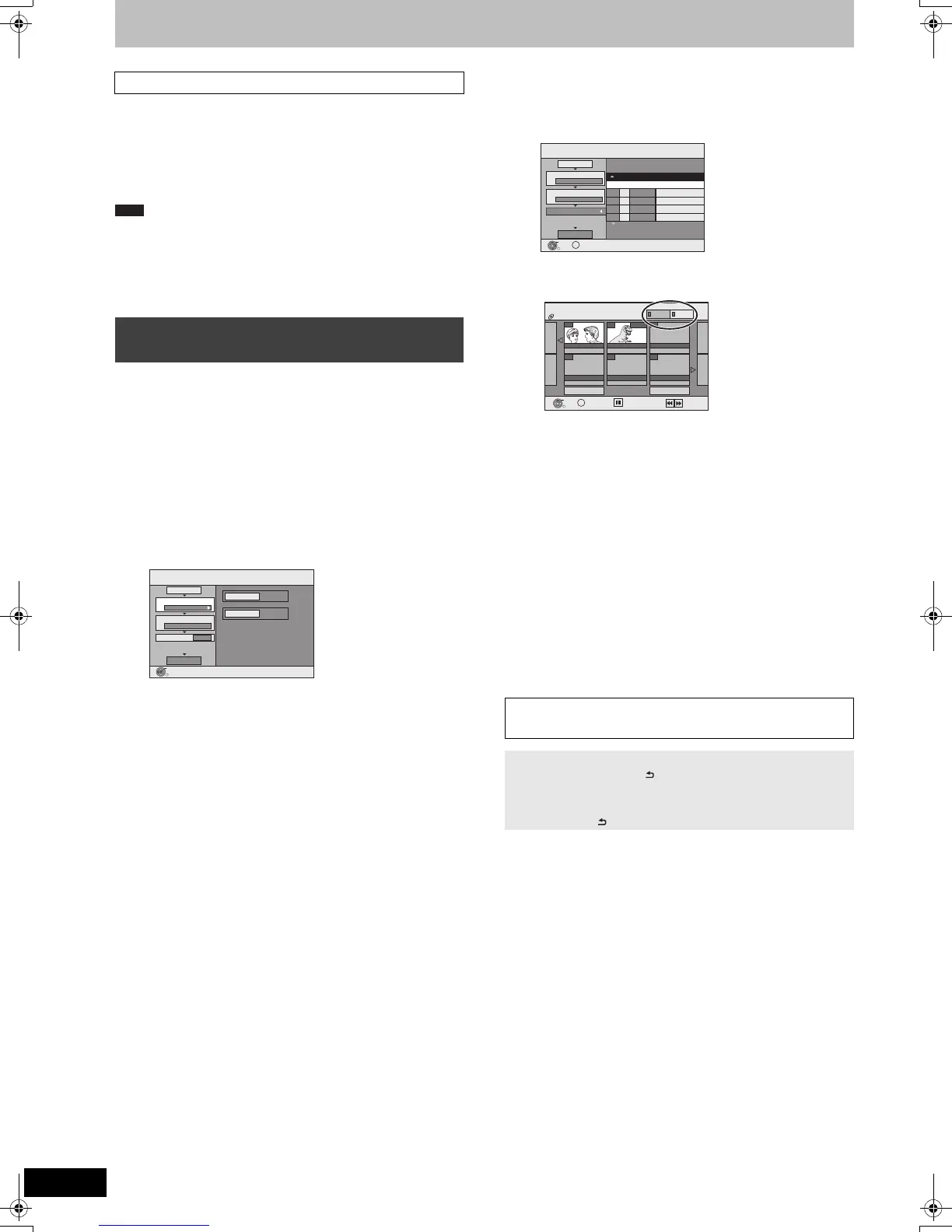52
VQT2J52
Copying titles or playlists
When copying a title with main and secondary audio
(Analogue broadcast only)
≥Select the audio type for recording bilingual broadcast from
“Bilingual Audio Selection” (> 65) when:
– Copying to a DVD-R, DVD-R DL, DVD-RW (DVD-Video format),
+R, +R DL and +RW.
– When “Audio Mode for XP Recording” is set to “LPCM” (> 65)
and you are copying in XP mode.
≥Titles and playlists recorded using a different encoding system
(PAL or NTSC) from the TV system currently selected on the unit
cannot be copied.
Preparation
≥Insert a disc that you can use for copying (> 11, 15).
≥Confirm that there is enough remaining disc space.
[RAM] [-RW‹VR›] [+RW] > [VHS]
You can order titles and playlists as desired for copy to tape.
See also “Before copying” (> above).
1 While stopped
Press [FUNCTION MENU].
2 Press [3, 4] to select “Copy” and
press [OK].
3 Press [3, 4] to select “Advanced
Copy” and press [OK].
≥If you are not going to change the registered list press [4]
several times (> step 7).
4 Set the copy direction.
≥If you are not going to change the copying direction, press
[4] (> step 5).
1 Press [3, 4] to select “Copy Direction” and press [1].
2 Press [3, 4] to select “Source” and press [OK].
3 Press [3, 4] to select the drive and press [OK].
The same drive as the copy source cannot be selected.
4 Press [2] to confirm.
5 Set the recording mode.
≥If you are not going to change the recording mode, press
[4] (> step 6).
1 Press [3, 4] to select “Copy Mode” and press [1].
2 Press [3, 4] to select “Recording Mode” and press [OK].
3 Press [3, 4] to select the mode and press [OK].
4 Press [2] to confirm.
6 Register titles and playlists for copy.
≥If you are going to copy a registered list without making any
changes to it (> step 7).
1 Press [3, 4] to select “Create List” and press [1].
2 Press [3, 4] to select “New item” and press [OK].
3 Press the “Red” button to select “VIDEO” or press the
“Green” button to select “Playlists”.
4 Press [3, 4, 2, 1] to select the title or playlist and press
[;].
A check mark is displayed. Repeat this step until you select
all necessary items.
≥Press [;] again to cancel.
≥The items will be copied in the order of the copying list. If
you want to specify the order, repeat selecting one item at
a time.
≥When you switch between the “VIDEO” and “Playlists” tab,
the check mark is cancelled.
≥To show other pages (> below)
5 Press [OK].
≥To edit the copying list (> 53)
6 Press [2] to confirm.
7 Press [3, 4] to select “Start
Copying” and press [OK].
8 Press [2, 1] to select “Yes” and
press [OK] to start copying.
Before copying
Copying Titles or Playlists
(DVD > VHS)
Note
Copy
DVD
VHS
1
2
3
Source
Destination
Cancel All
Copy Direction
Copy Mode
Create List
Start Copying
DVD VHS
VIDEO SP
0
Select the copy direction.
OK
RETURN
To show other pages
Press [3, 4, 2, 1] to select “Previous” or “Next” and press [OK].
≥You can also press [:, 9] to show other pages.
∫ To stop copying
Press and hold [RETURN ] for 3 seconds.
(You cannot stop while finalising.)
∫ To return to the previous screen
Press [RETURN ].
Page 01/01
Copy
Create copy list.
Size: 0:00
Destination Remaining: 1:30
No. Size
New item (Total=0)
1
2
3
Cancel All
Copy Direction
Copy Mode
Create List
Start Copying
DVD VHS
VIDEO SP
Name of item
( 0%)
OK
RETURN
OPTION
Create List
Previous Page 02/02 Next
07
ARD 10.10. FRI
08 0:30(SP)
ARD 11.10. SAT
- -
OK
RETURN
OPTION
Previous
Next
Playlists
VIDEO
Select
DVD-RAM
- - - - - -
DMR-EZ49VEGEC-VQT2J52_eng.book 52 ページ 2010年1月7日 木曜日 午後4時0分
