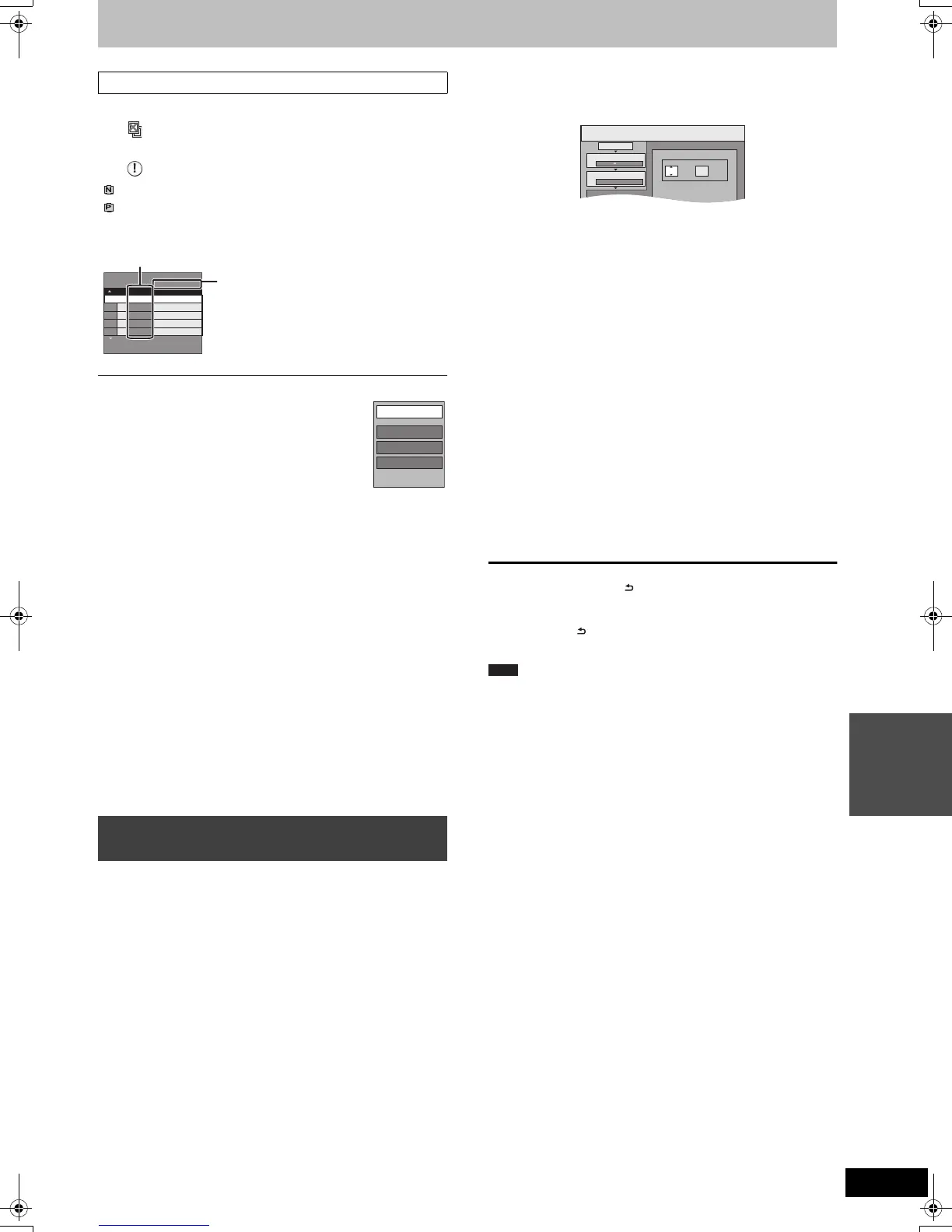53
VQT2J52
Copying
Copying list indicators
∫ To edit the copying list
Select the item in step 6–5 (> 52)
1 Press [OPTION].
2 Press [3, 4] to select the operation and press
[OK].
Delete All:
Delete all items registered on the copying list.
Press [2, 1] to select “Yes” and press [OK].
Add:
Add new items to the copying list.
1 Press [3, 4, 2, 1] to select the title or playlist and press [;].
A check mark is displayed. Repeat this step until you select all
necessary items.
≥Press [;] again to cancel.
2 Press [OK].
Delete:
Delete the selected items.
Press [2, 1] to select “Yes” and press [OK].
Move:
Move selected items or change the order of items on the copying list.
Press [3, 4] to select the destination and press [OK].
To cancel all registered copying setting and lists
After performing steps 1–3 (> 52)
1 Press [3, 4] to select “Cancel All” and press [OK].
2 Press [2, 1] to select “Yes” and press [OK].
≥The settings and lists may be cancelled in the following situations.
– When a title or a playlist has been recorded or deleted at the
copy source
– When steps have been taken, for instance, to turn off the unit,
open the tray, change the copy direction, etc.
[VHS] > [RAM] [-R] [-R]DL] [-RW‹V›] [+R] [+R]DL] [+RW]
Preparation:
≥Insert a disc and video cassette that you can use for copying
(> 15).
≥Confirm that there is enough remaining disc space.
≥When copying an NTSC tape to a DVD, change the “TV System” to
“NTSC” in the Setup menu (> 66). This unit cannot record NTSC
signals to discs that already have PAL signal recordings.
After performing steps 1–5 (“Format” is automatically set to “VHS-
Video”) (> 52, Copying Titles or Playlists (DVD > VHS))
1 Set “Copy Time”.
≥If you are not going to change the setting (> step 2)
1 Press [3, 4] to select “Copy Time”, then press [1].
2 Press [3, 4] to select “Time Setting”, then press [OK].
≥Setting the unit to copy all the content on the video cassette
3 Press [3, 4] to select “Off”, then press [OK].
4 Press [2] to confirm.
≥Setting the unit to copy according to the set time
3 Press [3, 4] to select “On”, then press [OK].
4 Press [3, 4] to select “Copy Time”, then press [OK].
5 Press [2, 1] to select “hour” and “min.”, then press
[3, 4] to set the recording time.
6 Press [OK].
7 Press [2] to confirm.
≥You can also set the recording time with the numbered
buttons.
2 Press [3, 4] to select “Start
Copying”, then press [OK].
3 Press [2, 1] to select “Yes” and
press [OK] to start copying.
≥Copying continues until the set time even if the playback of
the programme you wish to copy finishes. Note that copying
is automatically stopped when the tape reaches the end or
the remaining capacity of the copy destination is filled.
[VHS] > [-R] [-R]DL] [-RW‹V›] [+R] [+R]DL]
Press [2, 1] to select “Copy &
Finalise” or “Copy Only” and press
[OK].
≥If “Copy & Finalise” is selected
After finalising, the discs become play-only and you can also
play them on other DVD equipment. However, you can no
longer record or edit.
To stop copying
Press and hold [RETURN ] for 3 seconds.
(You cannot stop while finalising.)
To return to the previous screen
Press [RETURN ].
≥To play DVD-R, DVD-R DL, DVD-RW (DVD-Video format), +R and
+R DL on other players, it is necessary to finalise them after copy.
About FR mode
When “Time Setting” is set to “Off” in step 1 (> left):
≥The recording mode is automatically selected by estimating the
remaining capacity of the disc for copying of only the recorded
parts in the video cassette (unrecorded parts will not be recorded).
≥When you press [OK] to start copy, the tape is automatically fast-
forwarded to the end and then fast-rewound to the beginning
before the copying is actually started. It may take time to start copy.
If the remaining capacity of the disc is insufficient, the copying will
be stopped in the middle.
≥The recording is divided into titles every time the tape index signals
are detected.
When “Time Setting” is set to “On” in step 1 (> left):
≥
The recording mode is automatically determined by estimating the
remaining capacity of the disc for copying of the contents equivalent
to the recording time set from the start point of the copying on the
video cassette (unrecorded parts will also be recorded).
≥The recording is not divided into titles.
Copying list icons and functions
Title with “One time only recording” restriction
(> 24, When recording the “One time only
recording” broadcasts)
Title or playlist contains still picture(s)
≥Still picture(s) cannot be copied.
(NTSC)
(PAL)
Title or playlist recorded using a different encoding
system from that of the TV system currently
selected on the unit.
≥Titles and playlists displaying these marks cannot
be selected.
Data size of each registered item
Size:
Data size recorded to the copy destination
≥The total data size will change according
to the recording mode.
≥The total data size shown may be larger
than the sum of the data sizes for each
registered item, because of data
management information being written to
the copy destination, etc.
Copying Titles or Playlists
(VHS > DVD)
Page 01/01
Create copy list.
Size: 0:00
Destination Remaining: 3:01
New item (Total=0)
(0%)
No. Size
Name of item
Add
Delete
Move
Delete All
00
2
Cancel All
1 Copy Direction
min.
Copy
2 Copy Mode
3 Copy Time
VHS-Video SP
VHS
DVD
hour
Set the time a few minutes
longer.
Note
DMR-EZ49VEGEC-VQT2J52_eng.book 53 ページ 2010年1月7日 木曜日 午後4時0分
