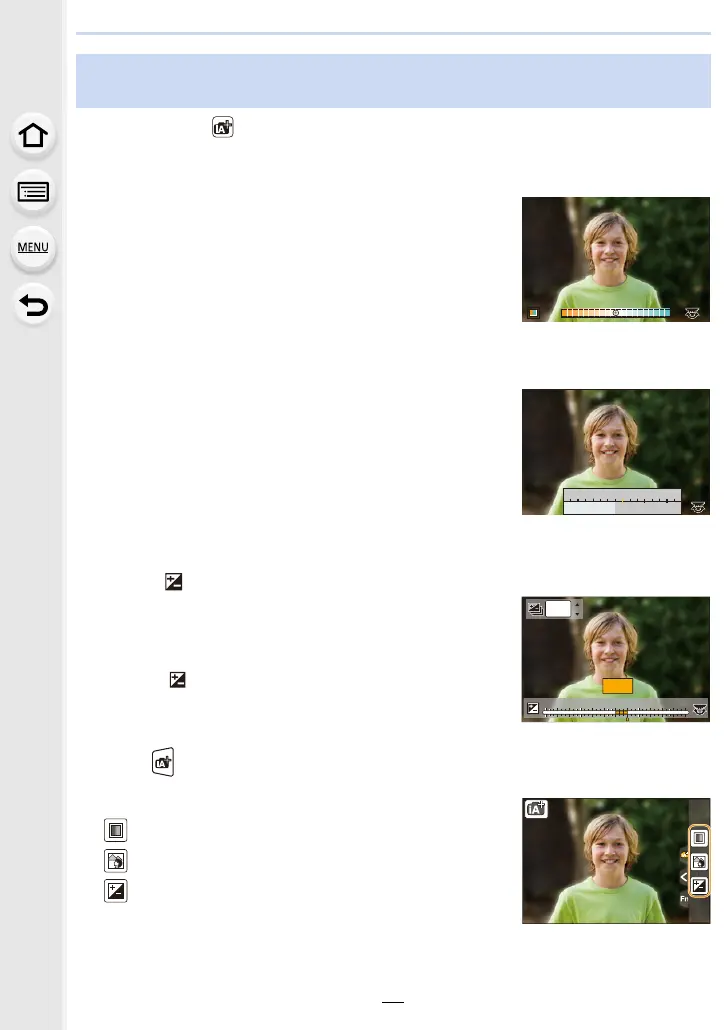65
3. Recording Modes
Recording Mode:
∫ Setting colour
1 Press 1 to display the setting screen.
2 Rotate the rear dial to adjust colour.
• Press [MENU/SET] to return to the recording screen.
• The colour setting will return to the default level (centre
point) when this unit is turned off or the camera is switched
to another Recording Mode.
∫ Taking a picture with a blurred background (Defocus Control)
1 Press [Fn6] to display the setting screen.
2 Set the blurriness by rotating the rear dial.
• If you press [MENU/SET], you can return to the recording
screen.
• Pressing [Fn6] on the blurriness setting screen will cancel
the setting.
• Auto Focus Mode is set to [Ø].
The position of the AF area can be set by touching the
screen. (Its size cannot be changed)
∫ Setting brightness
1 Press [ ].
2 Rotate the rear dial to adjust brightness.
• You can adjust the Exposure Bracket setting by pressing
3/4 while the brightness setting screen is displayed.
(P140)
• Press [ ] again to return to the recording screen.
Change the settings by using the touch screen
1 Touch [ ].
2 Touch the item you want to set.
[ ]: Colour tone
[ ]: Defocus level
[ ]: Brightness
3 Drag the slide bar or exposure meter to set.
• Press [MENU/SET] to return to the recording screen.
Taking pictures with customised colour, defocus control, and
brightness settings
AB
B
SSSSSS
FF
125250
2.8 4.0 5.6
153060
+1+1 +2+2 +3+3 +4+4 +5+5
-
5
-
5
-
4
-
4
-
3
-
3
-
2
-
2
-
1
-
100
+1+1
OFFOFF
