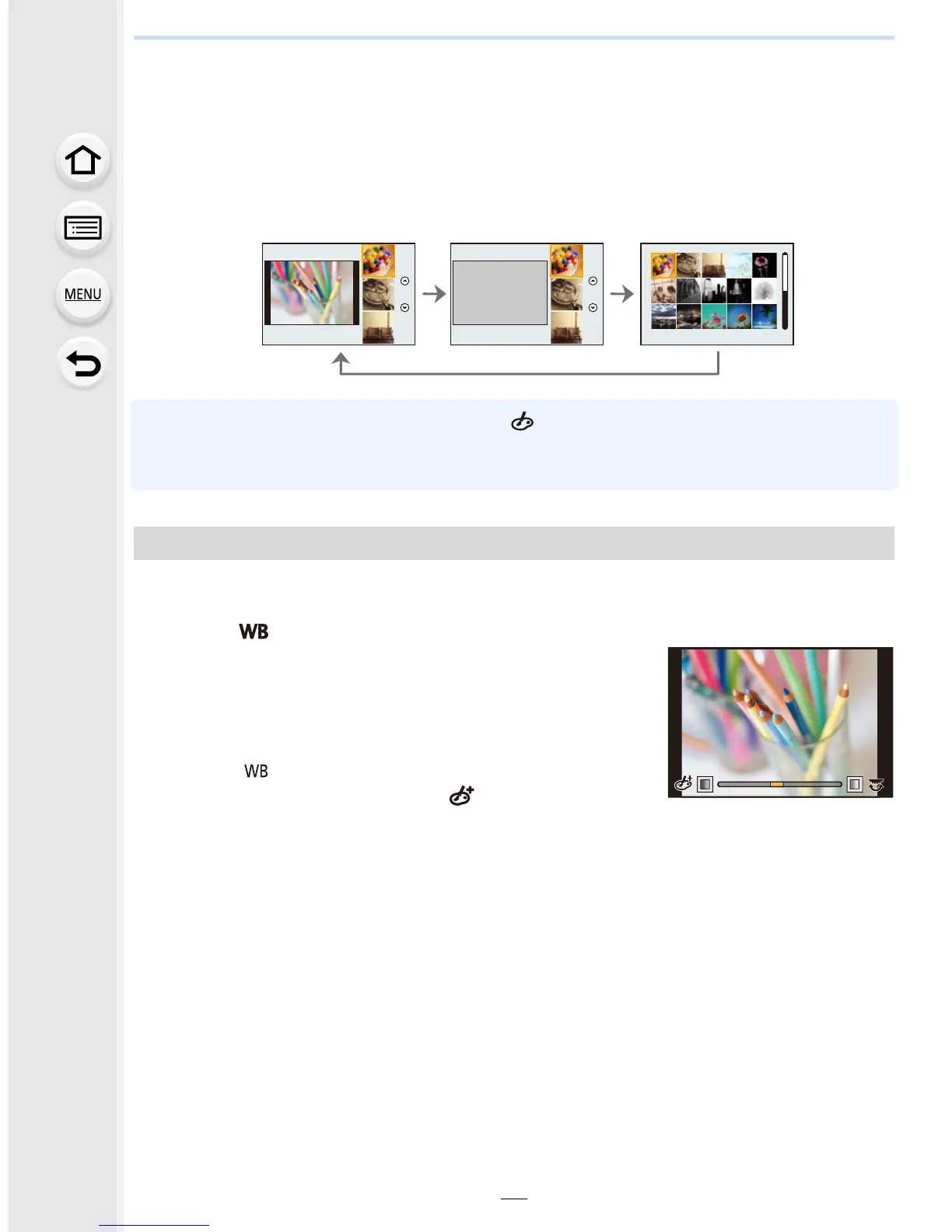3. Easy Recording
78
∫ Switching the image effect (filter) selection screen display
Press [DISP.] to switch the monitor screen.
• When the image effect selection screen display is set to the guide display, description of the
selected image effect is displayed.
• To change Creative Control Mode, select the [ ] tab on the menu screen, select [Filter
Switch], and then press [MENU/SET]. You can return to step
2.
• White Balance will be fixed to [AWB], and [Sensitivity] will be fixed to [AUTO].
The strength and colors of the effects can be easily adjusted to fit your preferences.
1 Press [ ].
2 Rotate the rear dial to set.
•
The items that can be set differ depending on which
Creative Control Mode is currently set.
For information on each image effect, refer to
“Items that
can be set
”.
• Press [ ] again to return to the recording screen.
• When making the effect setting, [ ] is displayed on the
screen.
• If you do not change the settings, select the center (standard).
Adjust the effect to fit your preferences
Normal display Guide display List display
