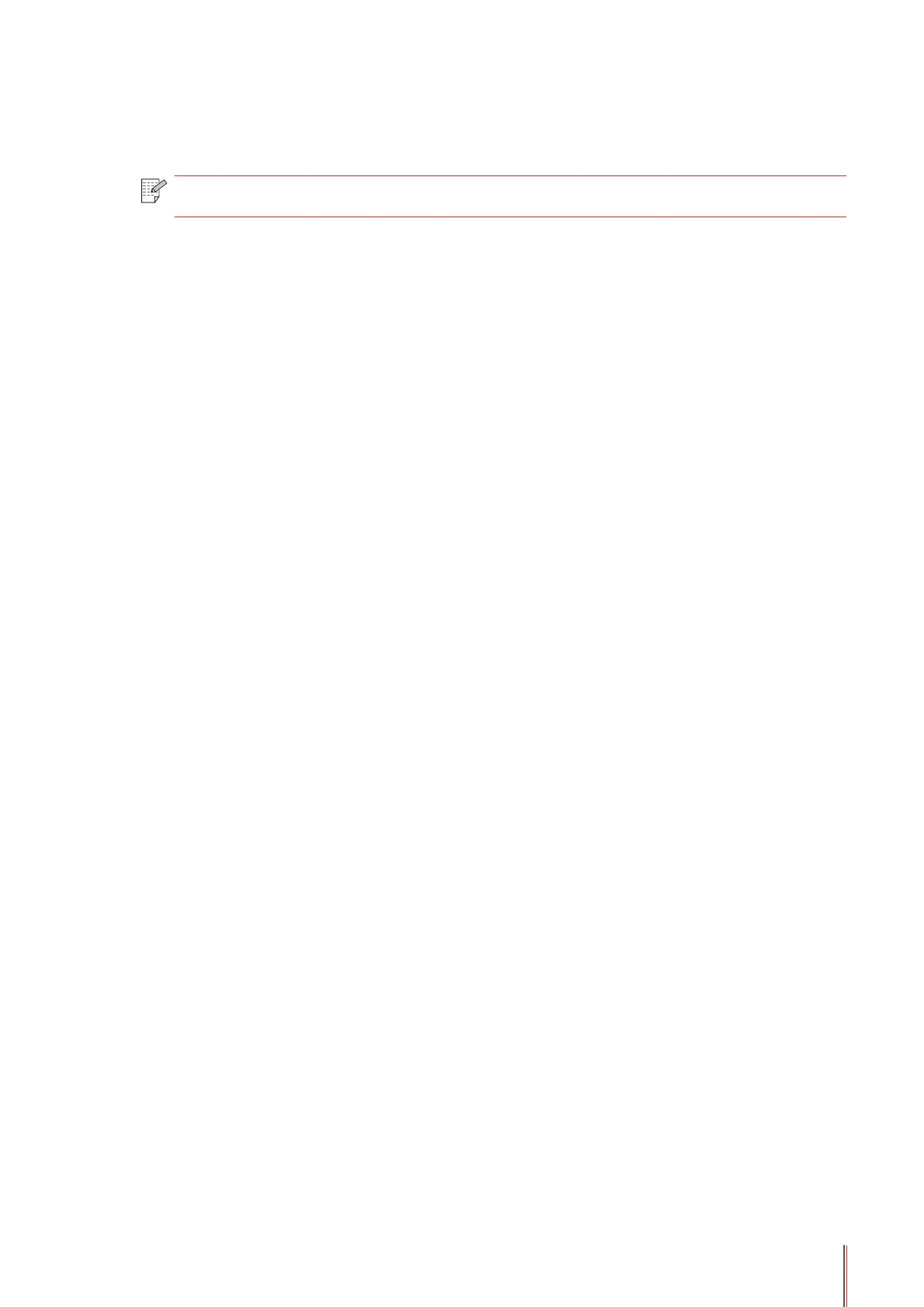11-13 13
Delete Contacts
You can delete all the Contacts you edited in the printer.
Note:
• Contacts cannot be restored once it has been deleted.
11.5. Cancel Fax
Please follow the instructions below to cancel a current fax that is dialing, or cancel a fax that
is in the process of being transmitted or received.
Cancel a Current Fax
Press the Cancel button on the Control Panel. All the pages that are not yet transmitted will
be cancelled. Pressing the Cancel button also stops group dial jobs.
Follow these steps to cancel a fax job from the fax job status menu:
1) Press the Menu button on the Control Panel.
2) Use the direction pad "
▲
" or "
▼
" to select the fax job status menu and press the OK button.
3) Use the direction pad "
▲
" or "
▼
" to scroll through pending jobs, and press the OK button to
select the job you want to cancel.
4) Press the OK button to conrm the job you want to cancel.
