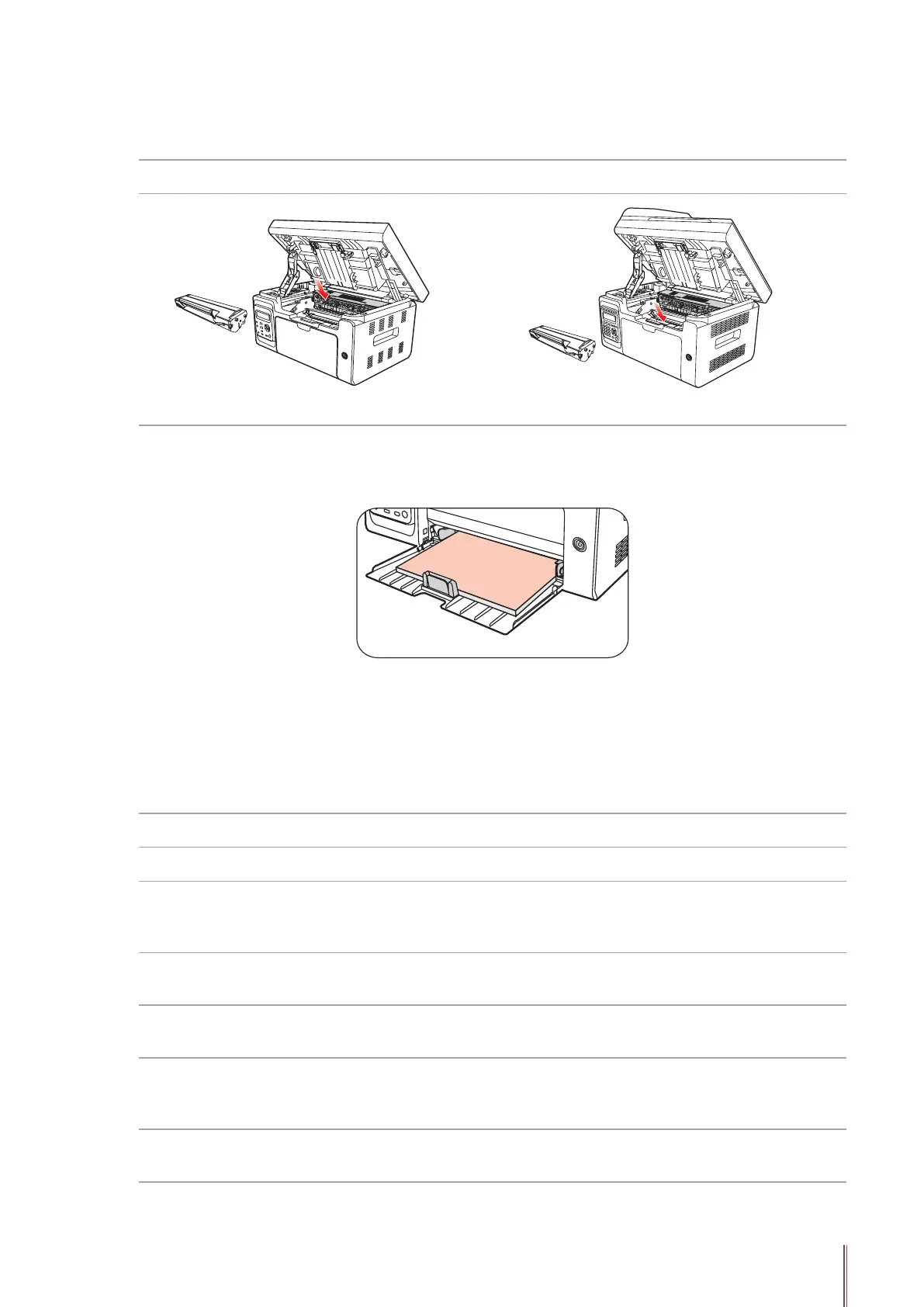13-4
5) After removing the jammed paper, insert the laser toner cartridge into the printer along the
guides until you hear a "click" assuring you that the cartridge is fully inserted.
M6200/M6500 Series M6550/M6600 Series
6) Neatly put the paper in the tray , and do not carry out the next print until the indicator light
resumes print-ready status.
7) If you can not remove the jammed paper yourself, please contact your local Pantum
Authorized Repair Center or send the printer to the nearest Pantum Authorized Service Center
for repair.
13.2. Error Message
Error message Cause Measure
Close Output Bin The paper bin is not fully closed. Close Output Bin.
No Laser Toner
Cartridge Detected
The laser toner cartridge is installed
incorrectly or laser toner cartridge
is damaged.
The laser toner cartridge is
installed correctly or new laser
toner cartridge is replaced.
Toner Low Cartridge toner is low
Replace New Laser Toner
Cartridge
The toner cartridge
life has expired
Cartridge toner is exhausted.
Replace New Laser Toner
Cartridge
Feed jam
The print paper is loaded
incorrectly. The paper is outside of
the specication range.
Please correctly load the print
paper.
Printer paper jam
The print paper is loaded
incorrectly.
Please correctly load the print
paper.
