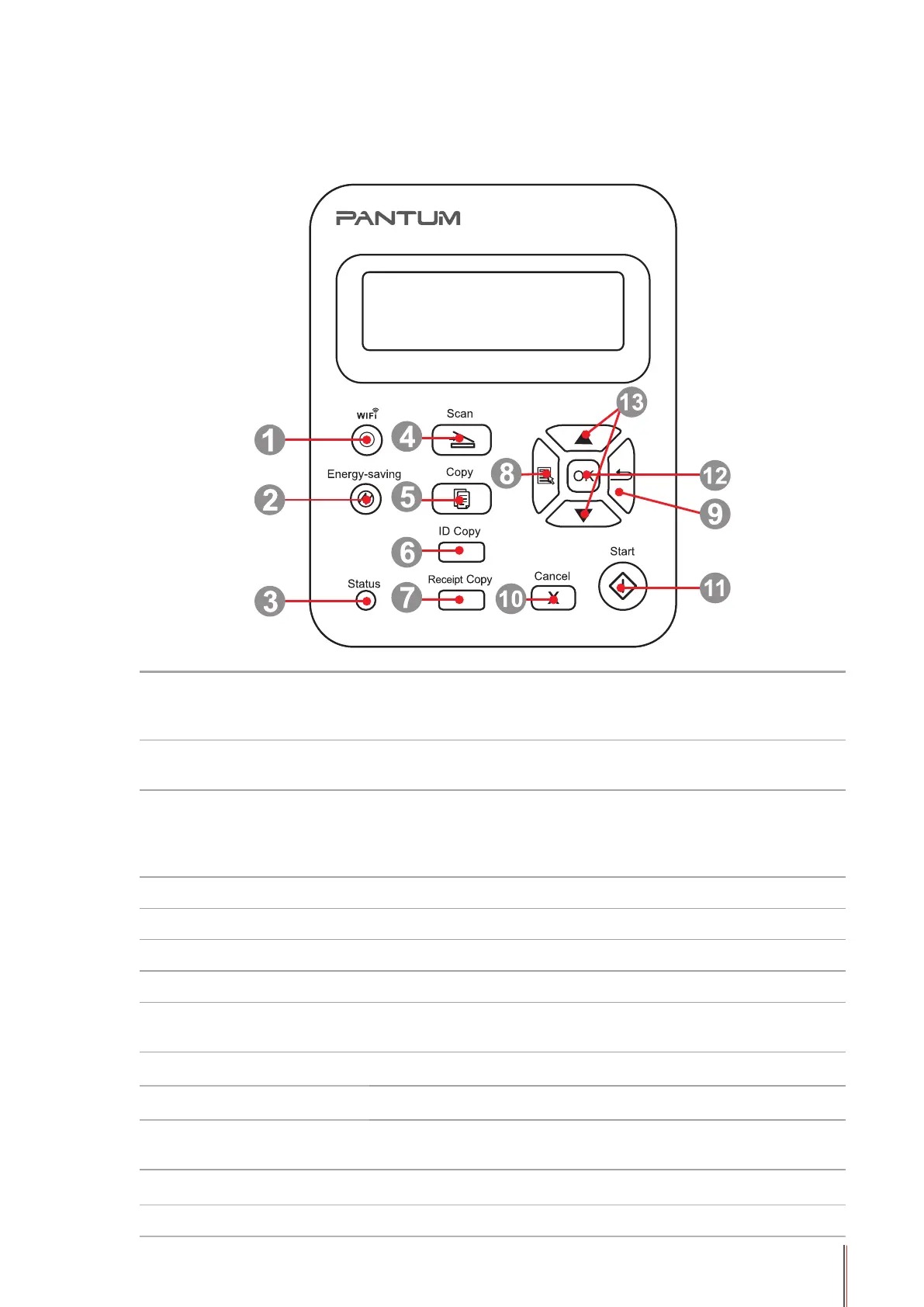1-10 10
1.6. Control Panel
M6200/M6500/M6550 Series
1 WiFi button
This button indicates the WiFi connection status (only
applicable to WiFi Model).For Non-WiFi Model,this button is for
toner saving.
2
Power Saving/
Wake-up Button
Press this button to switch to power saving status or wake the
machine from power saving status
3 Status Light
This light indicates the ready, alarm and other status of the printer
Green light: Normal
Orange light: Warning
Red Light: Error
4 Scan Button Press this button to enter into scan mode
5 Copy Button Press this button to enter into copy mode
6 ID Card Copy Button Press this button to enter into ID Card Copy mode
7 Bill Copy Button Press this button to enter into Bill Copy mode
8 Menu Button Press this button to access the menu options to make the
settings
9 Back Button Press this button to go back to the upper-level page
10 Cancel Button Press this button to cancel the operation
11 Start Button Press this button to start the corresponding operation after the
operation setting
12 OK Button Press this button to save the setting
13 "
▲
" and "
▼
" Press these two buttons to browse each menu and its options
