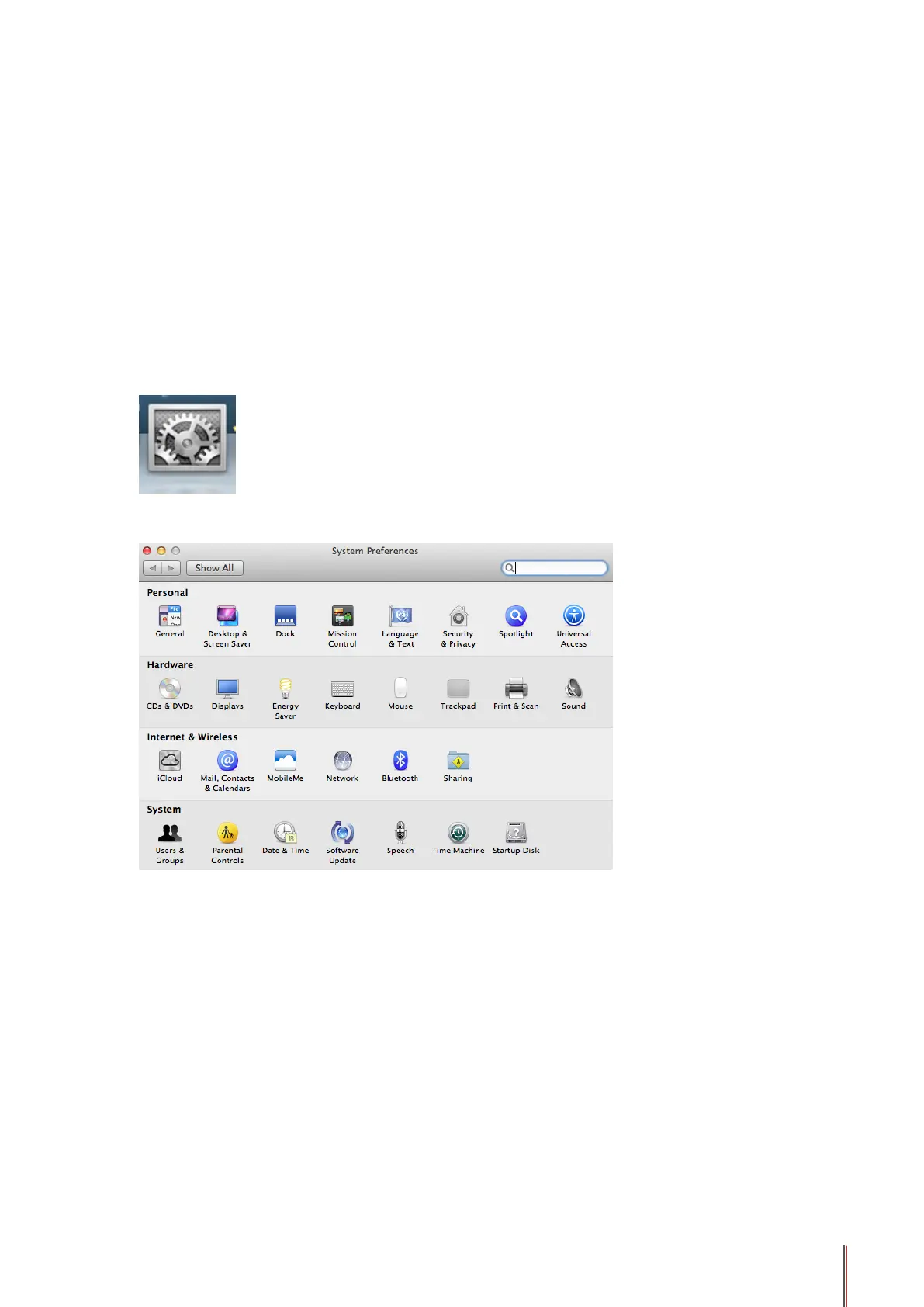8-7
g) You can click "Close" button to close this prompt window, and it will not appear until the
next Manual Duplex job comes in.
8.4. Cancel Print Job
You can press the Cancel button on the control panel to cancel the print job you want to
cancel during the printing process, or cancel the print job in the printing pool.
8.5. Mac System Print
Operation Steps:
1. After installing the printer’s driver, click on "System Preferences" on the bottom left corner.
2. After the window pops up, click on "Print and Scan".
