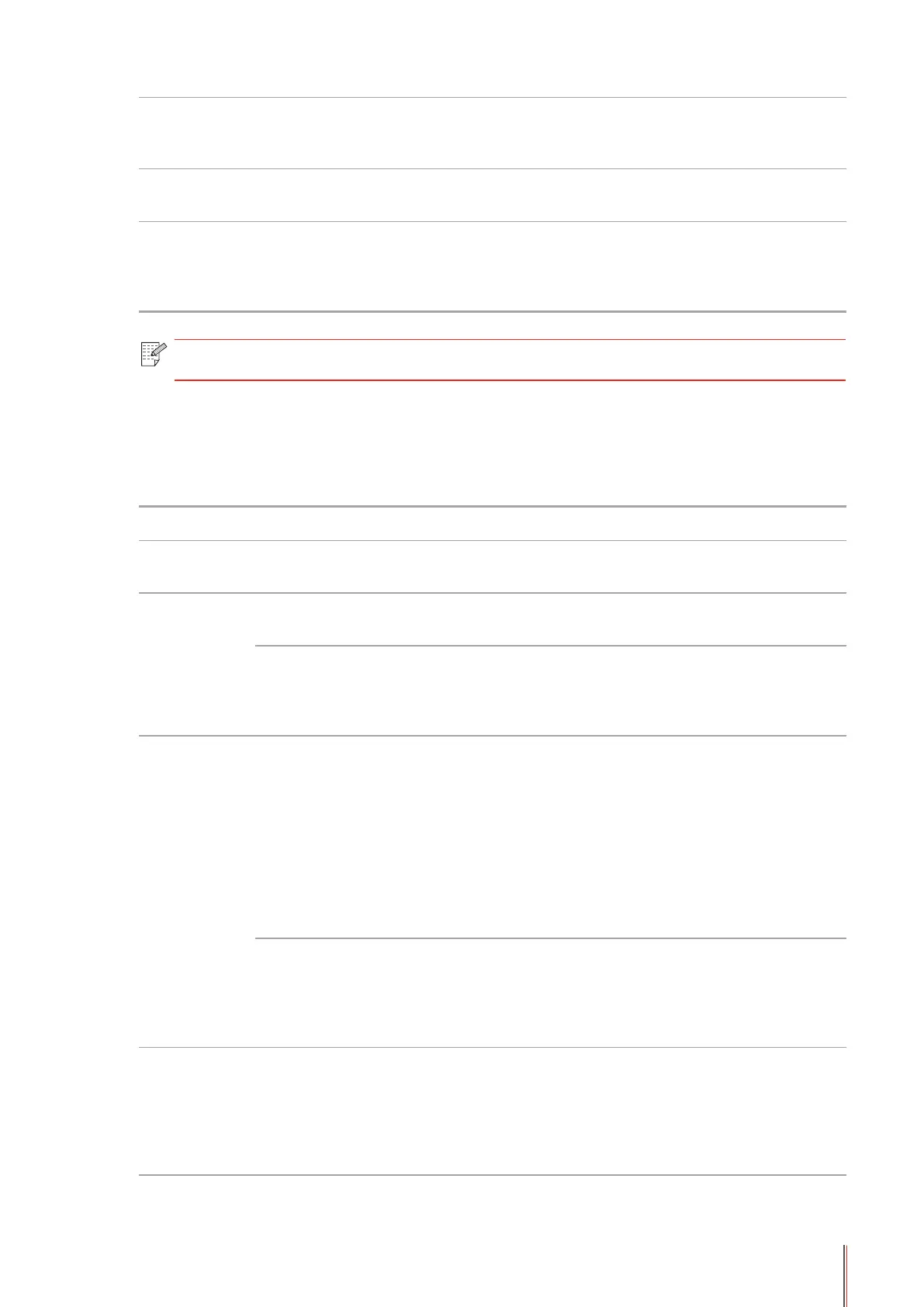13-5
Scanner is Busy With other scan jobs.
Please cancel the current scan
job or wait for the completion of
other scan jobs.
Scan failed Scanner internal failure.
Please contact Pantum
Customer Service.
No paper in ADF
If you have selected ADF as the
scan source, this message appears
when you start a copy or scan job
without loading paper in the ADF.
Please correctly load the print
paper.
Note: • If the problem remains, please contact Pantum Customer Service.
13.3. Common Troubleshooting
13.3.1. Common Trouble
Trouble Type Trouble Cause Solution
Problems in
printing
Poor print
quality
See 13.3.2. Image Defects. See 13.3.2. Image Defects.
Problems in
copying
Failed to copy The scanner is damaged.
Please contact Pantum
Customer Service.
Copy Image
Abnormal
• The scanner is dirty or
defective.
• The laser toner cartridge is
dirty or damaged.
• Clean the scanner.
• Clean the laser toner
cartridge or replace it with a
new one.
Printer
Problems
The printer does
not work
• Power cord of the device is not
properly connected.
• Data cable of the device is not
properly connected.
• The print driver is installed
incorrectly.
• The printer selected is not
proper for printing.
• The LCD screen prompts error
messages.
• Ensure proper connection
of the power cord.
• Ensure proper connection
of the data cable.
• Properly install the printer
driver.
• Select the proper printer.
Online printing
does not work
• Data cable of the device is not
properly connected.
• The printer driver is installed
incorrectly.
• Printer internal failure.
• Ensure proper connection
of the data cable.
Reinstall the printer driver.
Problems in
scanning
Scanning error
• Data cable of the device is not
properly connected.
• The scan driver is installed
incorrectly.
• The LCD screen prompts error
messages.
• Ensure proper connection
of the data cable.
• Reinstall the scan driver.
