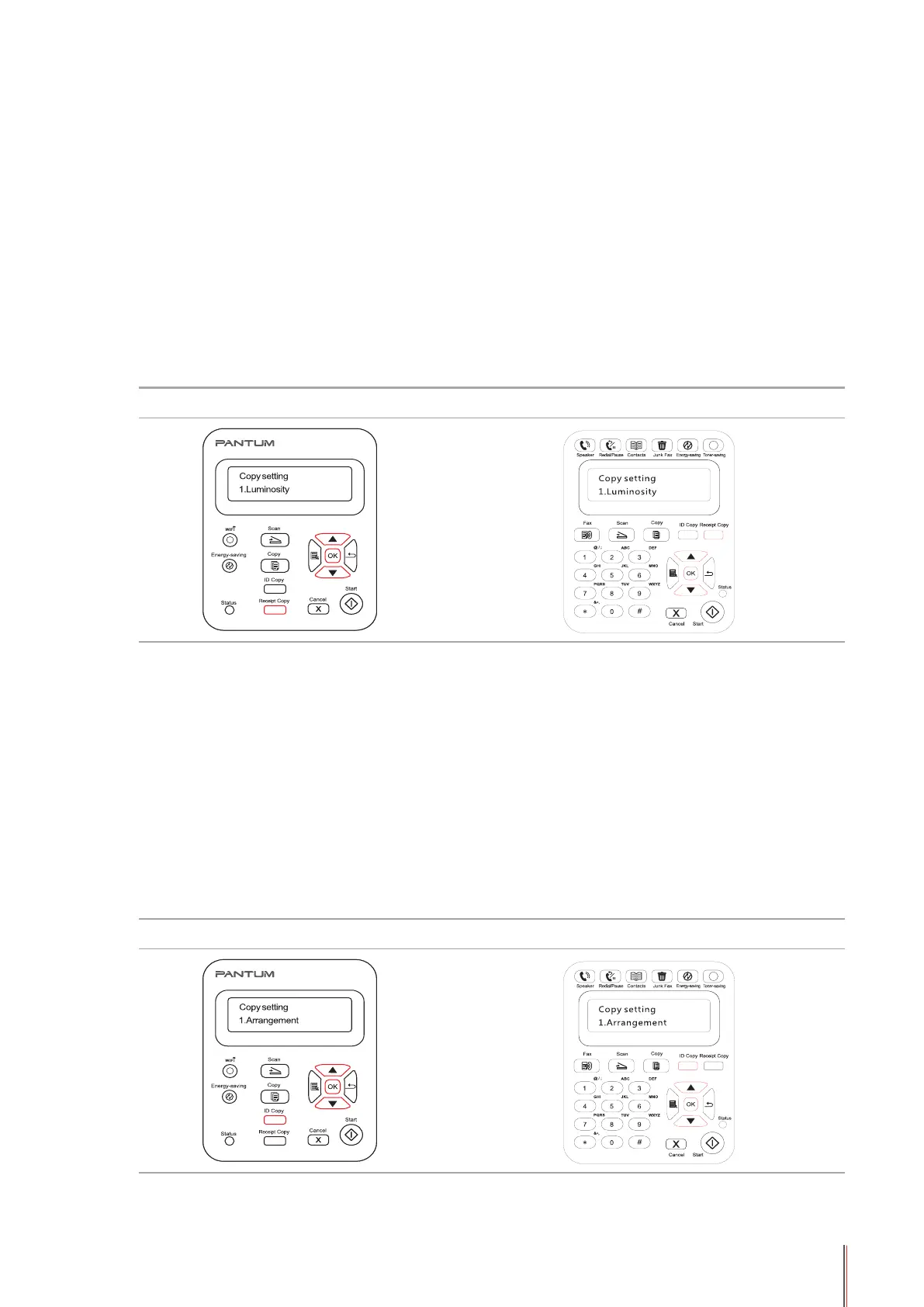9-3
9.1.2. Copying With Automatic Document Feeder (ADF)
(For M6550/M6600 Series models only)
Operation Steps:
1. For the steps of loading the manuscript, please see section 2.5.
2. Press Copy button on the control panel to enter the copy mode interface.
3. Press Start to start copying.
9.2. Special Copy Function
9.2.1. Bill Copy
M6200/M6500/M6550 Series M6600 Series
Press this button to enter "Bill Copy" mode,which is used to output high-sharpness bill copy.
Steps of Bill Copy:
1. Press "Bill Copy" button to enter the "Bill Copy" mode, and then the area on the main LCD
interface to display image quality will change to display "Bill";
2. Put the bill on the scanning platform and press "Start" button, then the LCD will prompt
"Copying...";
3. The bill will be printed out after completing the scan.
9.2.2. ID Copy
M6200/M6500/M6550 Series M6600 Series
Press "ID Copy" button to enter "ID Card Copy" mode. It is used to copy ID Card and other
two-sided certicates.
