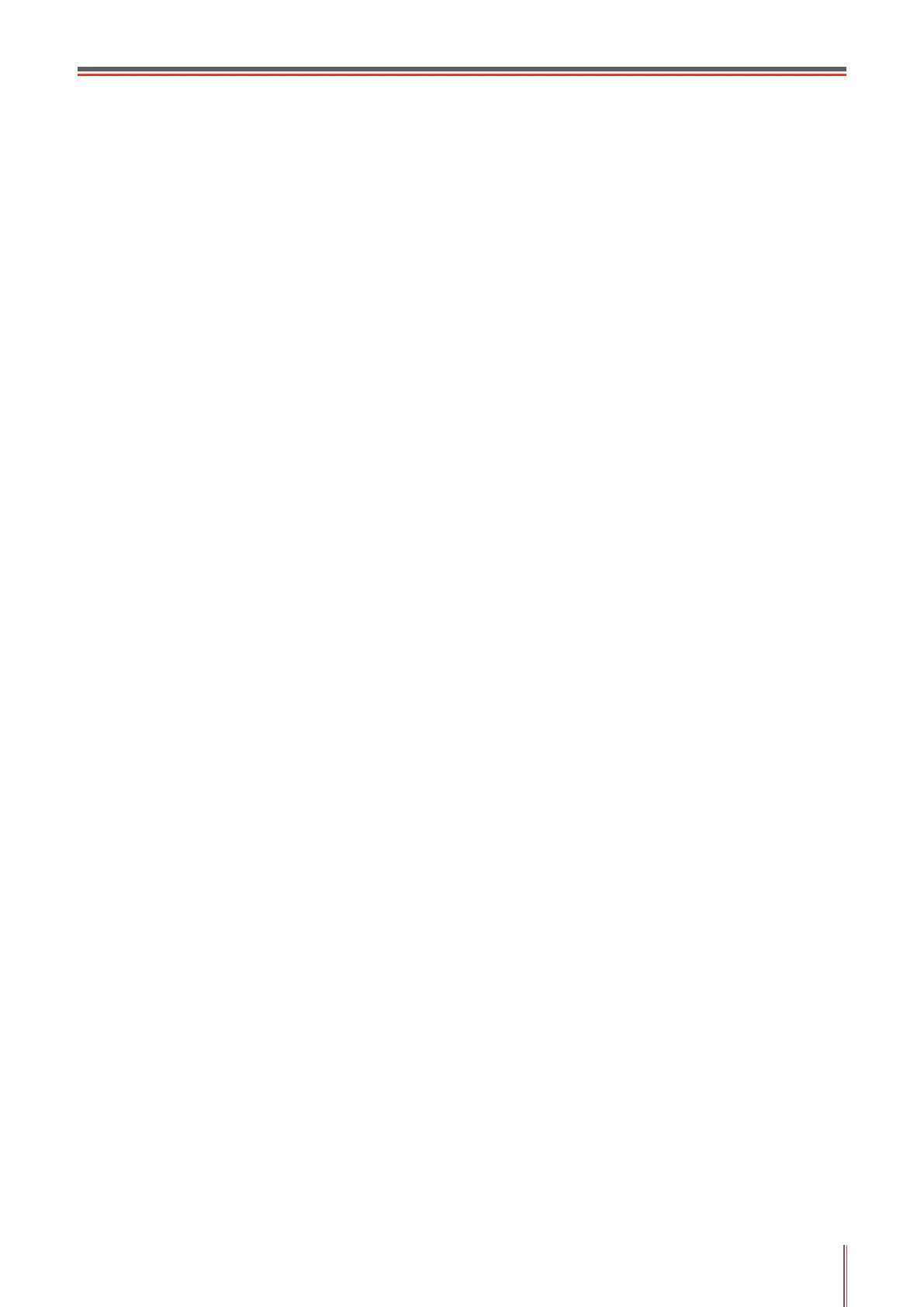VI
Table of Contents
1. Before Using the Printer .................................................................................................................1-2
1.1. Introduction of Models .............................................................................................................1-2
1.2. Supplied Accessories ............................................................................................................... 1-3
1.3. Product View ............................................................................................................................ 1-4
1.4. Laser Toner Cartridge ..............................................................................................................1-8
1.5. Easily-Relled Laser Toner Cartridge ......................................................................................1-8
1.5.1. Structure of Easily-Relled Laser Cartridge ......................................................................1-8
1.5.2. Steps of Filling the Easily-Relled Laser Cartridge ...........................................................1-8
1.6. Control Panel .........................................................................................................................1-10
2. Paper and Print Media .................................................................................................................... 2-2
2.1. Paper Specication ..................................................................................................................2-2
2.2. Special Paper ..........................................................................................................................2-3
2.3. Non-printing Area and Non-scanning Area ..............................................................................2-4
2.4. Load the Paper ........................................................................................................................2-5
2.5. Paper and Manuscript Use Process ........................................................................................2-6
2.5.1. Scanning With Tablet ........................................................................................................2-6
2.5.2. Scanning With Tablet ........................................................................................................2-8
3. Installation and Uninstallation of the Driver Software ....................................................................3-2
3.1. Windows-based Driver ............................................................................................................. 3-2
3.1.1. Introduction .......................................................................................................................3-2
3.1.2. Installation Steps ............................................................................................................... 3-2
3.1.3. Uninstallation ..................................................................................................................3-10
3.2. Mac-based Driver ..................................................................................................................3-12
4. Wired Network Settings (For printer models that support wired network printing) .........................4-2
4.1. Install the Printer to Network .................................................................................................... 4-2
4.2. Control the Network Printer .....................................................................................................4-2
4.2.1. View or Change Network Settings ....................................................................................4-2
4.2.2. Set or Change Web Server Login Password ....................................................................4-2
5. Wireless Network settings (for models with WiFi printing)..............................................................5-2
5.1. Conguration via Button ..........................................................................................................5-2
5.2. Conguration via USB Connection ..........................................................................................5-2
5.2.1. WiFi Conguration Tool .....................................................................................................5-2
5.3. WiFi Hotspot Conguration ......................................................................................................5-5
5.4. Turn off the Wireless Connection ............................................................................................. 5-5
6. Pantum Mobile Print, Mobile Scan and Mobile Fax ........................................................................ 6-2
6.1. Introduction to Pantum Mobile Print, Mobile Scan and Mobile Fax .........................................6-2
6.1.1. What’s Pantum Mobile Print, Mobile Scan and Mobile Fax? ............................................6-2
6.1.2. Download Pantum Mobile Print, Mobile Scan and Mobile Fax .........................................6-2
6.2. Operation Steps for Mobile Print .............................................................................................. 6-2
6.2.1. For Android Devices .......................................................................................................... 6-2
6.3. Operation Steps for Mobile Scan .............................................................................................6-6
6.3.1. For Android Devices .......................................................................................................... 6-6
6.3.2. For Apple IOS Devices (iPad, iPhone, etc) .......................................................................6-9
6.4. Operation Steps for Mobile Fax .............................................................................................6-13
6.4.1. For Android Devices ........................................................................................................ 6-13
6.4.2. For Apple IOS Devices (iPad, iPhone, etc) .....................................................................6-15
7. General Settings ............................................................................................................................. 7-2
7.1. System Settings .......................................................................................................................7-2
