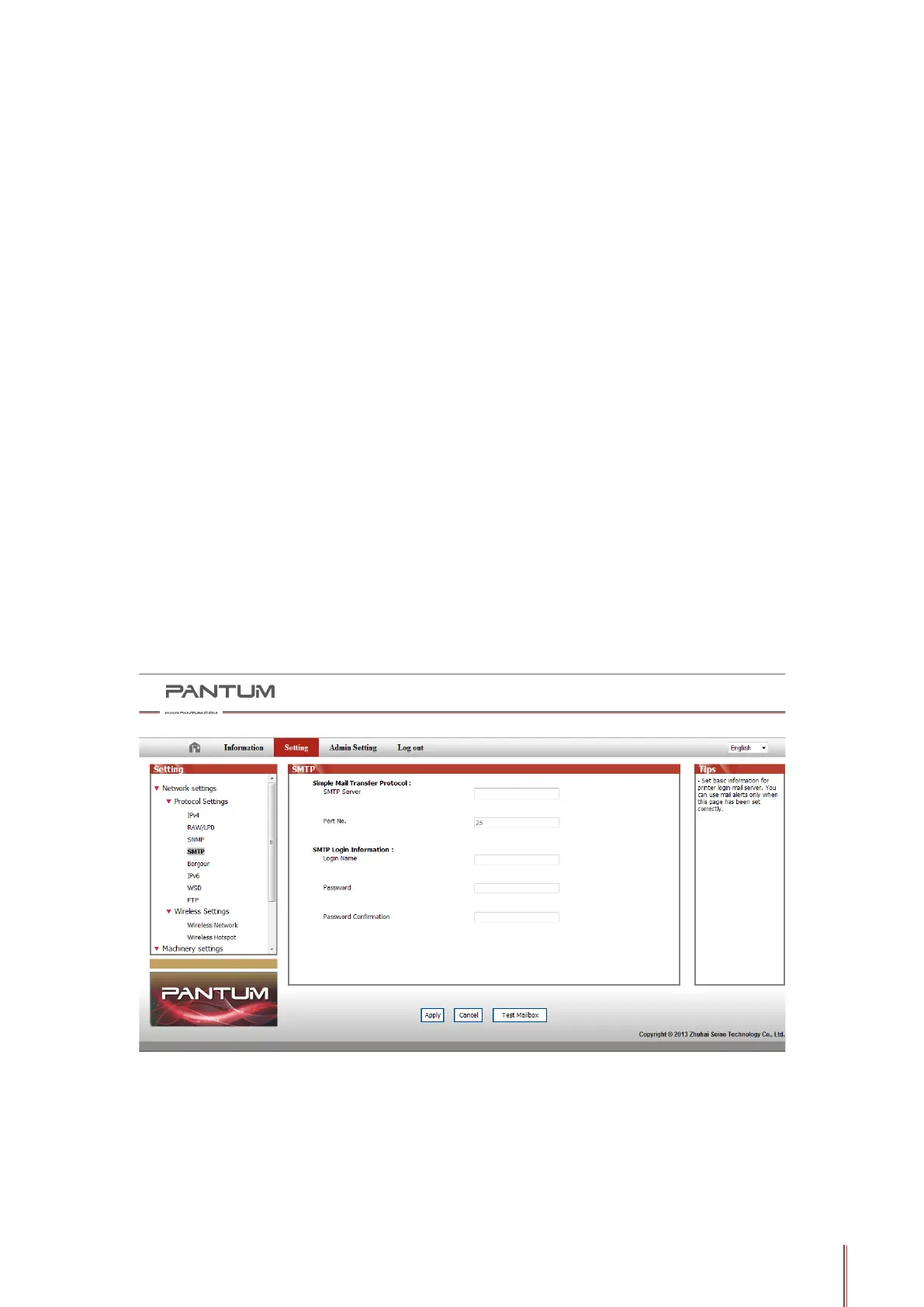10-4
3. Press "Start" button and the Scan Process Bar Interface will pop up on the computer.
4. After completing scanning the rst page, the contents as shown below will appear on the
control panel:
Press "Start" button - scan the next page
Press "OK" button- end the scanning
5. Put the document to be scanned on the glass platen and press Start button to continue to
scan the second page (For ADF scanning, it can run continuous scan directly).
6. Repeat the operation as described in the step 5 to scan multi-pages till you press "OK"
button to end this operation.
7. After completing the operation, the application will save PDF document to the specied folder.
10.1.5. Other Scan Functions
1. Scan to E-mail
Users can scan monochrome or color documents as attachments to E-mail application.
Operation steps as follows:
①
Type the IP address in the Web browser's address bar to access the embedded Web
server of the printer.
②
Click on "Setting"—"SMTP" to set the relative parameters of the SMTP Protocol; After
nishing setting, click on "Apply" to save.
