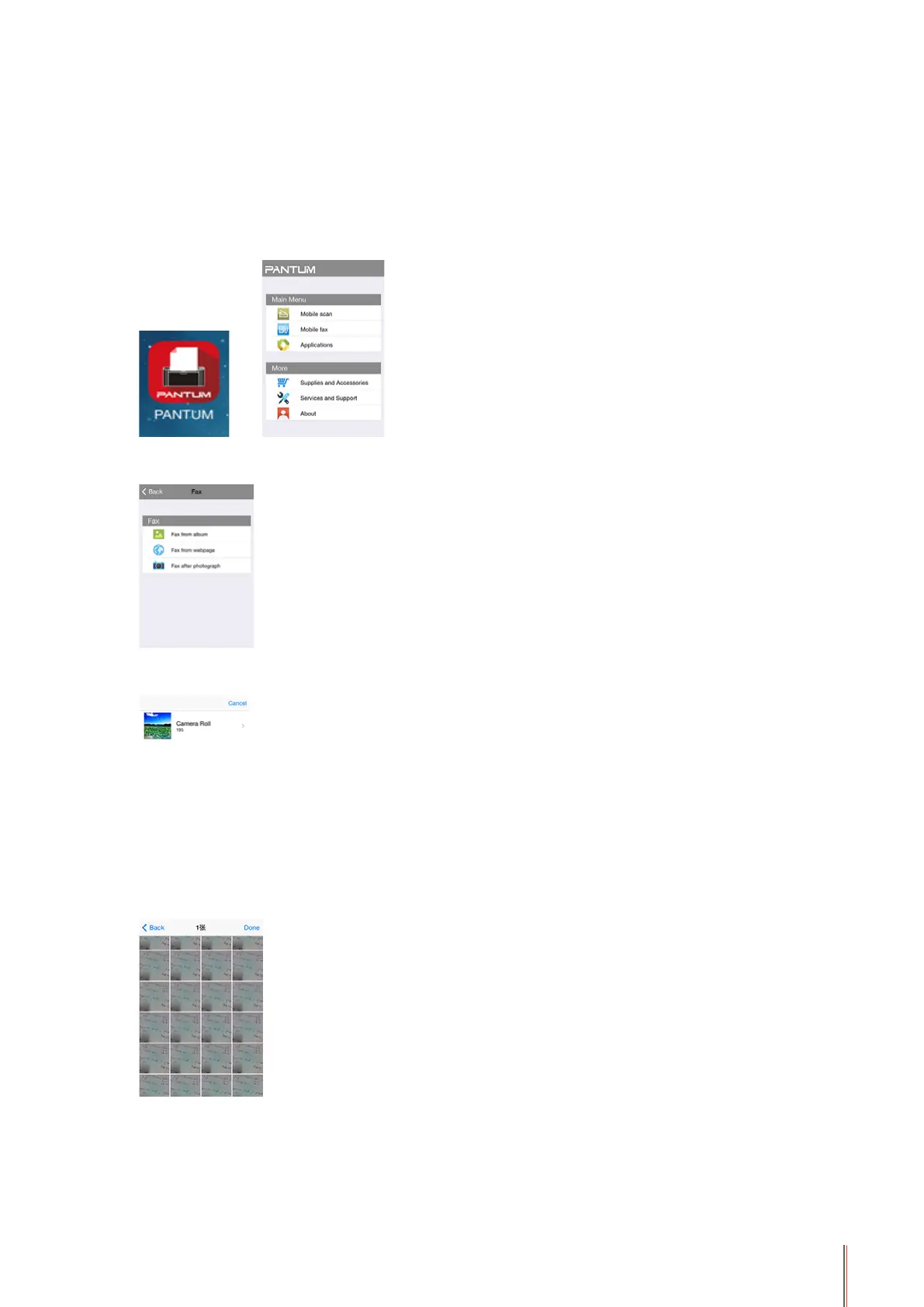6-13 13
6.4.2. For Apple IOS Devices (iPad, iPhone, etc)
1. Turn on the printer
2. Turn on the WiFi on the mobile device, connect it with the WiFi hotspot of Pantum printer (for
example, the WiFi hotspot may display as Pantum-AP-XXXXXX).
3. Launch the Pantum Scan APP icon (as is shown below) to enter the following interface:
4. Click on Pantum Fax, and the Fax List displays:
5. Select the picture(s) you want to fax (for example Fax from Album).
6. Click to enter Camera Roll, select the picture(s) you want to fax, and click Done at the top
right corner.
