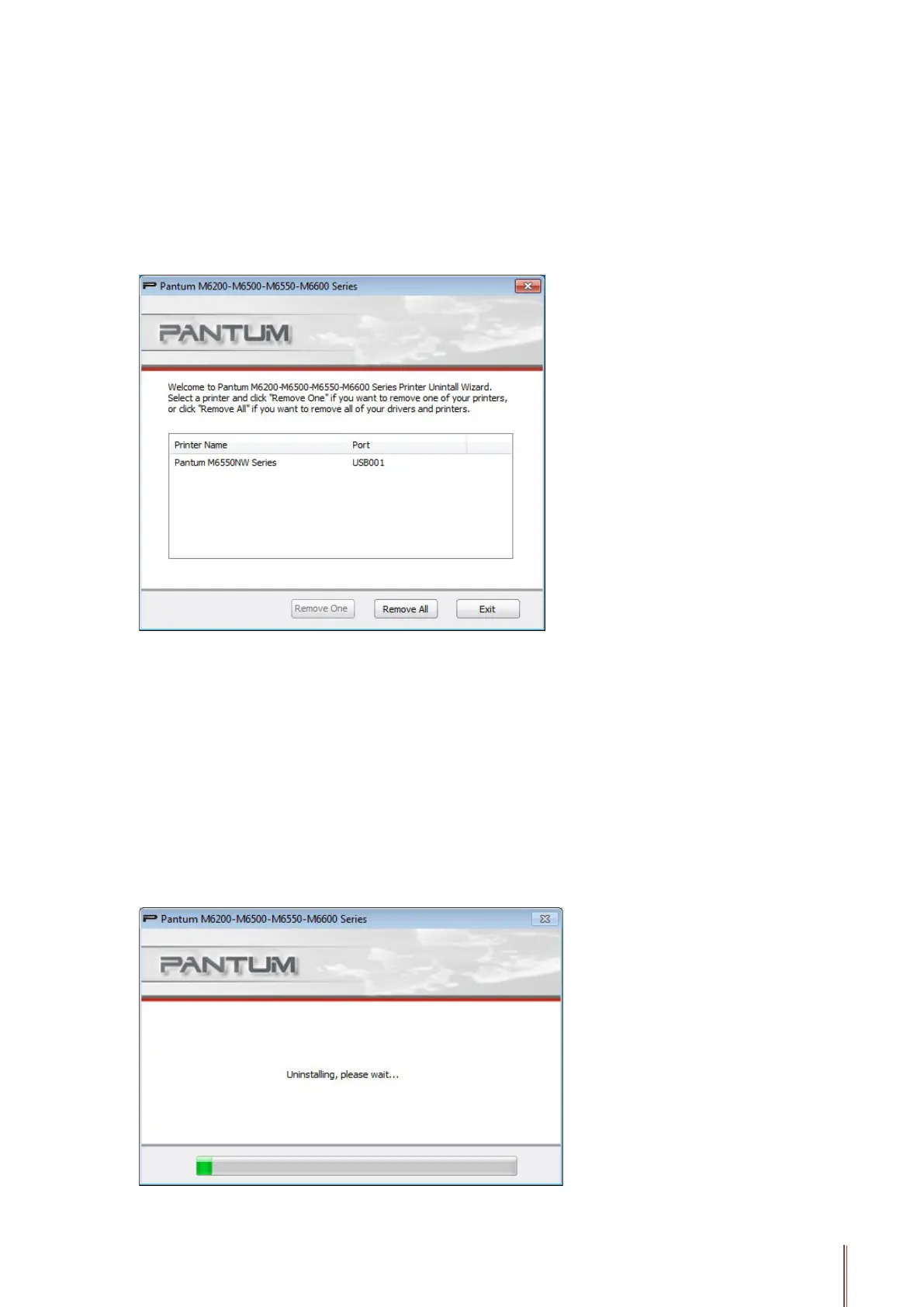3-10 10
3.1.3. Uninstallation
1) Select Uninstallation Mode.
From the Start menu, select Pantum uninstallation icon to enter the uninstallation interface or
nd Programs and Features and relevant Pantum options in the PC Control Panel, and click
on Uninstall/Change. The Delete interface will pop up. Users can select to uninstall the printer
that needs to be uninstalled.
2) Uninstallation Privilege Verication
Uninstallation requires administrator privileges. If a non-administrator runs the uninstaller,
this prompt will pop up: "Insufcient privileges. Please uninstall the printer with administrator
privileges."
If any task remains in the print queue, a warning will pop up, saying "Pantum M6600 Series
laser printer is printing. Please uninstall the driver after the printing is completed."
3) Uninstallation Interface
After selecting the printer, click on "Remove One" or "Remove All" to enter into Uninstallation
interface.
