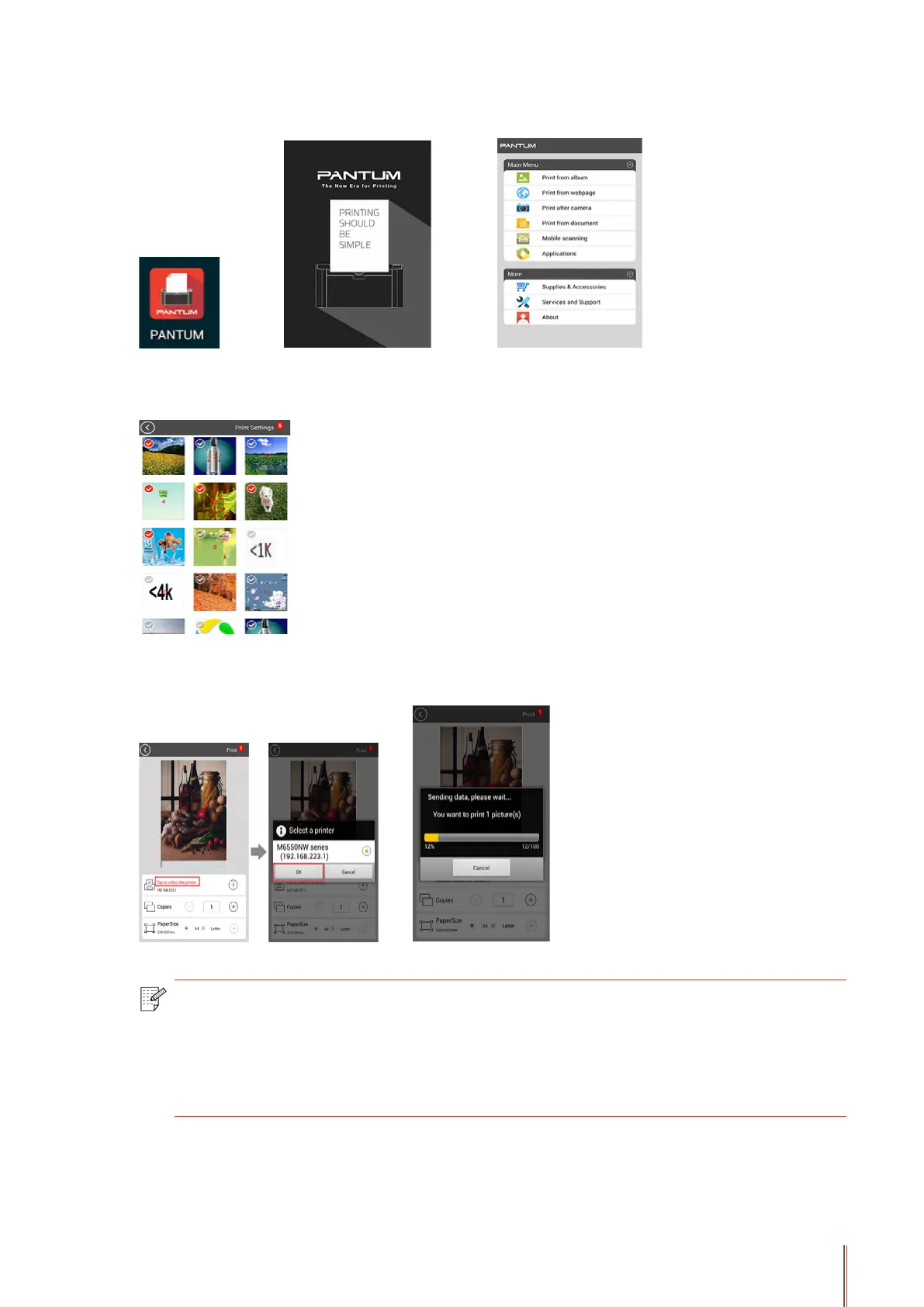6-3
3. Launch Pantum Print App to enter into home page and select Mobile Print button.
4. Select any item from the Menu, such as “Print from Album”, select pictures you need to
print, click on “Print Setting” on the top right corner.
5. Select printer, number of copies and paper size, click on “Print” on the top right corner to
start printing.
Note: • Install “Pantum Print” App (Select from QR Code, Google Play Store, Pantum
ofcial website,etc.).
• Scan the QR Code on the printer, go to www.pantum.com or directly download
our “Pantum Print” App from Google Play Store and install the application in the
mobile device.
