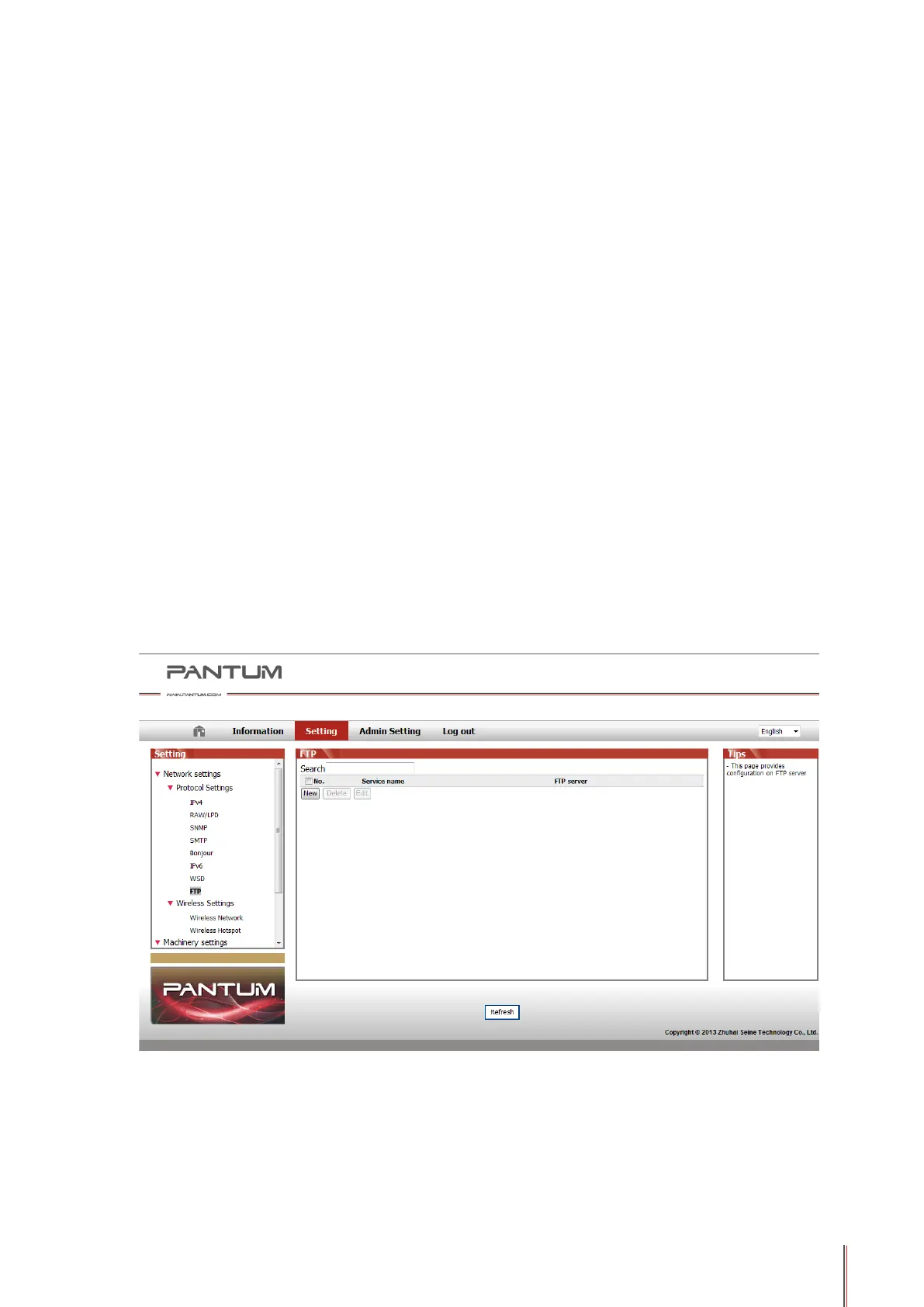10-6
⑥
Press "Scan" button on the control panel, and press "
▲
" or "
▼
" to select "1. Single Page
Scan" or "2. Merge Scan", then press "OK" button.
⑦
In the "1. Scan To" interface, press "OK" button.
⑧
Press "
▲
" or "
▼
" to select "Scan to E-mail" and press "OK" button.
⑨
Press "
▲
" or "
▼
" to select "E-mail Address Book" or "Group Mail" and press "OK" button.
⑩
Press "
▲
" or "
▼
" to select address or group and then press "OK" button; press "Start"
button to start scan.
Please follow these instructions on the settings for group emails:
Set the group name for group e-mail sending by webpage, and set the members, i.e.the
receivers, in the group of group email. After nishing scanning, rmware will send the scanned
documents to the mail server. Then mail server sends the documents to every member of the
group.
2. Scan to FTP
Scanning to FTP requires a network environment. Users can scan comparatively large
les online. Users need to log in FTP server with user name and password and install IIS
Component on the computer.
1) Operation Steps:
①
Type the IP address in the Web browser's address bar to access the embedded Web
server of the printer.
②
Click on "Setting" – "FTP" to enter into FTP Setting interface.
