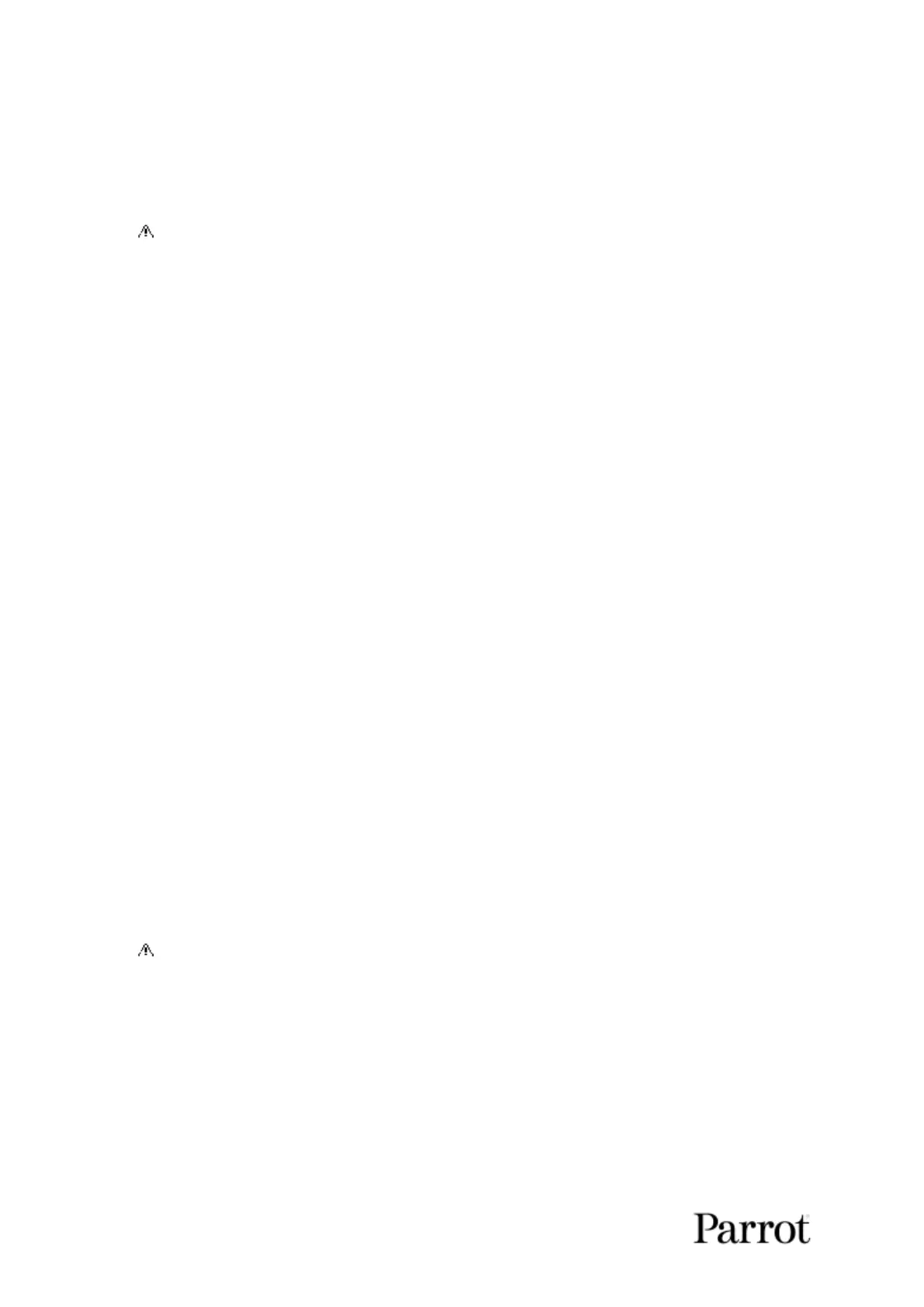ANAFI
32
and use the adapter how you would use any other SD card: access your videos and
photos through a card reader or the SD card slot of your computer. Copy your videos
and photos to the hard drive of your computer to edit, store, and manage your
media.
The enclosed 16GB microSD card enables you to record just over 20 minutes of 4K
video. For this reason, Parrot recommends you backup your photos and videos, and
you empty your 16GB microSD card after each flight, to ensure you always have
available memory space to capture new still or moving images.
Installing the microSD card
To install the microSD card back into its slot, open the metal lock as you did when
you extracted the card from ANAFI. Position the microSD card into its keyed slot:
make sure the metal contacts of the card are facing down and set on the contacts of
the drone. The shortest side of the microSD card should be facing toward the back of
the drone.
Tilt the metal lock over the microSD card. Press a finger gently on the lock and slide
it toward the front of ANAFI to close and lock it – you will feel a slight click. A closed
lock icon and an arrow, located on the right of the microSD slot, confirm to you the
way you must slide the lock to close it.
Compatible microSD cards
Refer to Parrot online documentation for an updated list of ANAFI compatible microSD
cards.
Direct media retrieval (drone to computer)
You can also retrieve your media directly from ANAFI, without extracting the microSD
card.
Use the enclosed USB-A to USB-C cable to connect the drone (USB-C) to a USB-A port
of your computer. Power ANAFI on.
ANAFI mounts as any other external drive: copy your media from the
DCIM/100MEDIA directory to your computer’s hard drive.
When you are done managing your media, eject ANAFI as any other external drive.
When plugged in to a computer and powered on, ANAFI’s battery discharges itself.
This means you must recharge your smart battery after you have retrieved your
media, even if it was fully charged when you began the procedure.
FreeFlight 6 Gallery
Finally, you can manage your media and download them directly from ANAFI to your
device with the Gallery of FreeFlight 6.
Access the Gallery from the homepage of FreeFlight 6, either by tapping the
“microSD card” box, on the top bar of the interface, or by tapping the “Gallery” box,
at the center of the interface.
