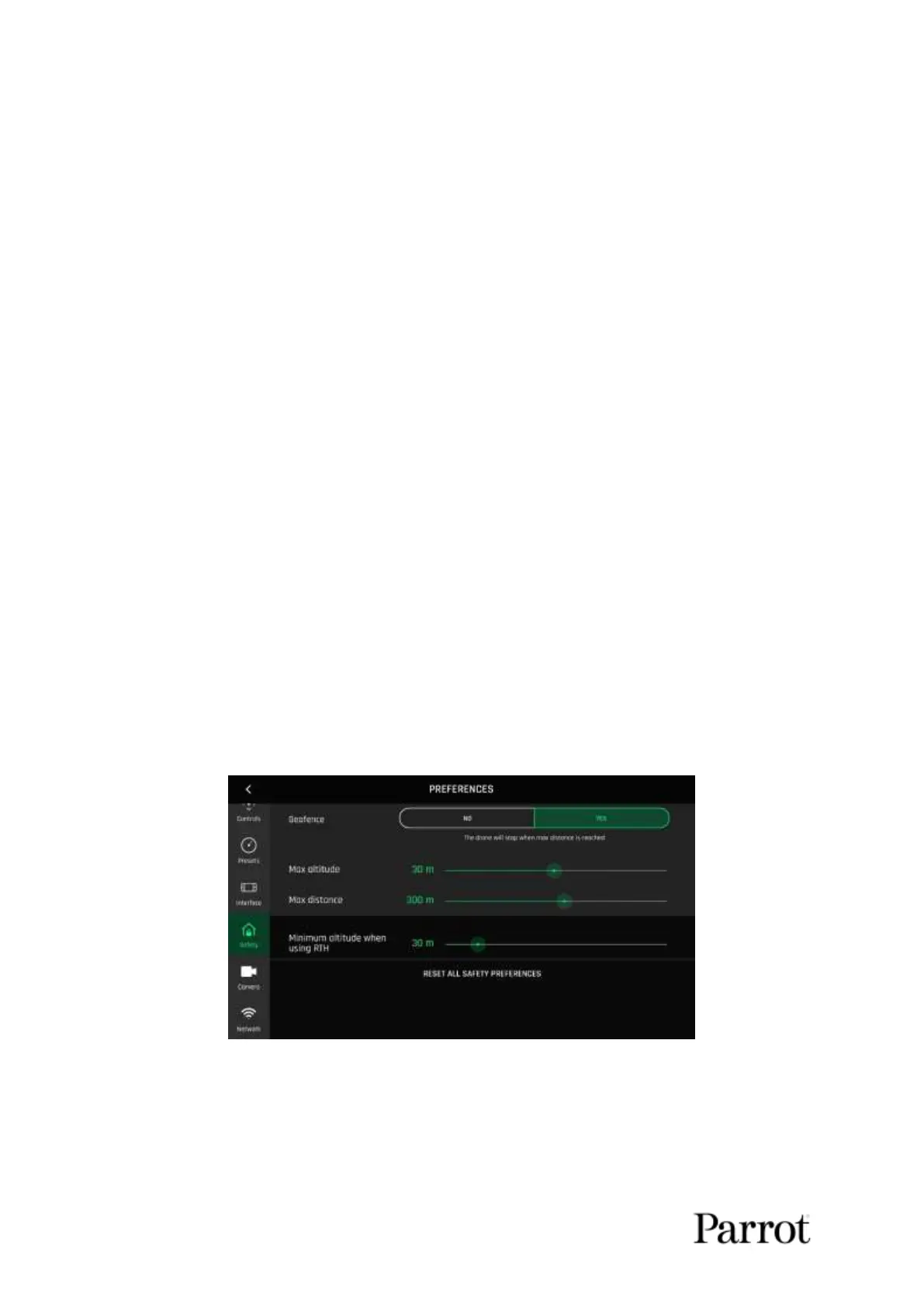ANAFI
42
- Camera calibration Tap “CALIBRATE” to access camera & gimbal calibration
- Autorecord from take-off NO/ YES (video only)
- Lossless zoom only NO / YES (selecting “YES” blocks zoom in JPEG RECT)
- Display overexposure NO / YES
- Anti-flickering OFF / AUTO / 50Hz / 60 Hz
About camera calibration: only resort to the “correct horizon” procedure if you notice your
videos and photos are systematically tilted on the same side. Refer to the “Camera
calibration” section of this guide for the detailed procedure.
About overexposure display: when this setting is activated, the HUD of FreeFlight 6 shows
all overexposed areas of the screen as hatched, which enables you to fine-tune your framing,
your EV settings, or both.
About Anti-flickering: this setting and the associated technology aim at eliminating the
flicker effect which can arise due to some artificial lights. The “AUTO” option should work for
most users, but depending on your country, you can try other settings if you feel bothered
by a flicker effect on your device’s screen, your artificial light videos, or both.
Tap “RESET ALL CAMERA PREFERENCES AND SETTINGS” on the bottom of the page to reset
preferences (except for the Bracketing mode, which is only managed manually).
Network
Network preferences let you change your ANAFI’s Wi-Fi network name, password, and band.
- Network’s name Tap the field to change your ANAFI’s network name
- Password Tap the box to change your network’s password
- Wi-Fi band ALL / 2.4 GHz / 5 GHz / MANUAL
Safety preferences, iOS
