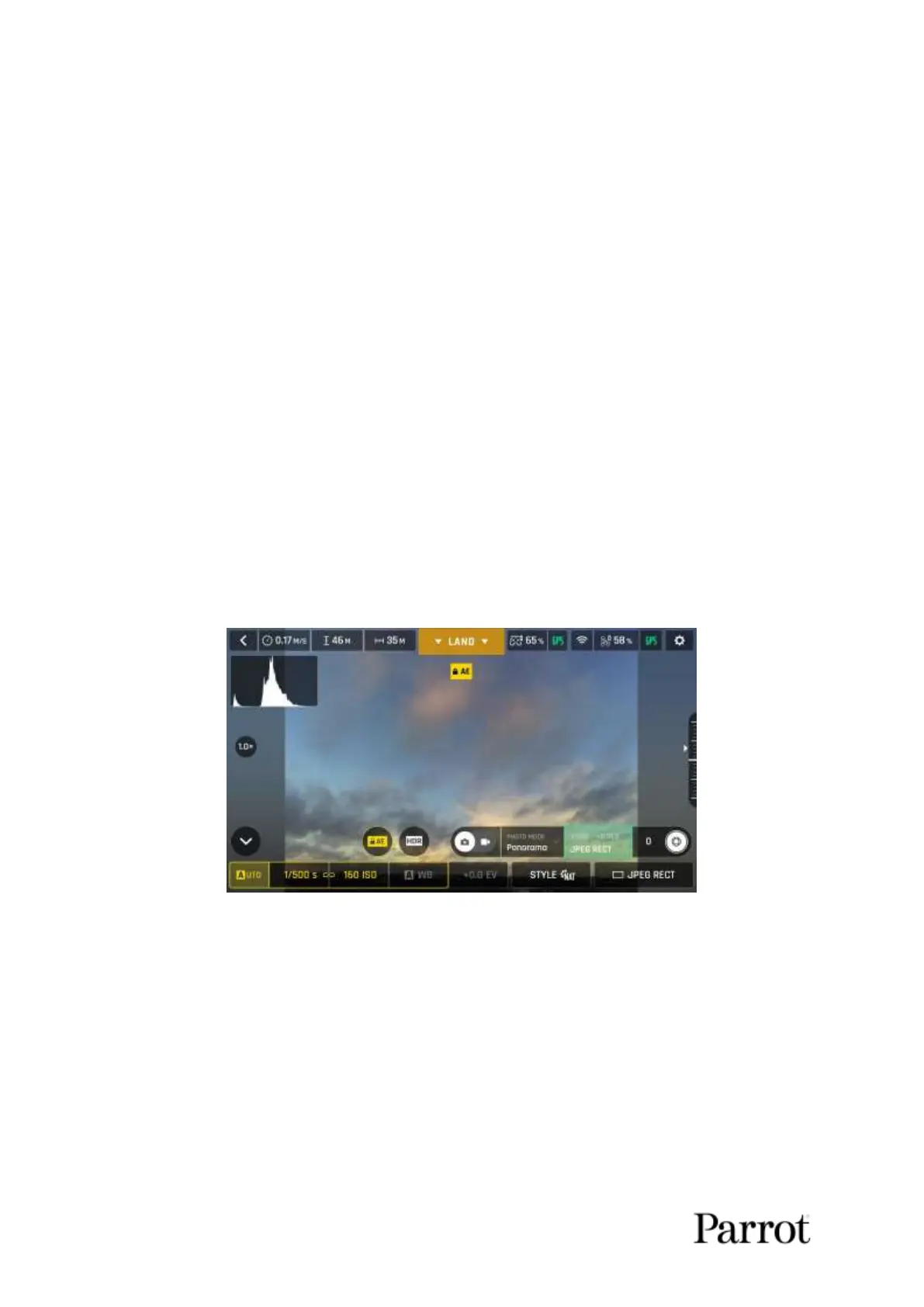ANAFI
62
Tap the RESET button, on the right of the screen, to bring all values to 0 (zero).
Tap the “<” icon, on the left of the screen, to confirm your settings and exit the
ADJUSTMENT menu.
Lock AE
Another great feature of FreeFlight 6 is the possibility to lock the general exposure of a view,
to fine-tune the framing of a shot and keep the desired exposure.
To access this function, tap the “Video settings box” (video mode) or the “Photo
settings box” (photo mode) of the HUD.
A “Lock AE” icon appears, to the left of the HDR icon (it replaces the “HDR” icon in
DNG+JPEG photo format, since HDR is not available with this setting).
Tap the “Lock AE” icon to lock the exposure value to that of the current view. The
icon turns to yellow. A yellow “Lock AE” box appears under the “Next available
action” box, at the center of the top bar of the HUD.
Move ANAFI around or tilt its gimbal to change the frame: the exposure settings
remain as they were when you activated the function.
Tap the “Lock AE” icon again to deactivate the exposure lock: the icon turns back to
white and the yellow “Lock AE” box disappears.
Exposure is locked on the sky (Android)
Lock AE Touch
With the “Lock AE Touch” (or “Spot AE”) function of FreeFlight 6, you can also lock the
exposure of a frame on any detail of any view.
To activate this function, follow the “Lock AE” procedure of the preceding section.
When the exposure is locked, touch the part of the frame you want to base your
exposure on. A yellow square animates around this spot and the yellow “Lock AE”
box is replaced by a yellow “Lock AE Touch” box.
