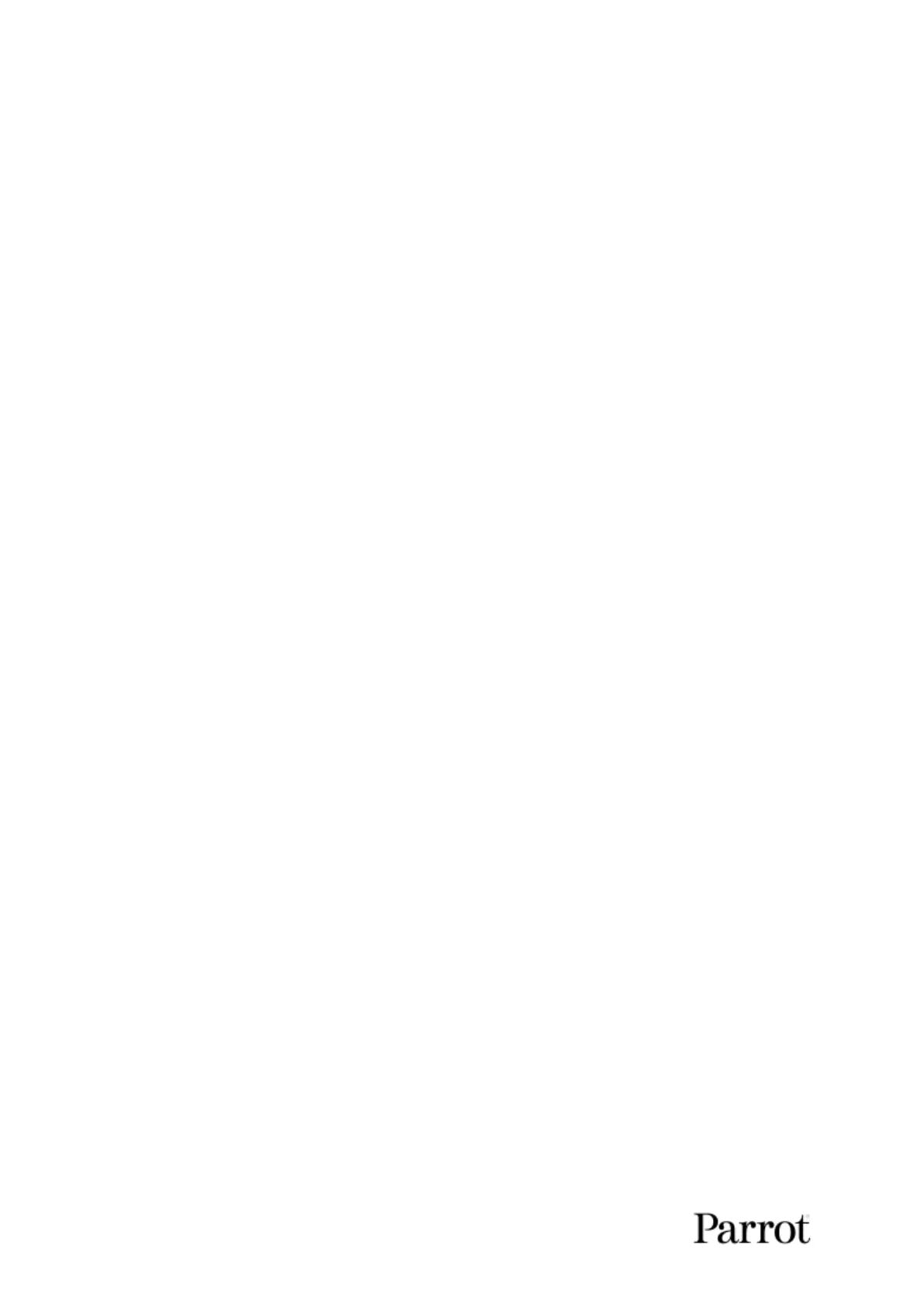ANAFI
66
PILOTING MODES
Tap the “PILOTING MODE” box in the bottom bar of the HUD of FreeFlight 6 to access the
piloting modes options.
Tap a mode to select it. Each mode is associated with a specific behavior, which this section
describes.
Manual flight
The Manual flight mode is ANAFI’s default mode. It enables you to pilot the drone and fully
control its camera tilt and zoom.
When you release the commands in Manual flight mode, ANAFI stays in position, hovering.
Cameraman
The Cameraman mode enables you to keep an object or a subject in the center of your
frame, while you pilot ANAFI around it/him/her.
Frame the object or subject you want to film and fly around.
Tap the “PILOTING MODE” box in the bottom bar of the HUD to access the options.
Tap “Cameraman” to select this piloting mode.
Draw a rectangle with your finger on the screen of your device, around the object or
subject you want ANAFI to follow – or double tap this object or subject. When your
target is locked, the blue rectangle turns to green and the orange “LAND” box at the
center of the top bar of the HUD turns red and displays “STOP”. ANAFI’s frame
centers on your target, inside the green box.
Drag the green box to the area of the frame where you want your target to remain
at.
Fly ANAFI around your target. The drone keeps your target in the part of the frame
you have selected. Therefore, if you push the right joystick of the Parrot
Skycontroller 3 to the left, ANAFI circles around your target clockwise. If you push
the right joystick of the Parrot Skycontroller 3 to the right, ANAFI circles around your
target counterclockwise.
When the Cameraman mode is activated, ANAFI manages the gimbal tilt to keep the
target in the frame. Therefore, the left trigger of the Parrot Skycontroller 3 is
deactivated in this mode. However, you can still control the zoom, with the right
trigger.
When you release the commands in the Cameraman mode, ANAFI hovers and rotates to
keep following the target.
To end the following of your target, tap the red “STOP” box at the center of the top bar of
the HUD.
