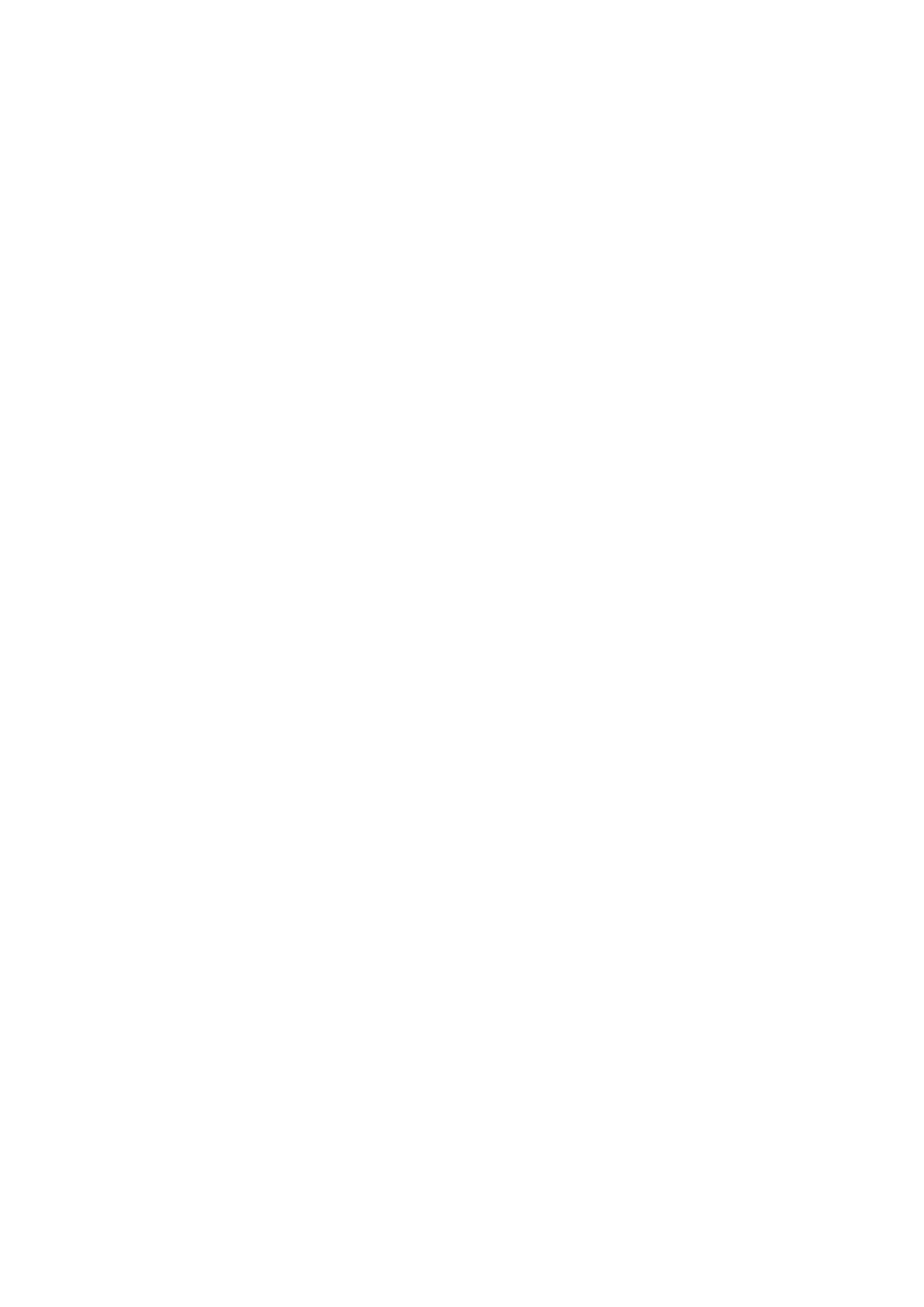ANAFI
User Guide v2.6 – published on August 30, 2019
45
Press the hard shutter button of the controller (or tap the soft shutter button of the HUD)
again to end the recording. The soft shutter button of the HUD comes back to steady, red
and round. The timer resets.
Taking photos
To access the photo camera of ANAFI, tap the photo/video toggle in the middle of the
bottom bar of the HUD, to circle the photo camera (left icon) in white.
Five photo modes are available on ANAFI: Single shot, Burst, Bracketing, Timer and
Panorama (5 formats).
Thanks to its 21MP CMOS sensor, ANAFI produces three main picture formats:
- rectilinear JPEG (up to 16MP);
- wide 21MP JPEG and DNG (Digital NeGative: Adobe open standard RAW format);
- composite panoramas (JPEG), up to 32MP.
Main photography options are accessible from the HUD of FreeFlight 6.
- First, select a photo mode by tapping the corresponding box of the HUD.
The options appear on your device. Tap a photo mode to select it and tap the photo
mode box again to confirm your choice.
When the “Single” mode is selected, the soft shutter button of the HUD appears as a
full white circle.
When the “Burst” mode is selected, the soft shutter button of the HUD displays the
Burst icon inside a white circle.
Selecting the “Bracketing” mode opens three options: 3 photos (-1 EV, +0.0 EV,
+1 EV), 5 photos (-2 EV to +2 EV) and 7 photos (-3 EV to +3 EV). When one of these
options has been selected, the soft shutter button of the HUD displays the Bracketing
icon inside a white circle.
Selecting the “Timer” mode opens three options: 3 secs, 5 secs and 10 secs. When
one of these options has been selected, the soft shutter button of the HUD displays
“3 secs”, “5 secs” or “10 secs” inside a white circle, depending on the option which
has been chosen.
Selecting the “Panorama” mode opens three options: Vertical, Horizontal and 360.
When one of these options has been selected, the soft shutter button of the HUD
displays the corresponding icon inside a grey (ANAFI landed) or white (ANAFI flying)
circle.
The Panorama mode is indeed the only photography mode which requires the drone
to be flying before you can activate the shutter. Refer to the next section,
“Generating Panoramas”, for additional details about the “Panorama” mode.
