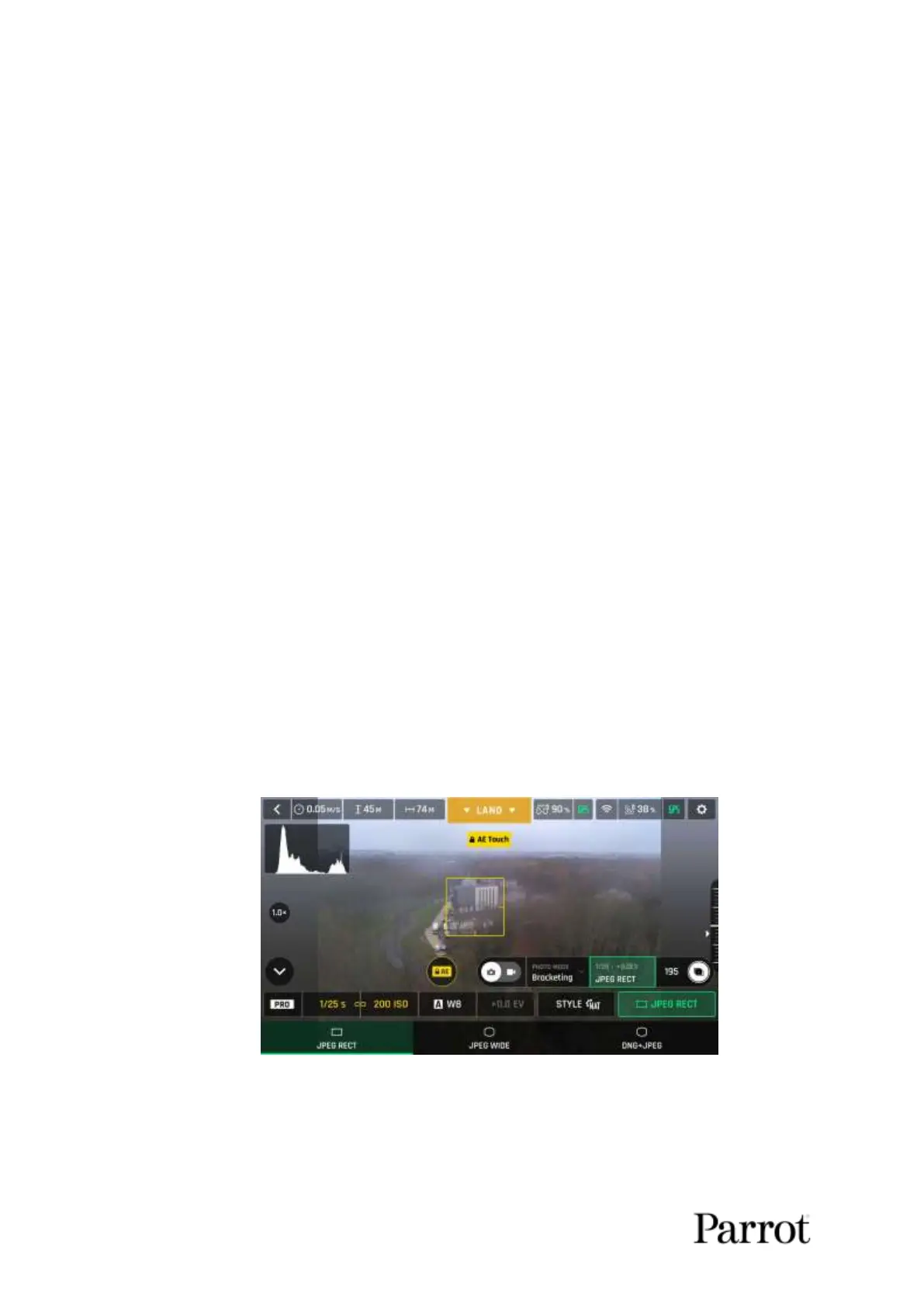ANAFI
46
Selecting the "Timelapse" option opens six options: 5 seconds, 10 seconds, 15
seconds, 30 seconds, 60 seconds and 120 seconds (or opens six options in thermal
mode: 10 seconds, 15 seconds, 30 seconds, 60 seconds, 120 seconds and 240
seconds). When one of these options has been chosen, the HUD trigger displays a
progress bar at the bottom of the screen that fills up according to the duration
selected ("5 secs", "10 secs", "15 secs","30 secs", "60 secs" or"120 secs" or the
corresponding duration if the user has selected thermal mode).
Selecting the "GPS Lapse" option opens six options: 5 meters, 10 meters, 20 meters,
50 meters, 100 meters and 200 meters. When one of these options has been chosen,
the HUD trigger displays a progress bar at the bottom of the screen that fills up
according to the distance selected ("5 meters", "10 meters", "20 meters","50
meters", "100 meters" or" 200 meters").
- Second, select a photo format from the corresponding box of the HUD.
Tap the photo settings box to call the photo settings boxes.
Tap the last box on the right of the screen to access the available photo formats.
Available photo formats for each photo mode are as follows:
Single: JPEG RECT, JPEG WIDE, DNG+JPEG
Burst: JPEG RECT, JPEG WIDE
Bracketing: JPEG RECT, JPEG WIDE, DNG+JPEG
Timer: JPEG RECT, JPEG WIDE, DNG+JPEG
Panorama: JPEG RECT only
Tap a format (JPEG RECT, or JPEG WIDE if available, or DNG+JPEG if available) to
select it.
Tap the photo settings box again to close the sub-boxes and confirm your choice.
Android photo formats: JPEG RECT
