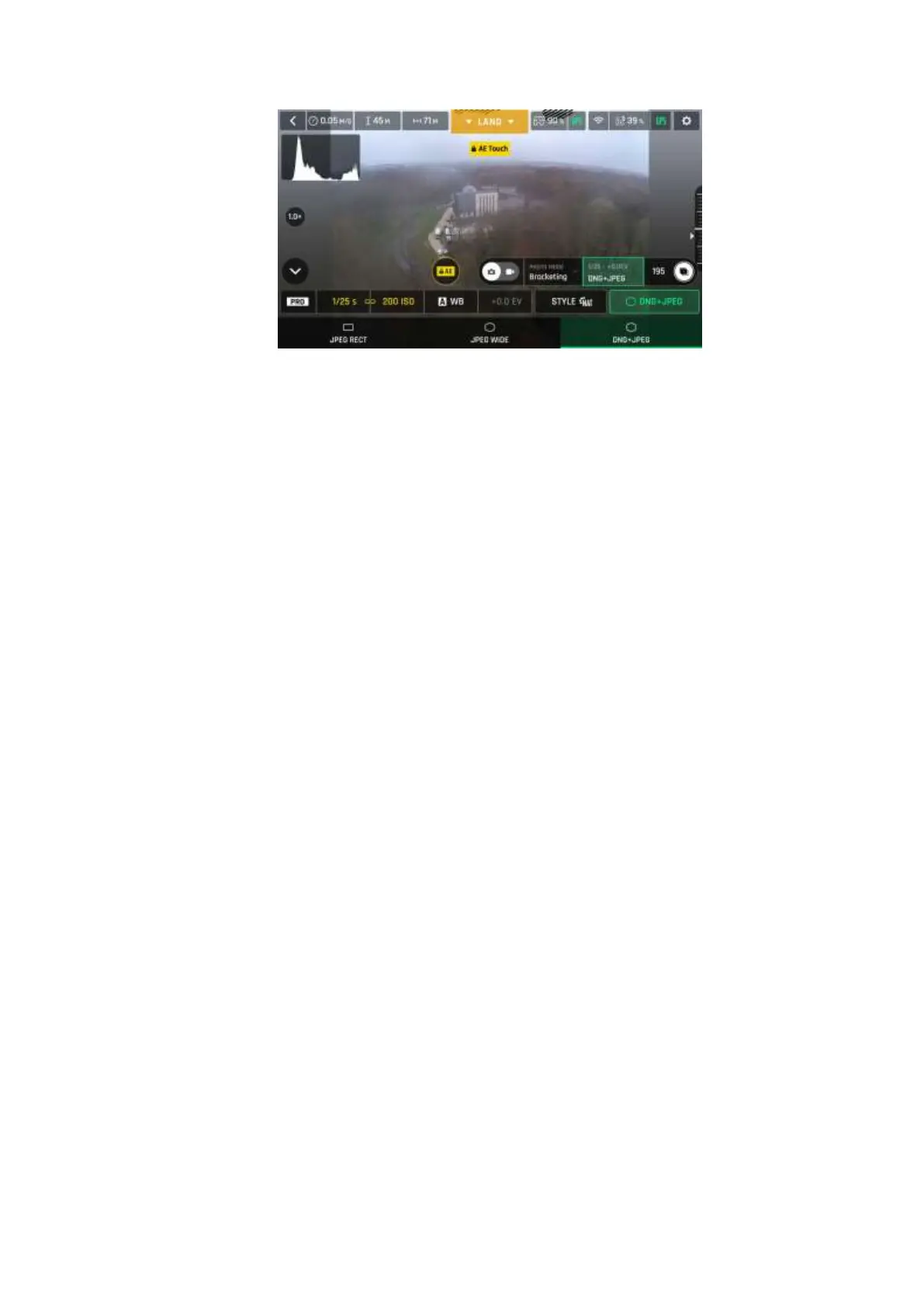ANAFI
User Guide v2.6 – published on August 30, 2019
47
Android photo formats: DNG+JPEG
When you are happy with your settings and your framing, press the hard shutter button on
the right of the Parrot Skycontroller 3 (or tap the soft shutter button of the HUD) to take a
photo.
In “Single” mode, the screen flashes white then freezes briefly in black and white to confirm
a picture has been taken. The number to the left of the soft shutter button (the number of
media on the microSD card) of the HUD is increased by 1.
In “Burst” mode, the screen flashes white then freezes briefly in black and white to confirm
14 pictures have been taken in the span of 1 second. The number to the left of the soft
shutter button of the HUD is increased by 14.
In “Bracketing” mode, the screen flashes white then freezes briefly in black and white to
confirm 3, 5 or 7 pictures have been taken. The number to the left of the soft shutter button
of the HUD is increased by 3, 5 or 7, depending on your option choice.
In “Timer” mode, the countdown is displayed (from 3, 5 or 10 seconds) at the center of the
HUD, the timer of the soft button also countdowns, then the screen flashes white and
freezes briefly in black and white to confirm a picture has been taken. The timer of the soft
shutter button resets. The number to the left of the soft shutter button of the HUD is
increased by 1.
For additional details on the “Panorama” mode, refer to the next section, “Generating
Panoramas”.
In "Timelapse" mode a progress bar (in green) fills up according to the selected time, then
the screen emits a white flash and briefly freezes in black and white to confirm that a picture
has been taken. The HUD progress bar resets and the number on the right increases by one.
You can stop "Timelapse" mode at any time by pressing the red "STOP" text box at the
bottom right.
In "GPS lapse" mode a progress bar fills up (in green) according to the distance selected.
Once the distance is reached, the screen will emit a white flash and briefly freeze in black
and white to confirm that a picture has been taken. The HUD progress bar resets and the
number on the right increases by one. You can stop "GPS Lapse" mode at any time by
pressing the red "STOP" text box at the bottom right.
