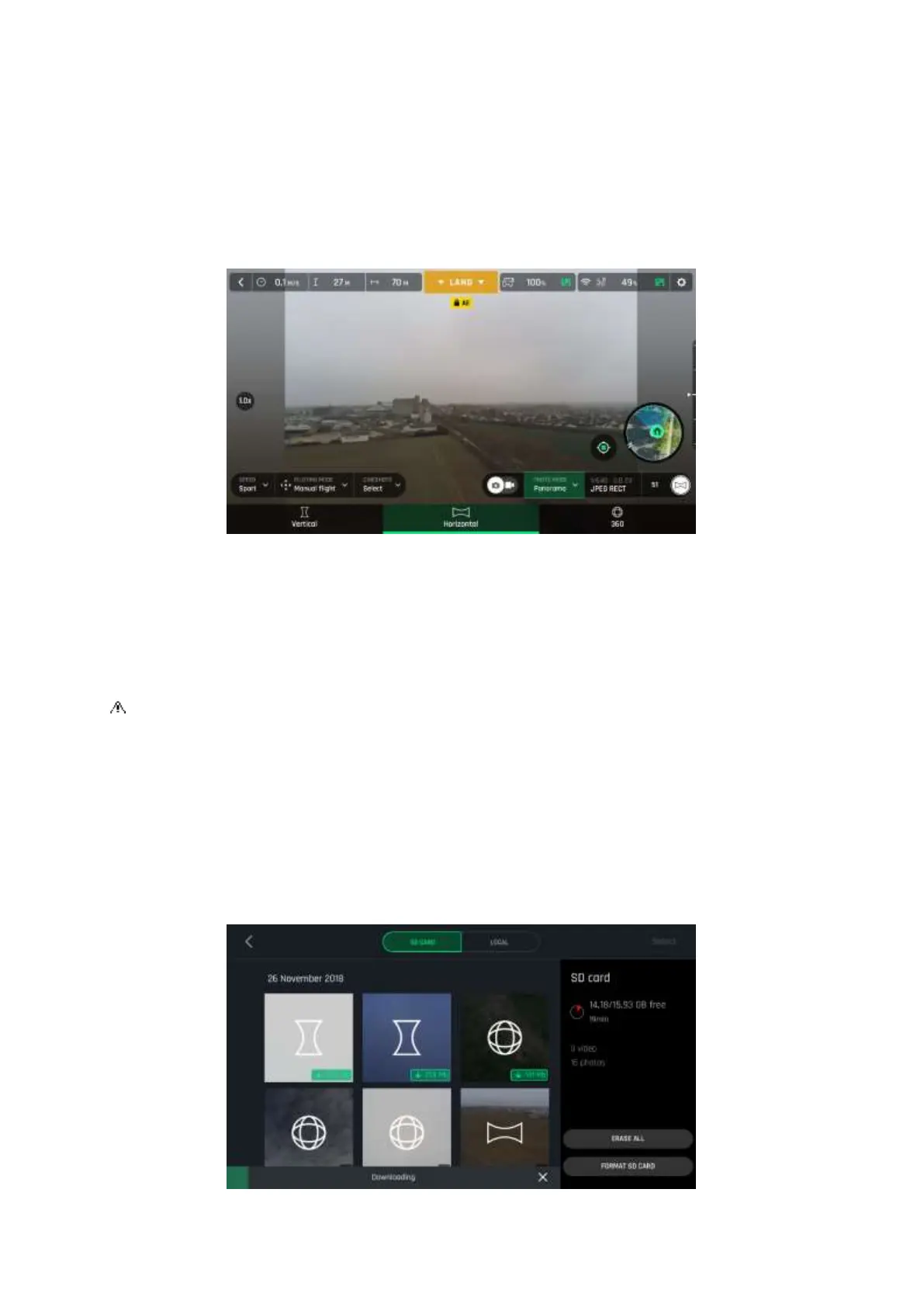ANAFI
User Guide v2.6 – published on August 30, 2019
49
- Bear in mind ANAFI will not enable you to proceed with a panorama if the drone is
short on power (capturing a 360 Panorama takes ANAFI up to 3 minutes).
To capture a panorama, select the “Panorama” box from the “Photo Mode” menu of the
HUD. Then, tap the panorama type you want to select it: Vertical, Horizontal or 360. The
soft shutter button icon reflects your choice, as on the screen capture below.
iOS Panorama types
When you are happy with your framing, press the hard shutter button on the right of
the Parrot Skycontroller 3 (or tap the soft shutter button of the HUD) to begin the
Panorama capture. ANAFI starts taking pictures and the bottom of the HUD displays a
progress bar which fills with green as the capture unfolds.
Panorama types capture characteristics:
- Vertical: ANAFI takes 8 photos in about 35 seconds
- Horizontal: ANAFI takes 10 photos in about 40 seconds
- 360: ANAFI takes 42 photos in about 180 seconds (3 minutes)
To download the Panorama pictures to your device, land ANAFI, access the
homepage of FreeFlight 6 and tap the microSD card box or the Gallery box to display
the media present on your microSD card. Like other media, Panoramas are marked
with their distinct icon and a green download box, which shows the size of the
corresponding series of pictures.
